Valorant Low Client FPS
Thanks to a bunch of smart moves by Riot Games, Valorant has been one of the best-liked PC games in the world. Like other games, you might run into some issues such as low FPS, high CPU usage, crashing, black screen, and more while playing this game on your computer.
Today, we will discuss how to solve Valorant low client FPS for you. The reasons behind this error conclude:
- Improper power options.
- In-game overlays.
- Instant Replay.
- Fullscreen optimization.
Also read: How to Fix Valorant Requires a System Restart to Play
How to Fix Low Client FPS Valorant on Windows 10/11?
Fix 1: Disable Instant Replay
The Instant Replay feature in AMD Radeon Software is responsible for Valorant low client FPS. Toggling off this feature might do the trick. Here’s how to do it:
Step 1. Right-click on your desktop and select AMD Radeon Software from the context menu.
Step 2. Click on the Radeon settings icon from the System Tray and disable Instant Replay.
Step 3. If Valorant low client FPS is still there, turn off the ReLive feature.
Fix 2: Disable Full-Screen Optimization
If you are not using AMD graphics card, disabling Fullscreen Optimizations might help you out. Follow these steps:
Step 1. Press Win + E to open File Explorer.
Step 2. Find the VALORANT-win64-shipping.exe file and right-click on it to choose Properties.
Step 3. In the Compatibility tab, check Disable fullscreen optimizations.
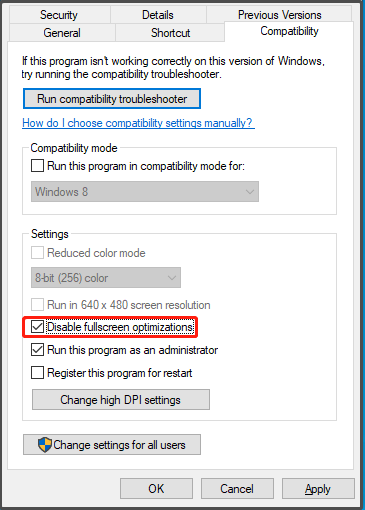
Step 4. Click on Apply & OK to save the changes.
Fix 3: Turn on VGC Service
To fix low client FPS in Valorant, another way is to enable the VGC service. Here’s how to do it:
Step 1. Press Win + R to open the Run box.
Step 2. Type msconfig and hit OK to open System Configuration.
Step 3. In the Services tab, scroll down to find vgc and check it.
Step 4. Save the changes and then restart your computer to see if Valorant low client FPS still persists.
Fix 4: Choose High Performance Mode
When experiencing sudden low client FPS in Valorant, you can consider switching to the High performance mode. Follow these instructions:
Step 1. Right-click on the Start menu and select Run.
Step 2. Type powercfg.cpl and hit OK to launch Power Options.
Step 3. Tick High performance and then reboot your system to check if there is any improvement.
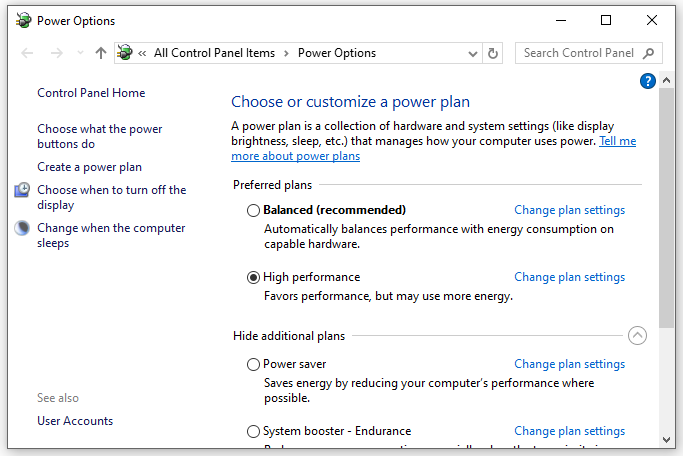
Fix 5: Disable Overlays
Although in-game overlays allow you to communicate with your friends, they are also known for causing some problems while playing games. Therefore, it is a good idea to disable overlays when FPS drops in Valorant. To do so:
Step 1. Launch AMD Radeon Software.
Step 2. Go to Settings and select Preferences.
Step 3. Turn off In-Game Overlay.
Final Words
Now, you must be free from Valorant low client FPS and enjoy playing the game with one of the solutions below. For more PC game issues, these solutions might also have some referential value to you. Have a nice day!