When trying to install a new firmware update from the PS4 console, an error code may appear and stop you from installing the updates. PS4 error CE-43461-8 is such an error. How can you solve this problem? This article from NewsPivot will tell you the answers.
What Is PS4 Error CE-43461-8 and Why Does It Appear?
The PlayStation 4 (PS4) is a video game console developed by Sony Interactive Entertainment. It allows you to download digital copies of games on the console or install games with discs.
Unfortunately, some of you may find there is an error code CE-43461-8 that prevents you from updating your PS4 firmware. Sony usually gives official explanations and solutions for common errors, but PS4 error CE-43461-8 is not on the list. It means that there is no specific or detailed definition of PS4 error code CE-43461-8.
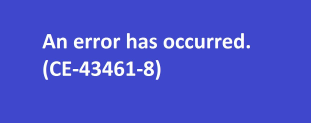
Since PlayStation error CE-43461-8 rarely occurs, there are not many examples for analyzing. But we’ve still summarized possible reasons.
- Hardware malfunctions: In some cases, error code CE-43461-8 can indicate hardware problems with the PS4 console itself. This could involve issues with the hard drive, memory, or other internal components. Inconsistency with your storage device may be the biggest factor if you recently switched to different storage devices like external SSD/HDD.
- Update notification glitch: As it turns out, this problem is quite commonly reported to occur due to a glitch with the notification queue. This problem arises if there is an unexpected system interruption or a sudden network disconnection. In this case, you may try to delete the broken update from the download queue.
- Corrupted database: If you just experienced a power surge and you are having a Blu-ray issue, which will cause the database to get corrupted, then you may encounter error CE-43461-8.
- The firmware update can’t be installed conventionally: Under certain circumstances (particularly on PS4 vanilla), your console will refuse to apply certain updates conventionally. In this case, you may update the firmware manually.
- System file corruption: PS4 error code CE-43461-8 may be accompanied by corrupted system files. Under this situation, you can initialize your console to handle it.
Useful Methods to Deal with Error Code CE-43461-8
You may not see error code CE-43461-8 very often in the forums or communities because it’s not a common error, which leads to fewer solutions than other common errors. There are 6 effective ways we’ve summarized from forums and communities.
Restart Your Console
No matter which device you’re using and no matter what troubles you, try to restart your device. This is a universal approach, which can be used in most situations. During the reboot process, your system will potentially fix bugs or errors. Sometimes, an annoying issue may be just caused by conflicts or bugs. Once you restart your device, it will be gone anyway.
If the issue still exists after you reboot your console, you may try other methods below.
Delete the Update Notification
Under certain circumstances, CE-43461-8 will appear due to a glitch with the notification queue. You might encounter this problem after a system interruption when your system is preparing to install an update.
On this occasion, you may clear the notification of the glitched firmware update to fix this problem.
- On the Home page, access the dashboard on your PS4 console by pressing up with your thumbstick.
- Navigate to the Notifications icon and press the X button on the console to open it.
- After you enter it, press the Triangle button to enter the Delete mode.
- Select the entry associated with the update you want to delete and press X (You can choose the Select All button if you want to delete them all).
- When you have chosen the notifications you want to delete, select the Delete button and press X to confirm.
- Then ensure that there is no pending firmware inside the Notifications bar.
- Restart your PS4 console and check if the error CE-43461-8 is resolved.
Reset the Database
Rebuild Database is a power function, which is different from other Initialize options. Normally, it will not delete any of your data or game files. However, since PS4 error CE-43461-8 is often associated with file corruption, rebuilding the database to fix the issue will affect your files. It’s recommended that you back up your saved game data.
Here is the guide for rebuilding the database:
- Hold the Power button on your console to turn it off completely. Or you can unplug your console.
- Press & hold the Power Button until you hear 2 beeps, then your console should enter the Safe Mode.
- Connect the controller with a USB cable and press the PS button.
- Select Rebuild Database and Press X.
After you finish these steps, your console will reboot conventionally. Check if PS4 error CE-43461-8 pops up.
Install the Pending Firmware Update Manually
When trying to install a pending firmware update, you may find “PlayStation error CE-43461-8”. Here you can update it manually in Safe Mode. To ensure a successful update, you need to meet the following list of requirements:
- A FAT32 USB flash drive with at least 500MB of free space
- A computer with a stable internet connection
- Compatible DS4 controller
- Compatible USB cable
First, you need to format your USB flash drive to FAT32.
- Jump on your computer, plug in the USB flash drive, and start to format it to FAT32. Go to File Explorer, right-click on the USB drive in This PC and choose Format from the context menu.
- After you get into the Format menu, change its name to PS4, then set the File system to FAT32.
- Leave the Allocation unit size to Default, then check the box associated with Perform a quick format, and click OK.
Now, your USB flash drive should be formatted to FAT32. Then you can install the PS4 firmware update in Safe Mode.
- Access the flash drive, create a new folder and name it UPDATE.
- Download the latest PS4 firmware update from the official website. Then, open your USB drive, and copy the downloaded file into the UPDATE folder you just created.
- After you copy the file to your flash drive, take out the USB from your computer and insert it into your console.
- Hold the Power button on your console or unplug your console to turn it off completely. Press & hold the Power Button until you hear 2 beeps to enter the Safe Mode.
- Select Update System Software and press it.
- Select Update from USB Storage Device and click Enter to confirm the installation.
After the installation is completed, your device will restart automatically.
Reinstall the Internal Hard Drive
Sometimes PS4 error code CE-43461-8 will occur if your hard drive is not detected by your console. You may check the consistency between the hard drive and your console. The hard drive is on the left side of your console. You can see it by sliding on the top panel on the left. If you want to replace the hard drive and need more detailed information, please read the guide from the official website.
If this error still occurs after replacing the hard disk, the PS4’s motherboard may be faulty and need to be maintained. You need to contact the manufacturer.
Initialize the Console
If all the above methods are out of work, you can try to initialize your console. We’ll help you initialize your console with the following steps:
- Before starting this operation, you need to ensure that you have copied your game-saved data through a USB storage device. If you have activated the PS Plus subscription, you can choose to upload your game-saved data to PSN servers.
- Power off your PS4 console and wait for a minute. Then navigate back to the Settings menu, and select the Initialization option.
- Select the Initialize PS4 option from the Initialization window.
- After the initialization completes, navigate to Settings > Application Saved Data Management > Saved Data in Online Storage. Then follow the on-screen prompts to download the data you previously backed up. If you backed up the data on the USB drive, select Saved Data on USB Storage instead.
Now you should be able to install the pending firmware updates.
Bottom Line
This post has listed six methods to fix PS4 error code CE-43461-8. You can try them one by one until you have solved it successfully. Thanks for your reading, we are glad to offer help.