Have you encountered an error to sign in PS4? If so, you come to the right place. This post from NewsPivot will explain this to you and show you how to fix the PS4 sign in error has occurred issue in 5 ways.
How to Solve PS4 Sign in an Error Has Occurred
When you try to log into your PSN profile, you may receive an “An error occurred” error message. How to solve it? Don’t worry. Below we will introduce 5 methods to solve PS4 an error has occurred sign in.
Way 1: Verify PSN Account
Some users are experiencing the “PS4 sign in an error has occurred” error message because they have not verified the email address they used to set up their PS4. This problem usually occurs to users who have just purchased a game console. They rush to turn on their console without verifying their PSN account. So, remember to verify your PSN account.
Step 1: You can open an email application on your computer.
Step 2: Log in to the email account you used to set up your PSN account.
Step 3: Find the email from PlayStation asking you to confirm your email address, then click on the link they send.
Way 2: Update Your Information on PSN
Here’s how to solve the “an error has occurred PS4 sign in” issue by updating your information on PSN.
Step 1: Visit the PlayStation Network and login to your account. You can also update your profile directly from the PS4.
Step 2: Navigate to Account Management.
Step 3: Click Account Information. Modify all the incorrect information and add the missing ones.
Step 4: Save the changes you’ve made on this page.
Way 3: Register as a New User with a Different Email Address
If the two ways above don’t work, you’d better register as a new user with a different email.
Step 1: Press and hold the PS button to reveal the quick menu.
Step 2: Select Power > Switch User > New User > Create a User.
Step 3: Follow the on-screen prompts to create the account for PlayStation Network.
Step 4: Enter the necessary information.
Step 5: Verify your email address. Check your email for a verification message. Follow the instructions in the message to verify your email address.
Way 4: Change the Privacy Settings to No One
If the above three methods don’t work, you can try to change the Privacy settings to No One this method.
Step 1: Turn on your PS4 console.
Step 2: On the Home menu, go to Settings.
Step 3: Navigate to PlayStation Network.
Step 4: Click on Account Management and select Privacy Settings.
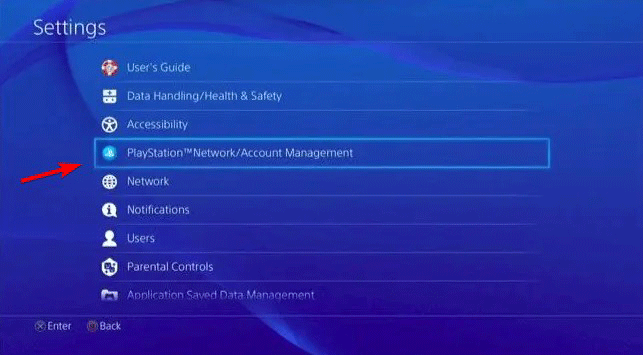
–image from Windowsreport
Step 5: On the Privacy settings page, modify every setting to No One.
Way 5: Update Your PS4 System
If you haven’t logged in for a long time, you may get an error has occurred PS4 sign in error message. If this is the case, an update for PlayStation 4 system is recommended.
Step 1: Press the PlayStation button.
Step 2: Choose Settings.
Step 3: Choose System Software Update.
Step 4: Choose Update Using Internet. Then follow the prompts to update your PS4 system.
Bottom Line
This is the end of the guide on how to solve PS4 sign in an error has occurred. If your PS4 has an error occurred to sign in, follow the troubleshooting methods above. Hope this article is helpful to you.