PS5 themes will automatically change depending on the game you select. If you want to download PS5 themes to change, it is not allowed. NewsPivot shows you why cannot customize the theme and also gives a creative way to change the PS5 wallpaper in the profile.
For the past couple of decades, PlayStation has been much-loved. PS4 and PS5 are the two famous models. Compared to PS4, PS5 ships with an SSD, higher graphics processor, etc. Even so, PS5 lacks a key feature of PS4 – themes. Next, let’s delve into PS5 themes.
Will PS5 Ever Get Backgrounds?
Most game console users prefer to customize themes and backgrounds to make the user interface unique. On the old PlayStation, this is available. However, PS5 themes are not available.
To be specific, PS5 comes with a dynamic theme that can automatically change based on what you are currently looking at. That is, when hovering over a game on the home screen, the background changes to the cover art of that game and shows more information.
The designed UI aims to offer an engaging gaming experience. However, the lack of PS5 themes makes many users including you frustrated.
Fortunately, we have found a creative way to customize themes on PS5 and that is to change your PS5 profile background.
How to Change PS5 Themes in Profile
When talking about customizing PS5, you cannot change PS5 themes but can customize your profile including the picture or background.
Use these steps for the task:
Step 1: Press the PlayStation button on the controller to boot the console.
Step 2: Go to Game Base at the bottom to open the Friends menu.
Step 3: Click the Message icon and then choose Search for Players or Search-Browser.
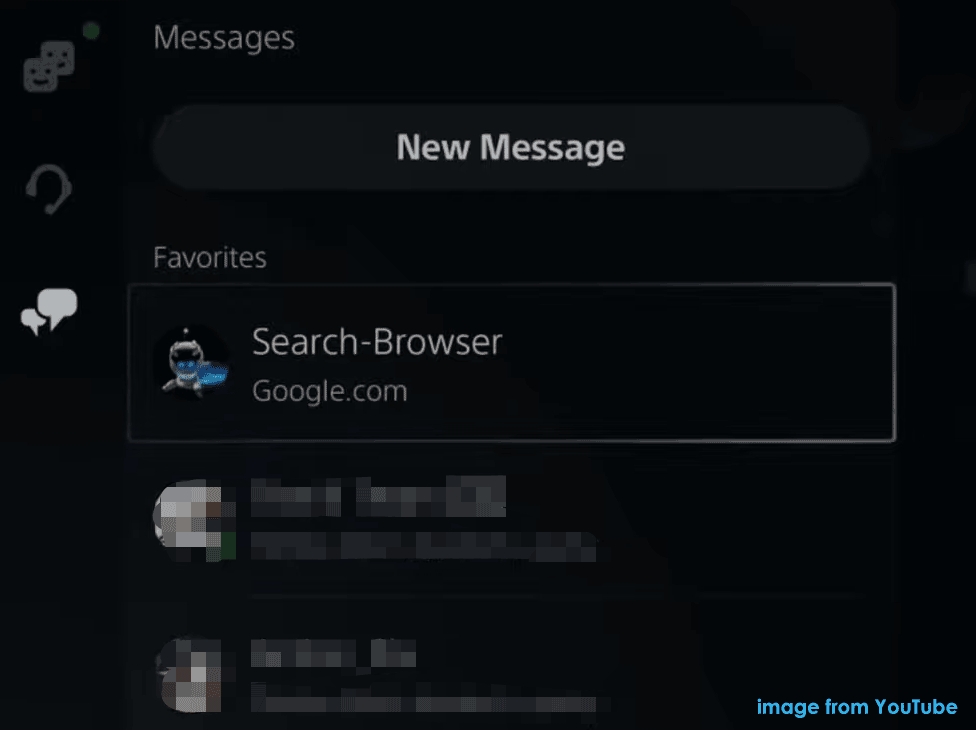
Step 4: Enter Bing.com or Google.com into the search box and press R2 on PS5 to submit it as a message to a chat.
Step 5: Tap on the Bing.com message to launch it in the built browser of PS5.
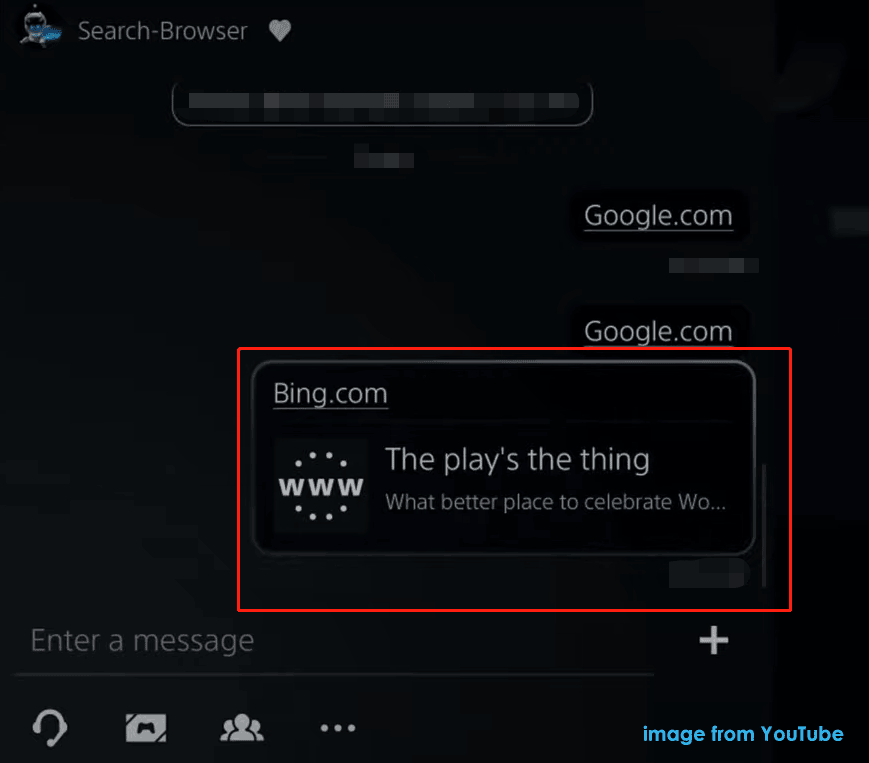
Step 6: After loading Bing.com in the browser, head to Images.
Step 7: Type the name of a PS5 theme or wallpaper you want to change to the search box and press R2 on the controller for the search.
Step 8: Choose a wallpaper and press & hold the Create/Share button to make a screenshot.
Step 9: Hold down the Create button to enter the screenshot menu and choose that picture.
Step 10: Edit the screenshot, for example, cut out the unnecessary elements, zoom the picture, etc.
Step 11: Click Save > Replace Original.
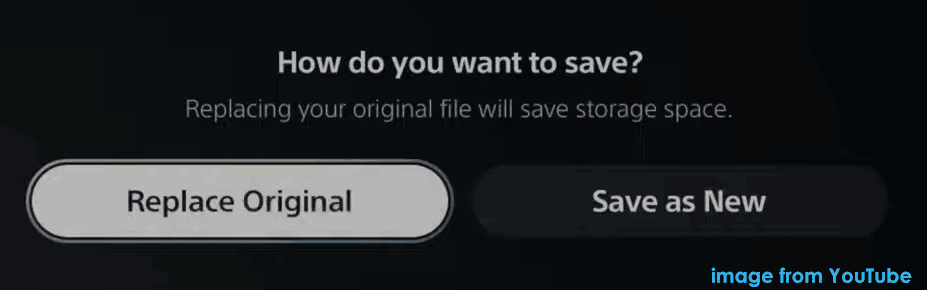
After you download PS5 themes or wallpapers via the built-in browser, see how to change background on PS5 profile:
Step 1: Press the PlayStation button on the controller and go to the profile menu.
Step 2: Tap on Profile > Edit Profile > Change Image.
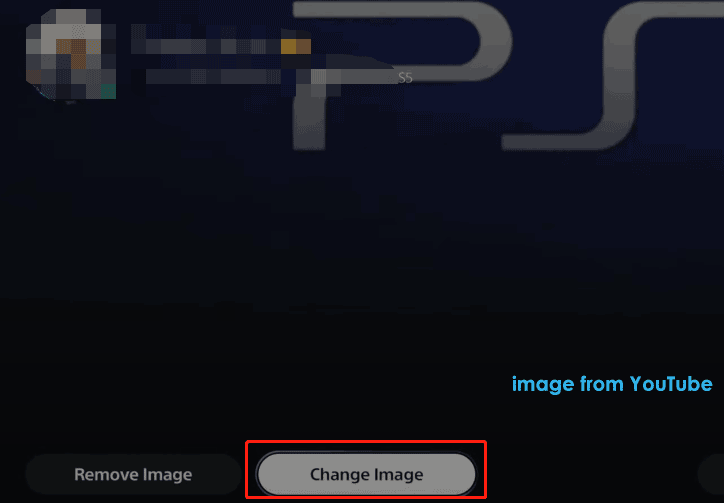
Step 3: Choose the saved screenshot and tap on Save.
Then after returning to the profile, you can see the PS5 wallpaper has been changed. Note that the new theme won’t show on the main home screen but only on the PS5’s profile.
Verdict
PS5 doesn’t allow you to customize themes and it is unclear if Sony will add such a feature to the game console in the future. Fortunately, you can download a wallpaper and change background on PS5 profile by following the steps above.