Have you ever met Android phone stuck on boot screen? Do you exactly know how to fix the annoying issue? This article from NewsPivot will show you several ways to get out of the situation of Android phone not booting successfully.
Issue: Android Phone Stuck on Boot Screen
With the high development of technology, more and more people use smartphones. Most of them are adopting the Android operating system, such as Samsung and Huawei. However, even though Android operating system is highly advanced, some Android users still complain about Android phone stuck on boot screen. Here are some possible reasons.
- Outdated system: If your Android operating system is too outdated to run the latest applications, your phone may stop running and get stuck on the logo screen.
- Low battery life: The rapid battery consumption will cause Android phone not booting.
- Installed malware: When you download applications from unknown sources or when you enter some malicious sites that may automatically install malware to your phone, these operations can make your devices be attacked by viruses or something else.
Recommended article: Android Phone Battery Draining Fast? How to Deal with It?
Way 1: Force Restart Your Android Phone
When your Android device is not booting or frozen, the first thing you should do is to force restart the phone, which works on a majority of Android phones.
You just need to press and hold your phone’s Power button and Volume down key at the same time. And wait for a while till the screen gets black. Then you should release the buttons when you feel a vibration and see the screen lighting up again.
There is another way for those whose Android phones are with a detachable battery. You can remove it from the device for a second and put it back. Both ways work.
Way 2: Charge Your Device
Sometimes, the low battery may cause your Android phone to stuck on the logo screen. You should check your phone’s battery indication. If there is a low battery warning, you’d better connect the device to a charger. Patiently wait for the power to boost for a moment and check if the phone is in normal operation or not.
Way 3: Try Safe Mode
Android operating system has a very useful feature – safe mode that can help users detect and fix device issues. When you turn on the safe mode, only the system’s core applications and services load can run and those third-party apps that you downloaded from the Google Play Store or other sources are not allowed to be used.
Therefore, if your Android phone gets stuck on boot screen and you do not exactly understand the reason, safe mode is a good choice for you to figure out in the right direction.
Step 1: Long press and hold the Power button to turn off the device.
Step 2: A pop-up with several options will appear. Choose the Power off option and long hold it until the Reboot to safe mode prompt comes out on the screen. Then click OK to reboot your device.
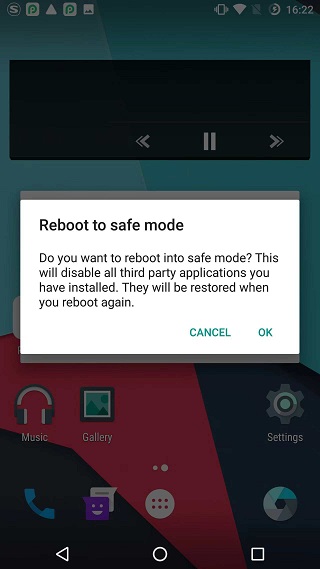
Step 3: After completing this operation, your device screen will display the words Safe mode in the bottom left which means you have been in the safe mode.
Step 4: Try to boot your phone again and check whether it can fix Android phone stuck on the logo screen. If it recovers to normal, this means third-party apps are causing Android phone not booting. And you need to uninstall the problematic apps in the safe mode. If not, the device may go wrong and you need to take some other solutions to solve it.
Way 4: Boot Android to Recovery Mode
Apart from restarting to safe mode, you can also boot your Android phone into recovery mode. The Android recovery mode is a mode for Android to install updates, wipe data, etc. which can be helpful when your phone is stuck in a boot loop or infected by malware. Let’s see how to enter recovery mode.
Step 1: Long press the Power button and Volume down key simultaneously. After your phone is off, it will open the bootloader with a list of options.
Step 2: Select Recovery mode to enter a basic interface including some information about your Android phone as well as a lot of troubleshooting and repair options.
Step 3: Choose the Reboot system now option which can fix Android phone stuck on the logo screen.
Way 5: Wipe Cache Partition
When you are confronted with Android device stuck on startup screen, insufficient storage space is probably behind it. Therefore, you may select the Wipe cache partition option or a similar option in the interface described above. This action can also fix Android phone stuck on logo screen and some other problems, freeing up your storage space.
Way 6: Reset the Phone to Factory Settings
If all the above methods don’t fix the issue of Android phone stuck on boot logo, the final solution is to reset the phone to factory settings.
Step 1: Enter the recovery mode which has been described in Way 4.
Step 2: Select Factory reset from the options and confirm by pressing the power button.
Recommended article: Black Screen on Android Phone – Try These Things to Fix It
Bottom Line
Several solutions have been put forward in the above, which can be useful for you to fix the problem of Android phone stuck on boot loop. Please select one of the solutions that works for your situation. Hope it may help you get rid of the irritating problem.