Downloading files on your Android phone or tablet is easy. But after downloading, you may not be able to find where the downloaded files are stored on Android. In this post, NewsPivot will show you how to find downloads on Android using different methods in different situations.
How to Find and Open My Downloads on Android?
For some reason, you need to download some files like images, videos, documents, and music files from the internet. When the files are downloaded successfully, you should want to open and use it. Here comes the questions:
- Where are my downloads on Android?
- How to find downloads on Android?
An Android phone usually comes with a snap-in file manager, in which you can find all files on your device. For example, Samsung and Oppo have My Files, OnePlus and Xiaomi phones have File Manager, and so forth. You can just go to such a file manager to find downloads on Android.
Find Downloads on Android Using My Files or File Manager
Where the downloaded files are stored on Android? You can find them from one place: the file manager.
Here is how to find the downloaded files on your Android using this method:
Step 1. Unlock your Android device.
Step 2. Tap My Files or File Manager from the Home page.
Step 3. Scroll down to find the Downloads option. Then you can tap it to access it and find all downloads on your Android phone or tablet.
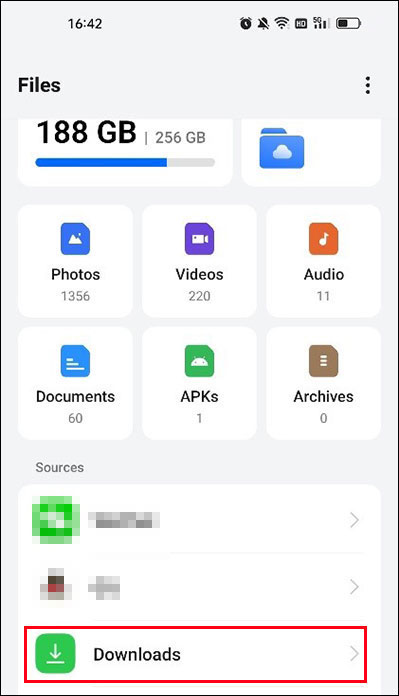
Under Downloads, you can see different categories like Photos, Videos, Audios, Documents, and more. You can tap each type to view files by the type.
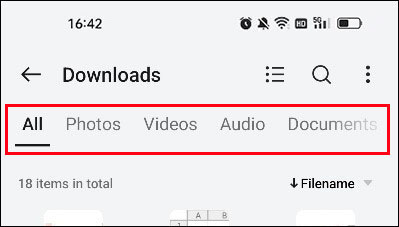
Now, you can open and use the target downloaded files on Android.
Find Downloads on Android from Device Storage
In the file manager, you can also find and open download from the Device Storage section.
After opening My Files or File Manager, you can tap Device storage to continue.
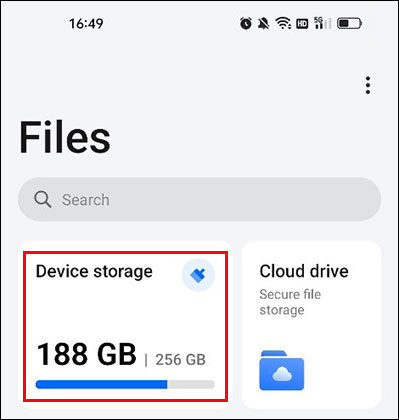
Then, you can see all folders on your Android device. Then, you can scroll down to find the Download folder and open it to use the downloaded files.
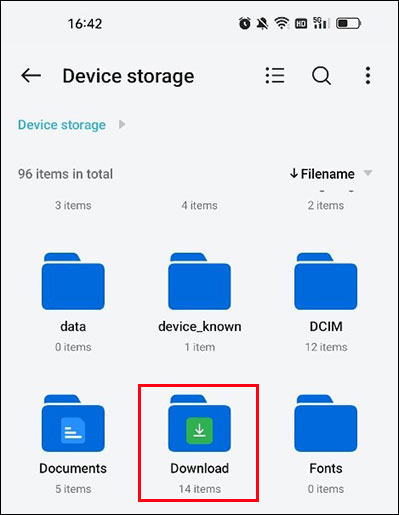
What if There Is No File Manager on Android
If you can’t find the file manager on your Android device, you can download a third-party file manager from the Google Play Store or the app store on your device. Then, you can open that file manager and find your downloaded files.
How to Move Your Downloaded Files to Another Folder on Android?
Moving files from the Downloads folder to another folder on Android can be useful for organizing your files and freeing up space on your device. Here’s how you can do it:
Using the File Manager
Step 1. Open the Files or File Manager app on your Android device. If you can’t find it, you can download a file manager app from the Google Play Store.
Step 2. Find the Downloads folder and open it.
Step 3. Long-press on the file or files you want to move. You should see checkboxes appear next to each file. Then, you can see a menu with a Move or Move to option. Alternative, this option might be represented by an icon with an arrow pointing to a folder.
Step 4. Tap on the Move or Move to option and navigate to the folder where you want to move the files. If the folder doesn’t exist yet, you can create a new folder by tapping on the New folder or Create option.
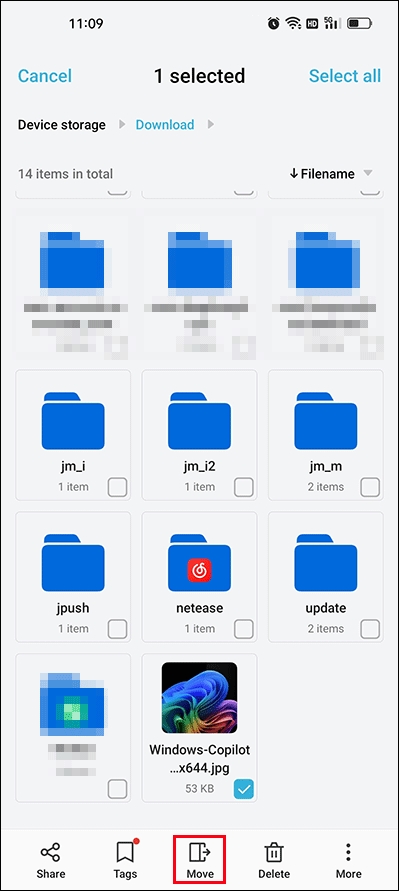
Step 5. Once you’ve selected the destination folder, tap on the Move here option to complete the process. The selected files will be moved from the Downloads folder to the new location.
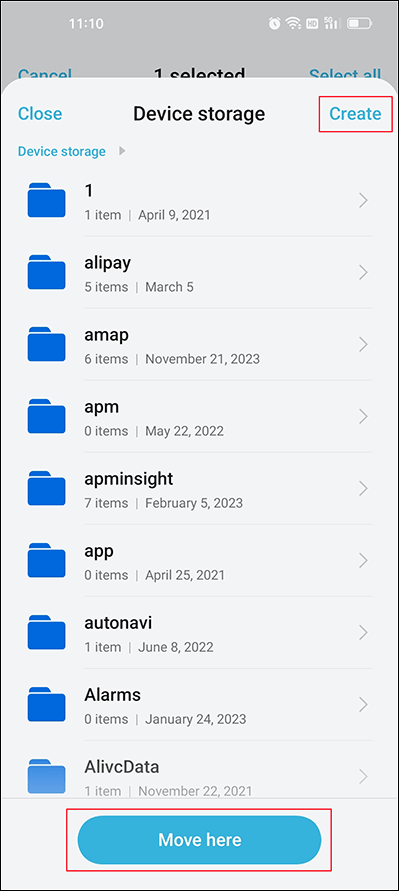
Using Third-Party Apps
There are also third-party file manager apps available on the Google Play Store that offer more advanced features for managing your files. You can download one of these apps and follow a similar process to move files from the Downloads folder to another location.
Bottom Line
Now, you should know where the downloaded files are stored on Android and how to find downloads on Android. Besides, you also know how to move files from the Downloads folder to another folder on Android. We hope this is the information you are looking for.