Do you know how much RAM your Android device has? If your phone is utilizing too much RAM, do you know how to free it up on Android? NewsPivot provides the information you’re interested in right here.
What Is RAM on Android?
RAM (Random Access Memory) on an Android device serves a similar purpose to RAM on a computer. It’s a type of volatile memory that allows the device to store and quickly access data that is actively being used by the operating system and running applications.
In the context of an Android device, RAM is used to hold app data, system processes, and other temporary information while the device is powered on. This allows for smoother multitasking, faster app switching, and better overall performance. When you close an app, its data stored in RAM is typically cleared to free up memory for other tasks.
Having enough RAM is important for ensuring smooth performance, especially when running resource-intensive apps or multitasking heavily. Android devices typically come with varying amounts of RAM, ranging from 1GB to 16GB or more in high-end flagship devices. More RAM generally allows for better performance and the ability to run more apps simultaneously without slowdowns.
However, many users don’t know how much RAM their phones have. In the next section, we will show you an easy way to help you check RAM on Android.
How to Check RAM on Android?
How much RAM does my Android phone have? It is a certain number. You can follow these steps to check:
Step 1. Open the Settings app.
Step 2. If you are using a Samsung phone, you need to tap the Battery and device care option.
If you are using a Pixel device, you need to first enable the develop mode and then go to System > Developer options.
For other phones, you can go to About Phone or About Device instead.
Step 3. You can find a number next to Memory or RAM. It is the total RAM on your phone.
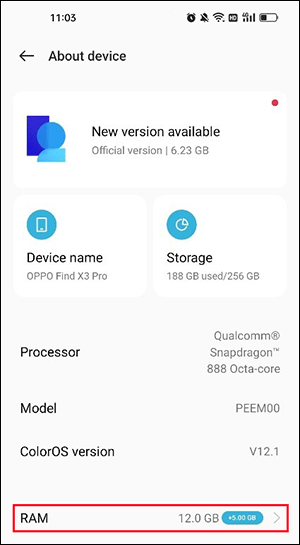
You see it is very easy to check how much RAM your Android phone has.
How Much RAM Is My Phone Using?
If your Android phone runs slowly, you can check how much RAM is used by the apps and games currently.
Here is an easy guide:
Step 1. If you are using a Samsung phone, you can go to Settings > Battery and device care > Memory. Then, you can see how much memory is currently available.
For other Android devices, you need to first enable developer options and then proceed with the following steps.
Step 2. Go to Settings > System > Developer options or Settings > Additional Settings > Developer options.
Step 3. Tap Memory and you can see the average memory usage.
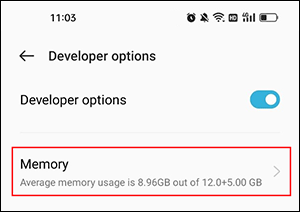
If you tap Memory used by apps or Memory use by app, you will be able to see which apps are using the most RAM.
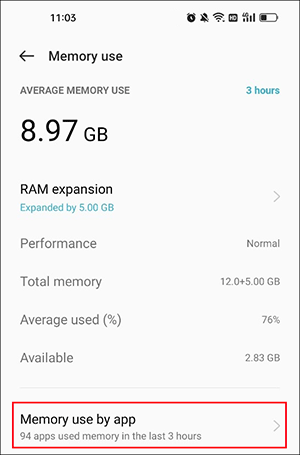
How to Free up RAM on Android?
If you find your phone is using too much RAM and it is running slowly, it’s time to free up RAM on Android. Here are some things you can try to release more RAM on your Android phone.
- Close unused apps: While closing apps on Android can occasionally free up memory, it’s often not critical. Furthermore, frequent app closures may sometimes slow down your device, so proceed with caution.
- End the unnecessary services: Explore developer options to terminate unnecessary running services and conserve memory.
- Turn off animations and transitions: Disabling any animation or transition effects you’ve configured on your Android device can help free up RAM.
- Disable Live wallpapers: Live wallpaper apps may enhance aesthetics but can consume RAM and drain your phone’s battery. Consider disabling them if performance is a priority.
- Limit widgets: Although Android widgets offer additional functionalities, they can also consume a significant portion of your phone’s RAM. Delete unnecessary widgets to reduce RAM usage.
Bottom Line
How to check RAM on Android? After reading this post, you can find it is easy to do this. If your phone becomes slow, you can use the methods mentioned in this post to free up RAM on Android.