What to do if your Android phone is running slow? You can close applications that you are not currently using and you can also uninstall unwanted applications. Of course, there are some other useful methods. NewsPivot shows you how to make an Android phone run faster in this blog.
Why Is My Phone Lagging?
If your phone is lagging, there could be several reasons behind it. In the following, we list some common factors that may contribute to lagging performance:
- Insufficient Storage Space: When your phone’s storage space is nearly full, it can slow down performance. This is because the operating system needs room to store temporary files and cache data. To release storage space, you can delete unnecessary files, apps, photos, and videos from the device.
- Background Processes: Multiple apps running in the background can consume system resources and CPU power, leading to lagging performance. However, you can close unused apps or limit background processes in your phone’s settings to speed up your Android.
- Outdated Software: Running outdated versions of the operating system or apps can cause compatibility issues and performance problems. Make sure to regularly update your phone’s software and apps to the latest versions available.
- Overheating: Overheating can also cause your phone to lag. Excessive heat can lead to thermal throttling, where the phone’s CPU reduces its performance to prevent damage. How to speed up Android then? You can avoid using your phone in hot environments or for extended periods without breaks.
- Hardware Limitations: Older or lower-end smartphones may struggle to handle resource-intensive tasks, leading to lagging performance. If so, upgrading to a newer or more powerful device may be necessary to improve performance.
- Malware or Viruses: Malicious software or viruses can infect your phone and cause it to slow down or behave erratically. But you can install reputable antivirus software and regularly scan your device for malware to mitigate this risk.
- Cached Data Build-Up: Accumulated cached data from apps and system processes can clog up your phone’s storage and slow down performance. Therefore, clearing cached data regularly can help alleviate this issue.
- Insufficient RAM: If your phone has limited RAM (Random Access Memory), it may struggle to handle multiple tasks simultaneously, leading to lagging performance. Try closing unused apps and avoiding running too many apps at once to free up RAM.
- Hardware Damage or Defects: Physical damage or hardware defects, such as a failing battery or faulty components, can also cause lagging performance. If you suspect hardware issues, consider having your phone inspected by a professional technician.
- Customizations and Themes: Heavy customizations, live wallpapers, or resource-intensive themes can impact performance, especially on lower-end devices. Consider using lighter themes or reducing customizations to improve performance.
Now you know the common reasons for Android lagging. Well then, how to speed up Android with the detailed steps? You can find the methods in the following section.
How to Make an Android Phone Run Faster?
Is your Android phone feeling sluggish and unresponsive? Over time, as you accumulate apps, photos, and files, your device may start to show signs of slowdown. But fear not! With a few simple tweaks and optimizations, you can breathe new life into your Android phone and enjoy a faster, smoother experience.
In this section, we’ll explore various tips and tricks to help you maximize the speed and performance of your device.
Remove Unnecessary Files
As time goes on, there will be more and more files on your Android device. This will slow down your phone. However, you can delete the ones you don’t need to use anymore to free up space. Please think twice before you delete any files.
Uninstall Unwanted Apps
Take a look at your app drawer and identify apps that you rarely or never use. Uninstalling these apps not only frees up storage space but also reduces background processes, leading to improved performance.
Disable Bloatware
Many Android phones come pre-loaded with unnecessary apps, also known as bloatware, that consume resources and slow down the device. While some of these apps cannot be uninstalled without rooting, you can often disable them in the settings menu to prevent them from running in the background.
See how to disable or uninstall bloatware on Android.
Limit Background Processes
You can reduce the number of background processes running on your device to conserve system resources and improve performance.
To do this:
Step 1. Enable the Developer mode on your Android device.
Step 2. Go to Settings > Developer options > Background process limit.
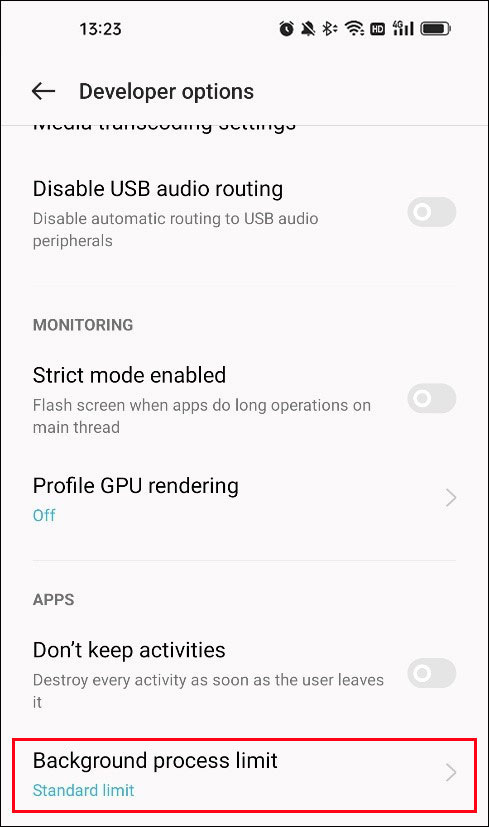
Step 3. Choose a lower limit as per your requirements.
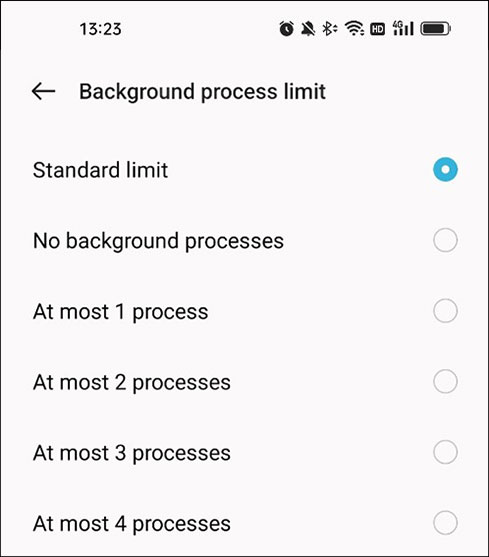
Clear App Cache and Data
Individual apps can also accumulate cache and data, which can impact performance.
To clear the app cache and data, you can follow this guide:
Step 1. Go to Settings > Apps > App management.
Step 2. Tap the target app > Storage usage.
Step 3. Tap Clear data and then Clear cache.
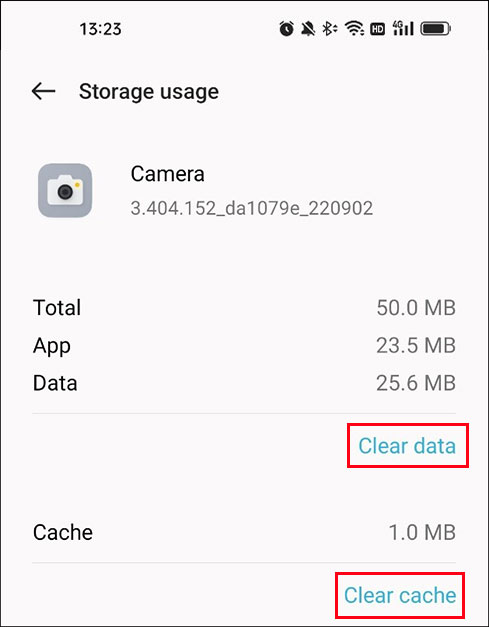
Optimize Animations
While animations can enhance the user experience, they can also contribute to perceived slowness, especially on older devices.
You can use these steps to speed up animations:
Step 1. Enable the Developer mode on Android.
Step 2. Go to Settings > System Settings > Developer options.
Step 3. Scroll down to find Window animation scale, Transition animation scale, Animator duration scale, and set them to 0.5x or turn them off entirely.
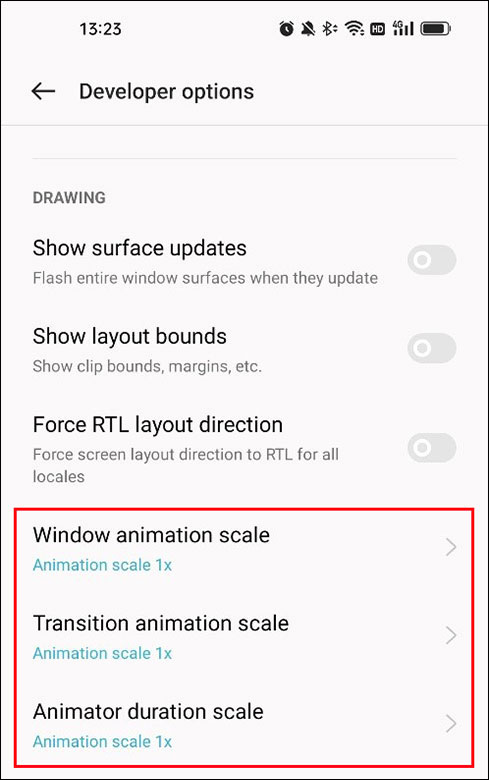
Update Software
Keeping your Android device’s operating system and apps up to date is essential for performance and security.
Update Android
You need to go to Settings > About device or About Phone to check for updates and install the available updates.
Update Apps
You can go to the Google Play Store or other App Store to see if there are available updates and install them.
Restart Your Phone Regularly
A simple but effective way to refresh your Android phone’s performance is to restart it regularly. This clears out temporary files, closes background processes, and gives the device a fresh start.
Factory Reset
If all else fails and your Android phone is still running sluggishly, performing a factory reset can often provide a significant performance boost. Be sure to back up your Android data beforehand, as a factory reset will erase all data and restore the device to its original state.
Conclusion
These are the tips and tricks about how to make an Android phone run faster. Luckily, they are easy to operate and we hope these methods are the ones you want to use.