Bothered by Sent as SMS via server on an Android phone? You should not worry about it so much. NewsPivot will introduce some useful methods in this post to help you remove this message from your Android device.
What Does Sent as SMS via Server Mean on Android
Sent as SMS via server is a message you might see when you send a message using Google Android’s RCS (Rich Communication Services) protocol.
Classic SMS texts traverse directly from one device to another over cellular networks. In contrast, RCS messages route through a server, functioning akin to a switchboard, coordinating between diverse mobile networks and SMS gateways to expedite message delivery with optimal efficiency.
RCS enables the transmission of messages containing multimedia content (such as images and videos) to multiple recipients via Wi-Fi. However, its limitations lie in its exclusivity to Android devices and its dependency on an internet connection.
When an RCS message is dispatched to a device lacking support for it, the message automatically reverts to SMS and displays Sent as SMS via server. This notification mirrors the familiar status updates accompanying SMS messages, like Sent or Failed.
Messages unable to be delivered via RCS are seamlessly converted to SMS, with any multimedia content transformed into MMS.
The Sent as SMS via server notice may appear in scenarios such as:
- The recipient employs an iPhone.
- The recipient uses an older Android device or a non-smartphone.
- The recipient has disabled RCS chats.
- The recipient is offline.
How to Turn off Sent as SMS via Server
You should know that Sent as SMS via server is not an error message. There is no need to fix it. However, if you don’t want to see this message, you can try the following actions:
The following ways are universal. No matter which brand of Android phone you use, you can just try them.
Way 1: Turn on SMS Delivery Reports
To activate SMS delivery reports, you need to access Messages, click your profile icon at the top-right corner, then navigate to Settings > Advanced and turn on Get SMS delivery reports.

Once activated, you’ll no longer receive the Sent as SMS via server notifications but instead see Sent, Delivered, or Failed statuses.
Way 2: Clear the Message app cache
A possibility is that your phone can’t send RCS messages because of a temporary bug. To solve the issue, you can clear the Message app cache.
Step 1. Go to Settings > Apps > App management.
Step 2. Scroll down to find the Messages app and tap it to access it.
Step 3. Tap the Clear cache option.
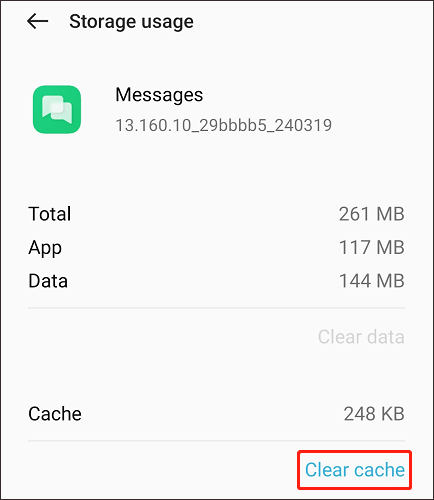
Way 3: Turn off RCS chats
Note: Disabling RCS chats implies that your messages won’t be end-to-end encrypted, and sending multimedia messages will use up more mobile data. Consequently, it’s advised against only if the notifications become excessively bothersome and frequent.
To turn off RCS chats, you can go to the Messages app > Settings > RCS chats > turn off RCS chats.
Bottom Line
These are the methods to turn off the Sent as SMS via server notification on Android. We hope these methods work for you.