Cellular data is an essential method for Apple users to access to the internet. Is cellular data not working after iOS update? Do you know why it occurs and how to fix it? If not, don’t worry, this post from NewsPivot can get you out of it.
Why Is My Cellular Data Not Working on iPhone?
When encountering the cellular data not working problem, you may wonder what’s the reason for it. Here we introduce some common causes of no cellular data after iOS update:
- SIM card is not inserted properly.
- Poor cellular connectivity in your area.
- Incompatible or outdated carrier settings.
- Network setting issues.
- Software glitches.
- Airplane Mode is enabled.
How to Fix Cellular Data Not Working After iOS Update?
Before proceeding with those solutions below, try simply restarting your iPhone. Restarting can fix many glitches including cellular data not working after iOS update. If it doesn’t work, keep on reading.
Turn off Airplane Mode and Turn on Cellular Data
One basic fix to the cellular data not working after iOS update issue is to simply turn off Airplane Mode and turn on Cellular Data. Activating airplane mode can shut down all network connections, and turning it off allows the iPhone to refresh all the available networks. You can swipe down the Control Center from the top of Home Screen to perform the action.
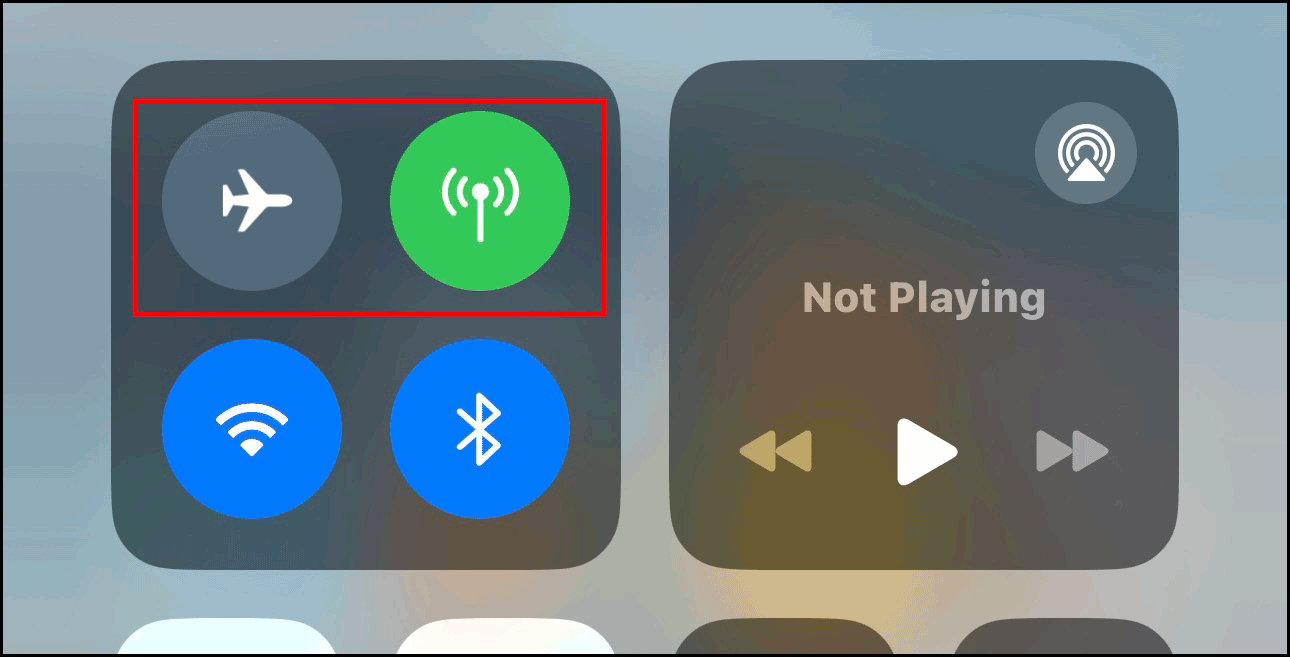
Delete Your VPN
Are you using Virtual Private Network (VPN) on your iPhone? If yes, please turn it off. Once you do that, the cellular data no service after iOS update issue can be solved.
Step 1: Go to Settings > General > scroll down to select VPN & Device Management.
Step 2: Tap VPN and select your VPN.
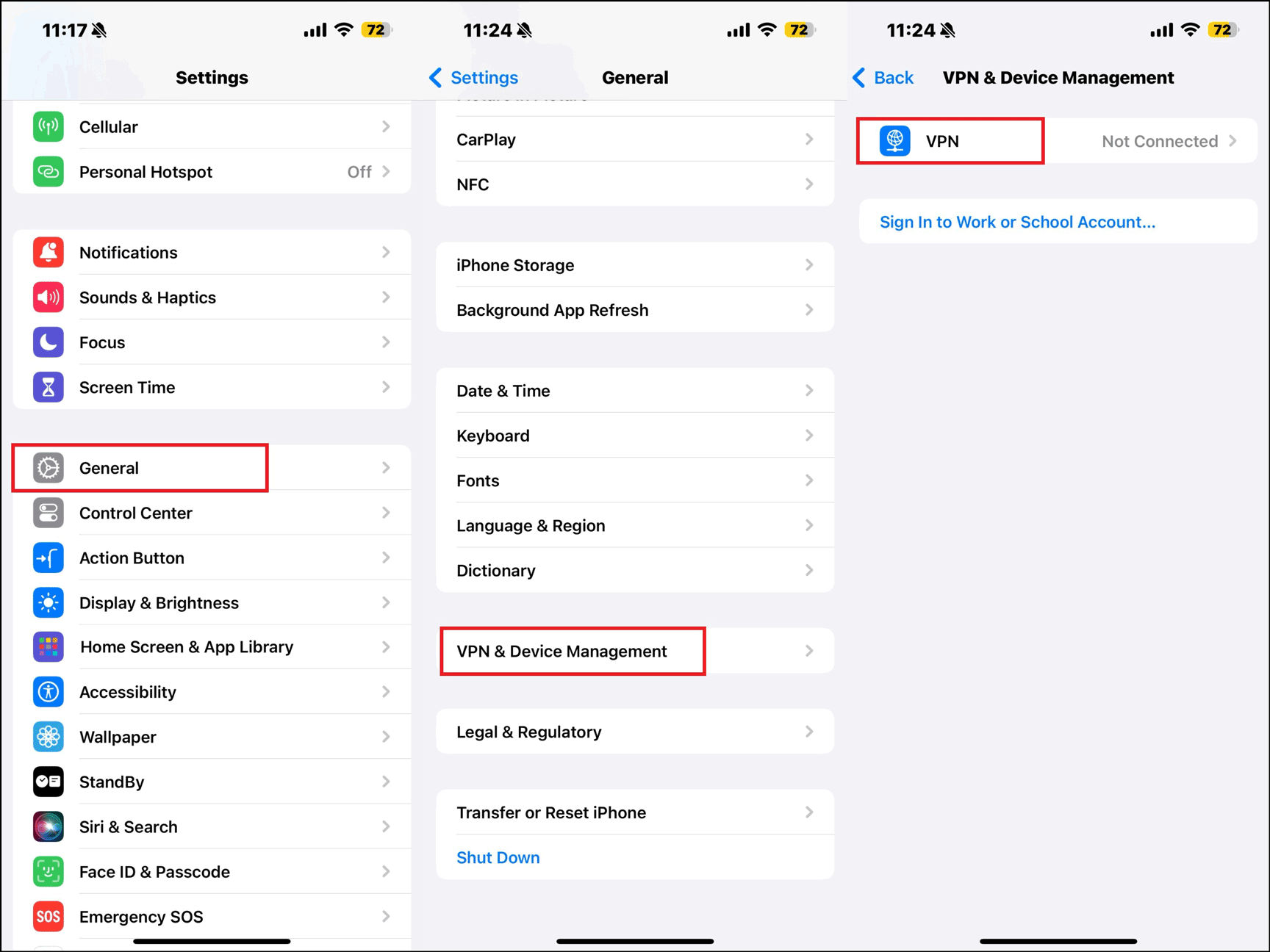
Step 3: Tap Delete VPN and confirm your action.
Relate article: Full Review on VPN for iPhone: Free vs. Premium VPN.
Check Carrier Settings Update
Like other software, the network provider often releases updates to improve the cellular network connectivity and performance. The no cellular data after iOS update problem might sometimes occur because you have outdated carrier settings. A simple fix is to check if any update is available. Before taking action, make sure you have a stable Wi-Fi connection.
Step 1: Navigate to Settings > General > About.
Step 2: In case an update is available, you will get a message asking you to update and install it.
When the update is done, the cellular data not working after iOS update issue will disappear.
Reset Network Settings
Sometimes, the cellular not working problem may occur due to incorrect network settings. You can fix it by resetting the network settings. By doing so, it will delete all of your network information including Wi-Fi passwords and information about VPN.
Step 1: Open Settings > General > Transfer or Reset iPhone to continue.
Step 2: Tap on Reset > Reset Network Settings > input your screen passcode to confirm.
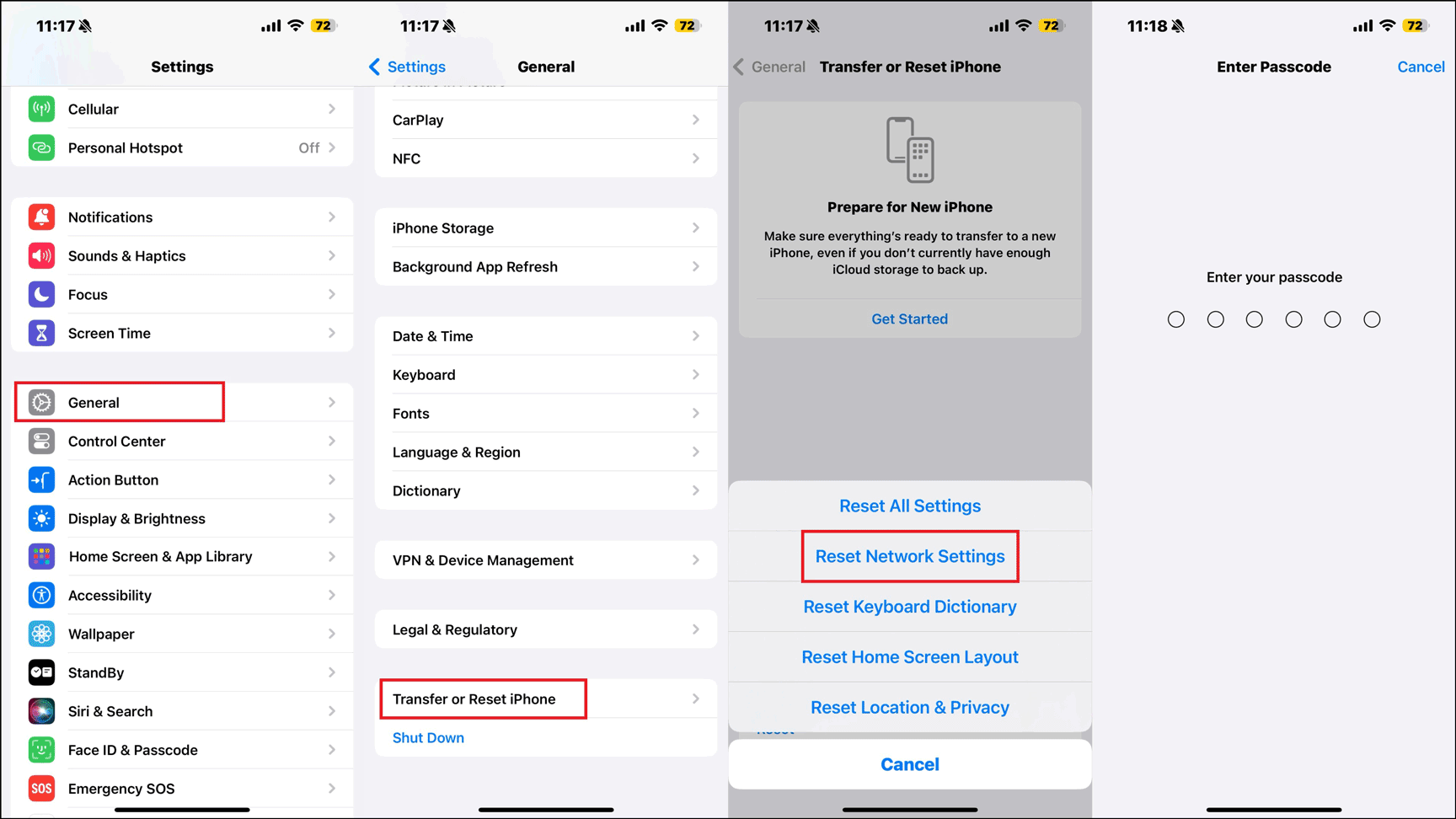
Remove and Reinsert the SIM Card
If nothing works for you, there are chances that your SIM card is not aligned correctly with the SIM tray. In such scenario, all you have to do is to remove the SIM card and insert it again.
Downgrade the iOS Version
The ultimate solution to the cellular data not working after update iPhone problem is to downgrade your iOS to the previous version. New iOS versions might come with a few bugs that might cause cellular data no service after iOS update. Now follow the steps below to downgrade your iPhone using iTunes.
Step 1: Download the previous iOS version from the official Apple website.
Step 2: Connect your device to the computer and launch iTunes on the computer.
Step 3: Navigate to Summary > the Backups section > choose a backup location > click Back Up Now.
Step 4: Once the backup is ready, return to the main interface. Then hold the Shift key and click Restore iPhone at the same time.
Step 5: Select the downloaded iOS package and click Restore to install it.
Conclusion
To sum up, this post provides you with some comprehensive methods to fix the cellular data not working after update issue. After reading this post and trying them, hope you can successfully solve the problem.