Face ID is a common and convenient security feature on Apple devices. However, running into the Face ID not working on iPhone problem can be frustrating. You may not know how to deal with it, don’t worry. This post from NewsPivot presents 8 useful and simple fixes to it.
Why Is My Face ID Not Working on iPhone?
When your Face ID is not available to unlock the iPhone, you should know the following reasons:
- Your device doesn’t support Face ID.
- Your face is not completely visible.
- Face ID stops functioning after 5 failed tries.
- Physical damage to your device’s hardware.
- Software glitches and outdated iOS version.
- Incorrect Face ID settings.
How to Fix iPhone Face ID Not Working?
Before proceeding with the solutions below, it is essential to verify whether your device supports Face ID since not all models are compatible with it. It is only available on iPhone X and later devices, and the Face ID with mask feature is only for iPhone 12 and later.
Check the TrueDepth Camera
TrueDepth Camera is a facial recognition technology first introduced by Apple in the iPhone X series. It is based on 3D sensors and an infrared camera that enables features such as facial unlocking and portrait mode.

If the camera is covered by dust or something else, the iPhone face recognition may fail. In this case, please gently wipe the camera at the top of your screen. In addition, a shattered screen and a scratched screen protector might also block a part of the sensor and impact Face ID functionality. Therefore, remove the protector if necessary.
Related post: Your iPhone 15 Camera Not Working? Easily Fix It Right Now.
Manage Face ID Settings
The Face ID not available issue may happen due to some restrictions and wrong settings. Therefore, you need to go to Settings and tap on Face ID & Passcode to make sure the settings are properly set up.
- If there is a Reset Face ID button, it indicates that you have enabled Face ID. If not, set it up now.
- You should allow third-party apps permission to access Face ID. In the USE FACE ID FOR section, toggle on the apps and features you want to use with Face ID.
- Toggle off Require Attention for Face ID and Attention Aware Features. It allows you to unlock the iPhone when your eyes close or you are looking away from the screen.
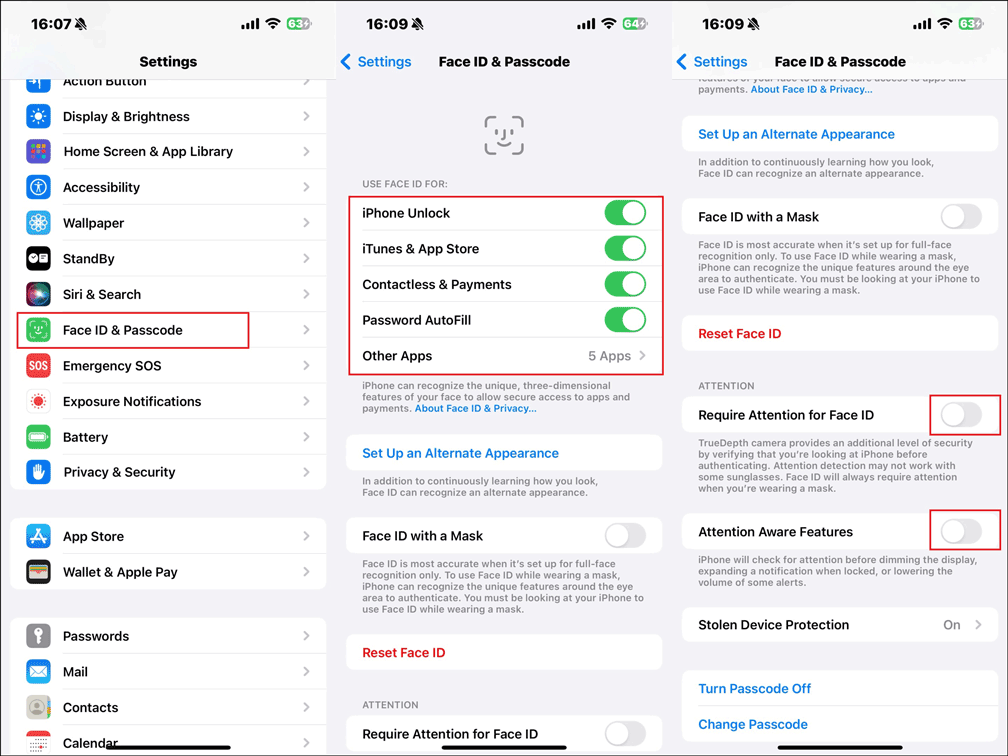
Set up an Alternate Appearance
To achieve optimal performance, your iPhone is constantly learning and adjusting its mechanism to recognize your face. However, if you change your appearance, especially when you have makeup or grow a beard, the iPhone will fail to recognize your face. In this case, setting up an alternate appearance may solve the Face ID not working on iPhone issue.
Step 1: Head to Settings > Face ID &Passcode > type your passcode if prompted > click Set Up an Alternate Appearance.
Step 2: Follow the on-screen instructions to finish the process.
Reset Face ID
When facing the Face ID not working problem, it might be helpful to reset the Face ID. This action can solve some potential software glitches or configuration issues. It can also improve its accuracy and responsiveness to provide a more reliable facial recognition experience.
To reset Face ID, just open Settings > Face ID & Passcode > enter your screen passcode > tap on Reset Face ID. Then set up your Face ID again and make sure the Face ID settings are correct.
Update iOS to Its Latest Version
System glitches may lead to the Apple Face ID not working problem. It is necessary to perform an iOS update. A new iOS version can help to improve the device’s performance and enhance security. Here is a simple guide:
Step 1: Go to Settings > General > Software Update.
Step 2: If there is an available update, tap on Update Now to download and install the latest iOS version on your iPhone.
Also read: How to Fix the iPhone Frozen During iOS Update Problem.
Don’t Cover Your Face
When you encounter the Face ID not working on iPhone issue and you want to fix it, make sure nothing is covering your eyes, nose, and mouth. If you set up Face ID to work with a mask, you should make your eyes completely visible.
In addition, Face ID can work with some sunglasses, but not all. Some polarized sunglasses and lenses may interfere with the TrueDepth sensor’s operation. If your device fails to unlock with Face ID while you are wearing a pair of sunglasses, just take them off and try unlocking again.
Reset All Settings
If your Face ID is not working on the iPhone, try to reset all settings to get rid of it. This action will clear any misconfigurations and eliminate potential errors affecting the functionality of Face ID and other features. To do this:
Step 1: Navigate to Settings > General > Transfer or Reset iPhone.
Step 2: Hit Reset > select Reset All Settings from the menu > enter your passcode to confirm the reset action. Then your iPhone will restart automatically.
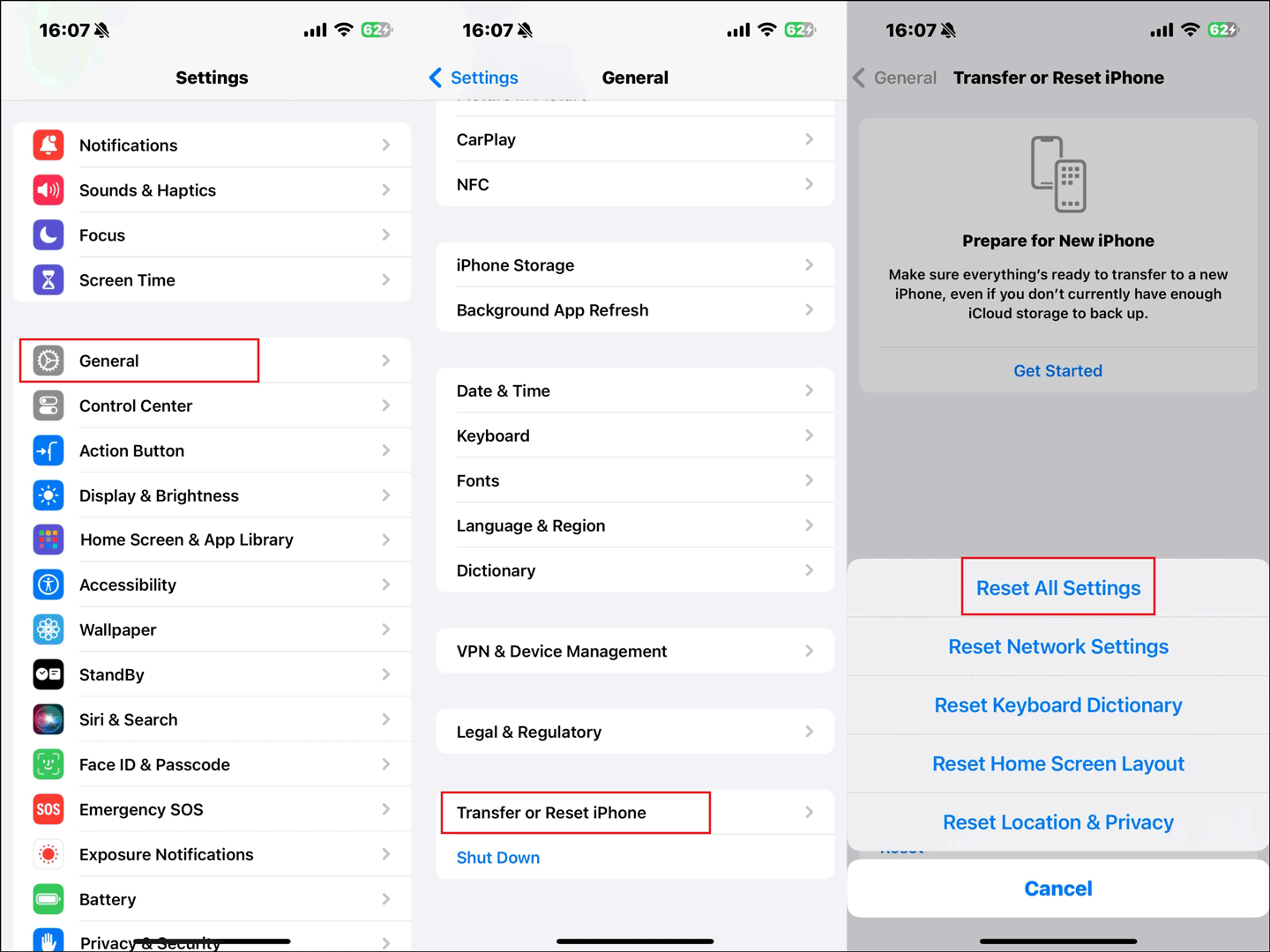
Related post: How to Reset iPhone to Factory Settings? Methods Explained.
Contact Apple Support for Help
If all the solutions above can’t solve your problem, we advise you to ask professional Apple support team for help. Maybe there is something wrong with your hardware so that the Face ID not working issue happens. The technician will give you a proper solution.
Final Words
This post is all about how to resolve the Face ID not working on iPhone issue. You can find ways to get rid of it if you have the same problem. Please feel free to try them out after reading this guide. Appreciate your time!