A large amount of data on your iPhone could be of vital importance, and losing it might be a disaster, so you should back up your iPhone. Many users choose iTunes to back up iPhone. Sometimes it may show “iPhone Backup Error Reading or Writing”. What are the causes of that?
This article from NewsPivot would help you troubleshoot the problem. Let’s follow it step by step.
Anyone who uses an Apple device will be familiar with iTunes, especially in the need for data backup. However, sometimes it may show that “iPhone backup error reading or writing” when you back up data with iTunes. This could be caused by a blocked connection or a shortage of computer storage.
The following content is the solutions to fix “iPhone backup error reading or writing”.
Solution 1: Check Your iPhone to Make It Readable and Writable
How to fix “iPhone backup error reading or writing”? You can restart your iPhone. Usually, you would find iPhone issues have been solved after you restart the iPhone.
This is because, when the system is operating a command in the background, something is blocked and there is no other way to bypass it, so after you restart the system, the system refreshes itself and creates an unimpeded channel, then it works this time.
In addition, you should make sure that you have a standard USB cable. If you use the non-standard USB cable, when you update your iPhone to the latest iOS, the non-standard USB cable might not support transferring data anymore.
You might have a misunderstanding that if the USB cable could be used to charge an iPhone, it could also transfer data. In fact, it is a chip in the standard USB cable that is of vital importance to build the connection between iPhone and computer.
Solution 2: Update iTunes to the Latest Version
Updating your iTunes to the latest version is very helpful in fixing the “iPhone backup error reading or writing”. Therefore, it is sagacious to try updating iTunes to the latest version. Here are the detailed steps.
Step 1: Turn on the iTunes.
Step 2: On the menu bar, at the top of the window, click Help, then tap Check for Updates.
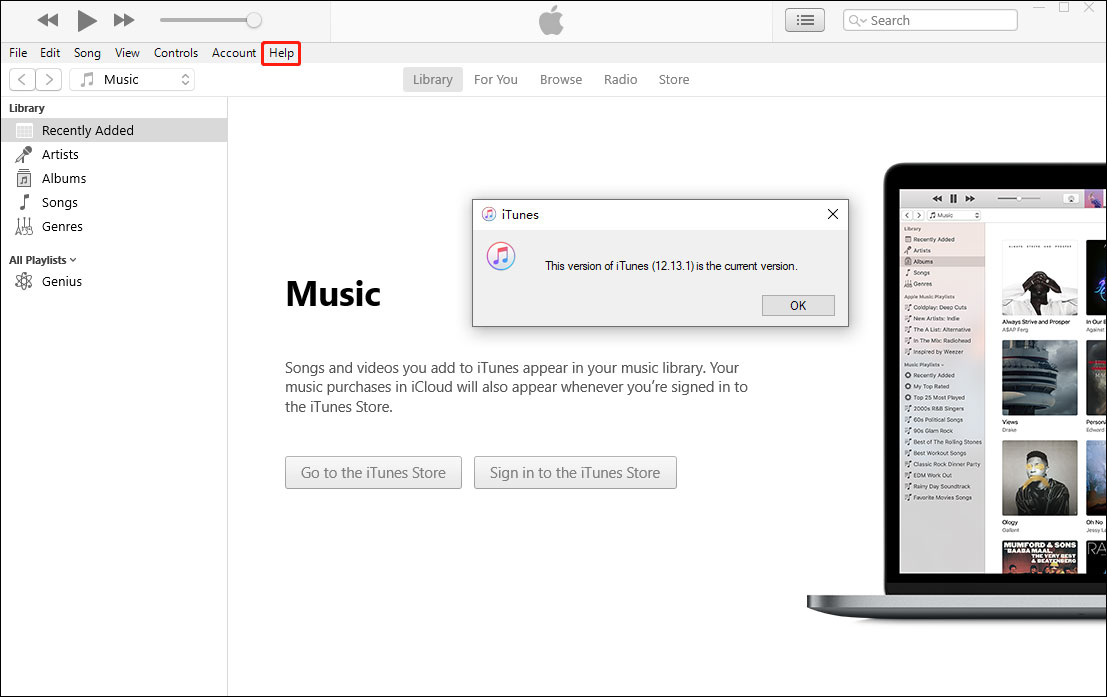
Step 3: Follow the onscreen instructions on how to update the app.
By updating the app, any issues that might have been there before will be eradicated. Hopefully, it would include the “iPhone backup error reading or writing”.
Solution 3: Make Sure You Have Sufficient Space on Your Computer
When the issue “iPhone backup error reading or writing” arises, the main culprit behind this problem might be insufficient disk space.
It is a common misunderstanding among users that they have enough space on their devices to do the restore process. However, they can’t be more wrong.
iTunes always stores your iPhone backup in the C drive. If you always save data to C drive, it would be full while you are not aware of it. So, how to fix “iPhone backup error reading or writing”? Check and free some space on your computer.
Then you should check how much disk space is required to restore your iPhone. Generally, if the size of your backup is 5 GB, then you should have at least 7 GB of free space on your disk.
And generally, you could check the iCloud backup size on your iPhone to estimate the iTunes backup size. Follow the steps. Go to iPhone Settings > [your name] > iCloud > Manage Account Storage > Backups > device name, and you can see the estimated backup size of your iPhone and accurate data for every app.
If your have problem of indufficient sapce on Android and you don’t know how to fix it, you can read this post: 4 Effective Methods to Fix Insufficient Storage Error Android.
Solution 4: Disable “Encrypt iPhone Backup” Feature
iTunes can encrypt your backups because it has the Encrypt iPhone backup feature. Although it is designed to protect your backups, it also makes it harder to access them. Unfortunately, some users have encountered the “iPhone backup error reading or writing” because of this feature.
In this case, you can try to disable this function. Here are the detailed steps:
Step 1: After your iPhone is connected to the computer, open iTunes on your computer.
Step 2: Go to the Summary.
Step 3: Under the Backup section, you will see a checkbox for Encrypt iPhone backup. Make sure the backup process is unchecked.
By doing this work, the process of accessing the backup will be much easier. Also, it could be one of the most straightforward solutions to fix this problem.
Bottom Line
The solutions described above are how you can fix the issue: iPhone backup error reading or writing, which is trustworthy and foolproof. Have you tried these solutions to sort out the issue? Hope the solutions introduced in this article can lead you out of the woods.