Do Not Disturb mode is a useful feature that prevents you from being disturbed during your break time. However, some problems like “iPhone stuck on Do Not Disturb mode” may happen. If you are seeking ways to solve it, this post from NewsPivot will be helpful to you. Just dive into it and get tutorials.
How to Turn off Do Not Disturb?
Turn it off in Control Center: swipe down from the top right corner of the screen edge to open Control Center. Find the Do Not Disturb mode on the screen and turn it off.
Turn it off by asking Siri: you just need to say, “Hey Siri, turn off Do Not Disturb”. Then Siri will help you turn it off on your iPhone.
Why Is My iPhone Stuck on Do Not Disturb Mode?
Many factors can cause your iPhone to be stuck on Do Not Disturb. There are the most possible reasons behind the problem:
- System glitches
- Incorrect settings
- iOS update issues
- Wrong operations
- Outdated software
- Enabled Sleep/Driving mode
What to Do When iPhone Is Stuck on Do Not Disturb Mode?
Force Restart Your iPhone
There might be some temporary system glitches that lead to your iPhone being stuck on Do Not Disturb mode. You can try restarting the device to fix this problem. Press and hold any Volume button and the Power button, and then drag the red power icon to the right. After a few seconds, long-press the Power button again to restart the device.
Adjust Do Not Disturb Settings
You can make some changes to Do Not Disturb on your iPhone to meet your specific needs. If the iPhone is stuck on Do Not Disturb, try to adjust the settings. Here are the instructions:
Step 1: Navigate to Settings > Focus > disable Share Across Devices.
Step 2: Tap on Do Not Disturb > Options > Silence Notifications > select While Locked. This can unmute notifications to you when your iPhone is unlocked.
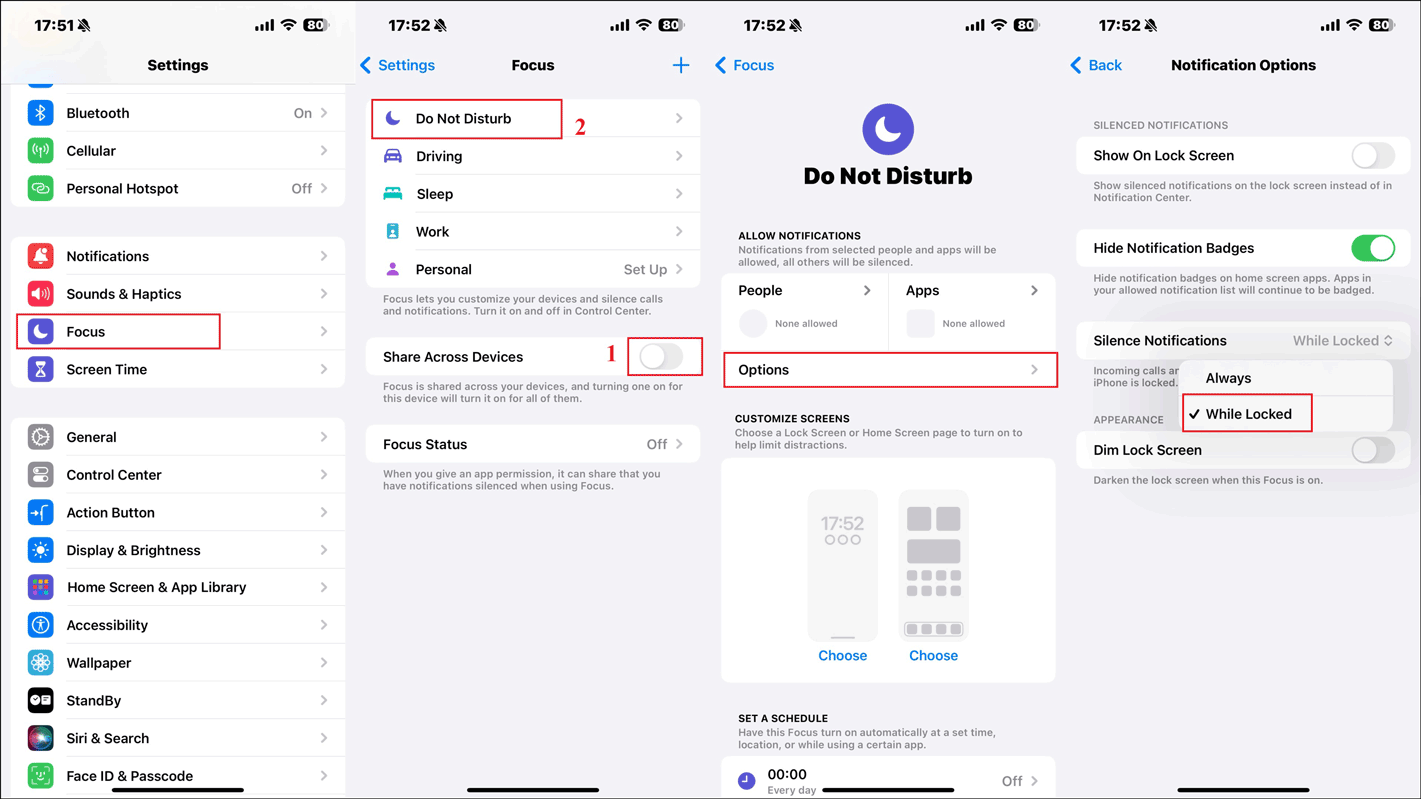
Turn off Sleep Mode
Sleep mode turns off notifications and automatically turns on Do Not Disturb mode to reduce possible distractions during sleep time. When you can’t turn off Do Not Disturb, you can check if you turn on Sleep mode. If yes, you need to turn it off. Go to Settings > Focus > Sleep, and scroll down to tap on Delete Focus.
Disable Do Not Disturb While Driving
Once you enable the Driving mode, your iPhone is set to Do Not Disturb mode automatically when you are driving. Now, follow the steps to disable Do Not Disturb while driving:
Step 1: Open Settings > select Focus > Driving.
Step 2: Tap on the While Driving option and choose Manually under the ACTIVATE section. You can toggle on Activate with CarPlay if you need to.
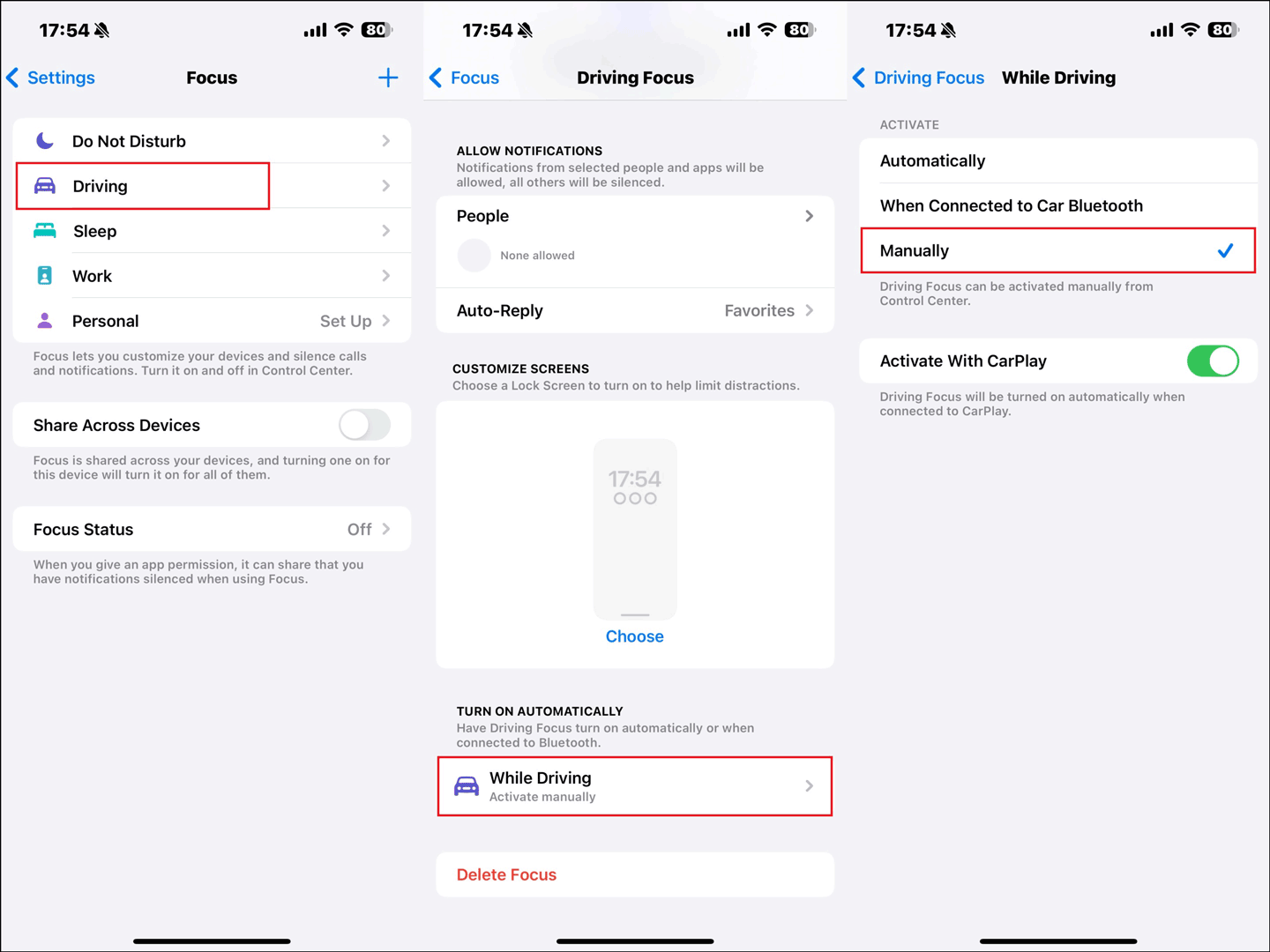
Check Restriction Settings
Some restrictions will limit normal app usage on your device, and might cause Do Not Disturb won’t turn off on iPhone. To fix it, you need to check and verify whether there are improper restrictions settings.
Step 1: Navigate to Settings > Screen Time > Content & Privacy Restrictions. If it is off, toggle it on.
Step 2: Scroll down to click Driving Focus and check Don’t Allow to disable it in Restrictions.
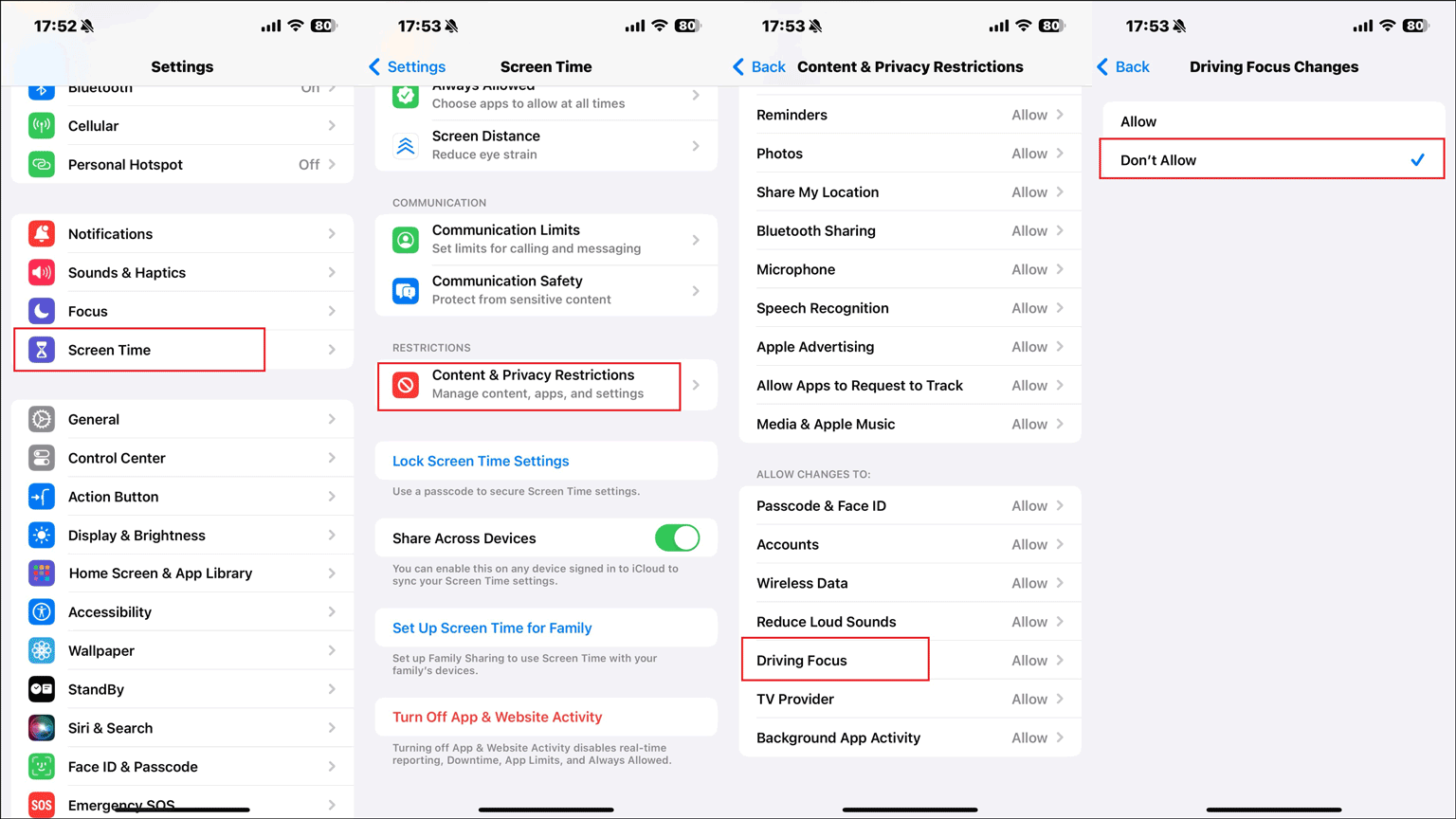
Reset All Settings
Resetting all settings will help you to solve the “Do Not Disturb won’t turn off on iPhone” problem. It will refresh your iPhone to its original state by erasing all settings. This action will not delete your data, so you can feel free to try it.
Step 1: Go to Settings > General > Transfer or Reset iPhone.
Step 2: Tap on Reset > Reset All Settings > enter your screen passcode > Reset All Settings to confirm your action.
Update iOS Version
Sometimes, new iOS updates can fix some potential issues and improve the device’s performance. If you are running an old iOS version on your iPhone, you can make an update to solve the “can’t turn off Do Not Disturb” problem.
Step 1: Open Settings > click General > Software Update.
Step 2: Wait for your iPhone to check for updates. If there is an available update, tap on Update Now or Install Now to get the latest iOS version.
Related post: How to Fix the iPhone Frozen During iOS Update Problem.
Restore iPhone via iTunes
If the above methods can’t work to address the “iPhone stuck on Do Not Disturb” issue, the ultimate solution is to restore your iPhone to factory settings. You can do it with iTunes, here are the steps:
Step 1: Download and install the latest version of iTunes on your computer.
Step 2: Connect your iPhone to the computer with an official USB cable and launch iTunes.
Step 3: Click your device icon and then go to Summary > Restore iPhone > Restore. Next, follow the on-screen instructions to finish the restore process.
Also read: Effective Ways to Restore iPhone from Backup After Setup.
Bottom Line
This post is mainly about the causes and effective solutions to the “iPhone stuck on Do Not Disturb” issue. You can take them and try them if you encounter the same problem. Have a nice day!