This post offered by NewsPivot mainly teaches you how to make use of the Shazam app and Shazam Music Recognition in iPhone Control Center, Siri, and more places to identify new music. Therefore, you can find your former Shazams in My Music within the app. If you switch or lose your phone, you can still get access to them since they were backed up to iCloud.
How to Identify a Song with Shazam App?
The process of finding out a song becomes much easier with the help of the Shazam app.
Step-by-Step Guide
Step 1. On your iPhone, play the target music and open the Shazam app.
Step 2. Tap on the Shazam button. You are allowed to use your headphones or switch to other apps while Shazam tries to identify a song. Once it successfully recognizes a song, it will notify you.
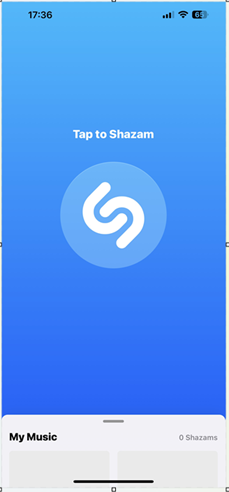
Step 3. Tap on the play button to preview. If you have subscribed to Apple Music, you are able to listen to the whole song in Shazam. Also, you can connect Shazam to other music streaming services supported by Shazam:
- Spotify
- YouTube Music
- Deezer
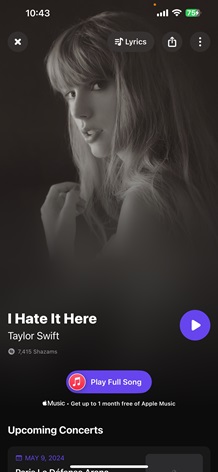
If there is no network connection, Shazam still creates a unique digital fingerprint to match against the Shazam database the next time your iPhone is connected to the Internet.
Automatically Discover a Song with Auto Shazam
Shazam can automatically figure out a song playing around you with Auto Shazam.
To turn on Auto Shazam, touch and hold the Shazam button.
To turn off Auto Shazam, just tap the Shazam button again.
To make Shazam automatically start listening after you open it on your device, swipe up to My Music from the main interface of Shazam. Then, select the Settings icon from the top left.
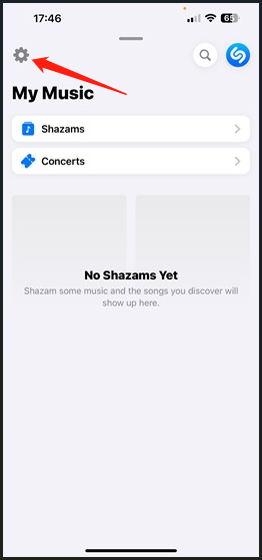
On the next Settings screen, toggle on Shazam on app start.
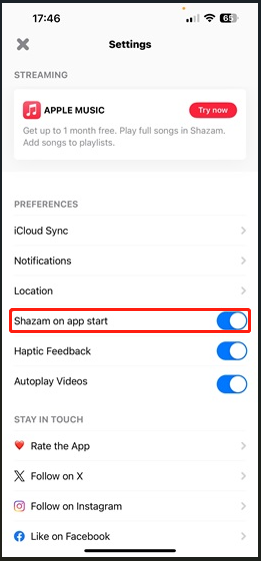
Songs recognized with Auto Shazam are grouped together by date in My Music. To remove a previous Shazam, swipe up on the main Shazam screen to access My Music, find the target Shazam, tap on the More (three dots) icon next to the target shazam, and choose Remove from My Music.
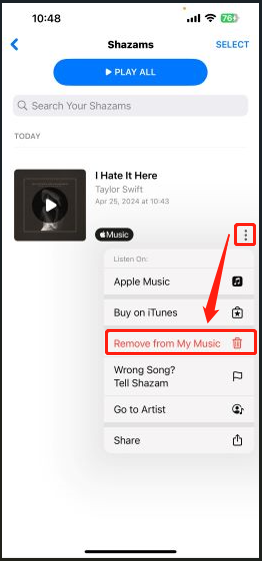
How to Use Shazam Music Recognition in Control Center?
Besides the Shazam app, you can also find a new song relying on Shazam Music Recognition from the Control Center on your iPhone.
How It Works?
Step 1. Navigate to Settings > Control Center, tap on the green Add button next to Music Recognition.
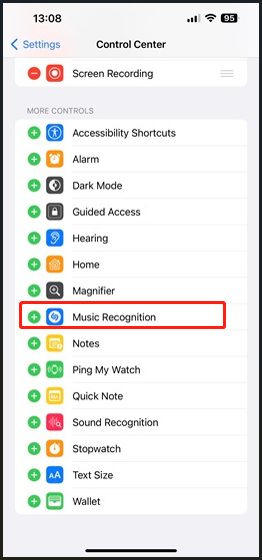
Step 2. Go back to your iPhone’s home screen and swipe down to access the Control Center. To identify songs, click on the Shazam Music Recognition icon there.
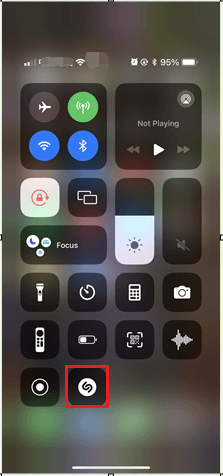
Step 3. Tap and hold the Shazam Music Recognition icon to find the former Shazams in the History View.
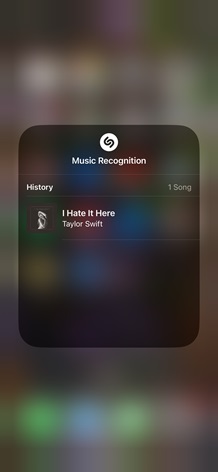
If you want to know more information about the songs and artists you have already recognized (upcoming videos, concert dates, etc.), just click the target song in the History View.
If you have the Shazam app installed on your iPhone, songs you’ve identified by Shazam Music Recognition and Siri will also be displayed in the My Music within the app. They will also appear in the Shazam Music Recognition on all your Apple devices including iPhone, iPad, and Mac. Besides, these songs will be backed up to iCloud.
How to Sync Shazam Music Recognition with iCloud?
If the songs you have recognized using Shazam Music Recognition do not appear in the Shazam app on your iPhone, you have to ensure that Shazam Music Recognition is synced with your iCloud account.
1. Make sure you have the newest version of Shazam.
2. Ensure you have two-factor authentication set up for your Apple ID.
3. Move to Settings > your name > iCloud > Show All (under APPS USING ICLOUD) and switch on Music Recognition and Shazam.
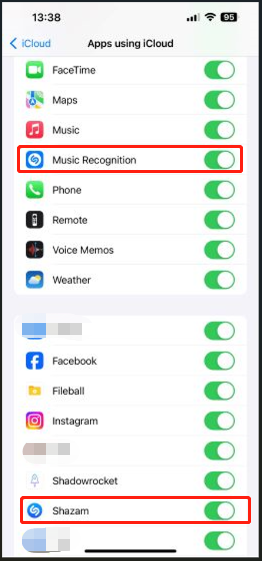
If you synchronize Shazam Music Recognition in Control Center with iCloud, these Shazams are also backed up to iCloud. Then, your Shazams will no longer be available in your shazam.com account. Therefore, you will not be able to download a copy of your Shazam data from shazam.com.
Tip: Music identified with the Shazam app for Mac won’t appear across your Apple devices and won’t be backed up to iCloud, but they are saved on the local Mac computer.
How to Identify Music Relying on Siri and Other Methods?
In addition to the above ways, you can also make use of the following solutions to identify songs:
- On your iPhone, say “Hey Siri” and ask what song you are playing is. Siri recognized songs will appear in My Music in Shazam app and will be backed up to iCloud.
- Add the Shazam widget to identify songs in the Today View.
- Take advantage of Shazam on your Apple Watch.
- Use the Shazam It action to add music identification to your Shortcuts.

Want to Buy the Songs You Have Identified by Shazam?
If you want to listen to the whole songs identified using Shazam without subscribing to Apple Music, you can directly buy the target songs from iTunes Store.
Step 1. Locate the target song in Shazam.
Step 2. Tap on the More icon next to the song and select Buy on iTunes.
Step 3. You will be directed to the iTunes Store. There, tap on the price next to the song to buy it.
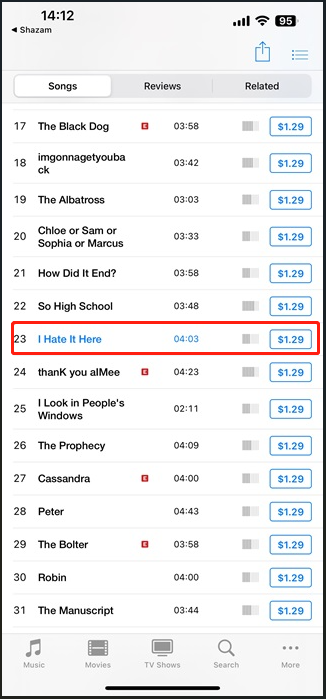
Step 4. Sign in with your Apple account to complete the purchase.
Step 5. Open the Apple Music app and go to the Library tab to find the song you have purchased.
Step 6. If you want to listen to the song offline, just click the cloud icon next to it to download it.
If you don’t see the Buy on iTunes button from the more list of the target song in Shazam, you still might be able to buy the song. Just go to the iTunes Store to have a check.
Related post: What Is “Find My iPhone” APP and How Does It Work?