If you are an iPhone user, you may find a white spot on your screen, which is confusing and frustrating. However, you don’t need to panic. This post from NewsPivot explains the reasons for the white spot on iPhone screen and fixes to it. Just follow us and get solutions to remove it.
Although the white dot will not have a big effect on daily use, it would obscure the partial screen and influence user experience. If you are reading full-screen texts, watching videos, or playing games, it can be upsetting to see white dot on your screen. Why does it appear on the screen? How to get rid of it? The sections below will give you the answer.
Also read: How to Create a New Apple ID on iPhone/iPad/Mac
Why Does White Spot Appear on My iPhone?
Before diving into the solutions to fix the white spot on iPhone screen, let’s first learn the potential causes of the annoying white dot. It will show up for a variety of reasons and here is a list of the most common ones:
- Water damage
- Software issues
- AssistiveTouch feature
- Manufacturing defect or hardware problem
- Pressure damage
- Stuck Pixel
How to Remove White Dots on iPhone Screen?
Restart the iPhone
Restarting can always be the first solution to fix most of the issues caused by temporary system glitches on both mobile devices and computers. Therefore, it’s a good option to restart your iPhone to get rid of the white spot on iPhone screen.
Step 1: Press and hold any volume button and the side button until the power-off slider appears.
Step 2: Drag the slider to the right and wait for your iPhone to turn off.
Step 3: After a few seconds, press and hold the side button until you see the Apple logo.
Turn off AssistiveTouch
If there is a white dot on iPhone screen, you need to check whether it is AssistiveTouch. When you enable the AssistiveTouch feature, a white circle icon will show on your screen. If you press it and a menu appears, the white dot must be AssistiveTouch. It can be moved to any edge of the screen and will stay there until you change its position again. To remove the white dot, you can follow the guide:
Step 1: Open Settings > tap on Accessibility > Touch.
Step 2: Click AssistiveTouch and toggle it off, then the white dot should be removed.
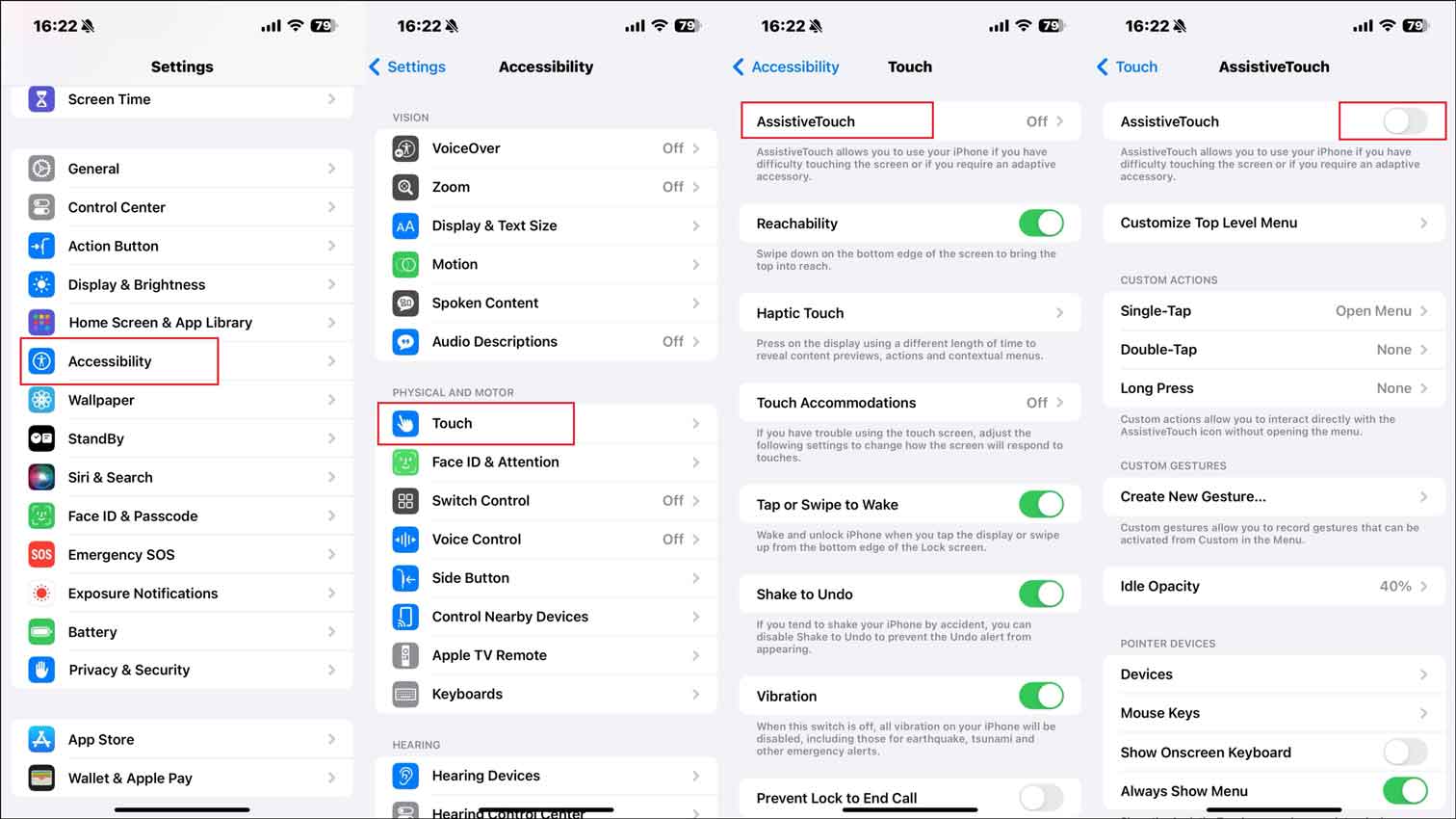
Press the Spot
The white dot on iPhone screen, sometimes known as pressure spots, can appear because of consistent physical pressure on the display. This can happen if you put your iPhone in a tight pocket or under something heavy. Now follow these steps to remove the white spot on your iPhone.
Step 1: Check if anything is pressing your screen. If yes, remove it immediately.
Step 2: Put gentle pressure on the white dot for about 1 minute to restore the display flexibility.
Step 3: Let the screen rest without touching or putting any pressure on it for moments. After that, your iPhone screen will regain its proper form.
Clean Dust Underneath the Screen Guard
Sometimes, the tiny dust under the screen protector can create a white spot on iPhone screen, even when your iPhone is off. In addition, if air is trapped under the protector, it is unable to adhere to your screen. Then air bubbles appear, which look like light spots. Therefore, you need to check your screen protector for air bubbles or dust particles. To do so:
Step 1: Simply remove the screen protector and clean the screen thoroughly.
Step 2: After that, replace the protector with a new one. Please remember not to get anything like dust, dirt, pet hair, or air under the screen protector again.
Check for iOS Update
iOS update can be another effective way to fix the bright spot on iPhone screen. Apple releases iOS versions with new features and security updates regularly to fix system bugs and improve their products. Therefore, it is necessary to download and install the latest iOS version to solve the problem and get better performance. Here’s a simple way to do this:
Step 1: Launch Settings > go to General > Software Update.
Step 2: Check if there is an available update, if yes, tap on Update Now or Install Now.
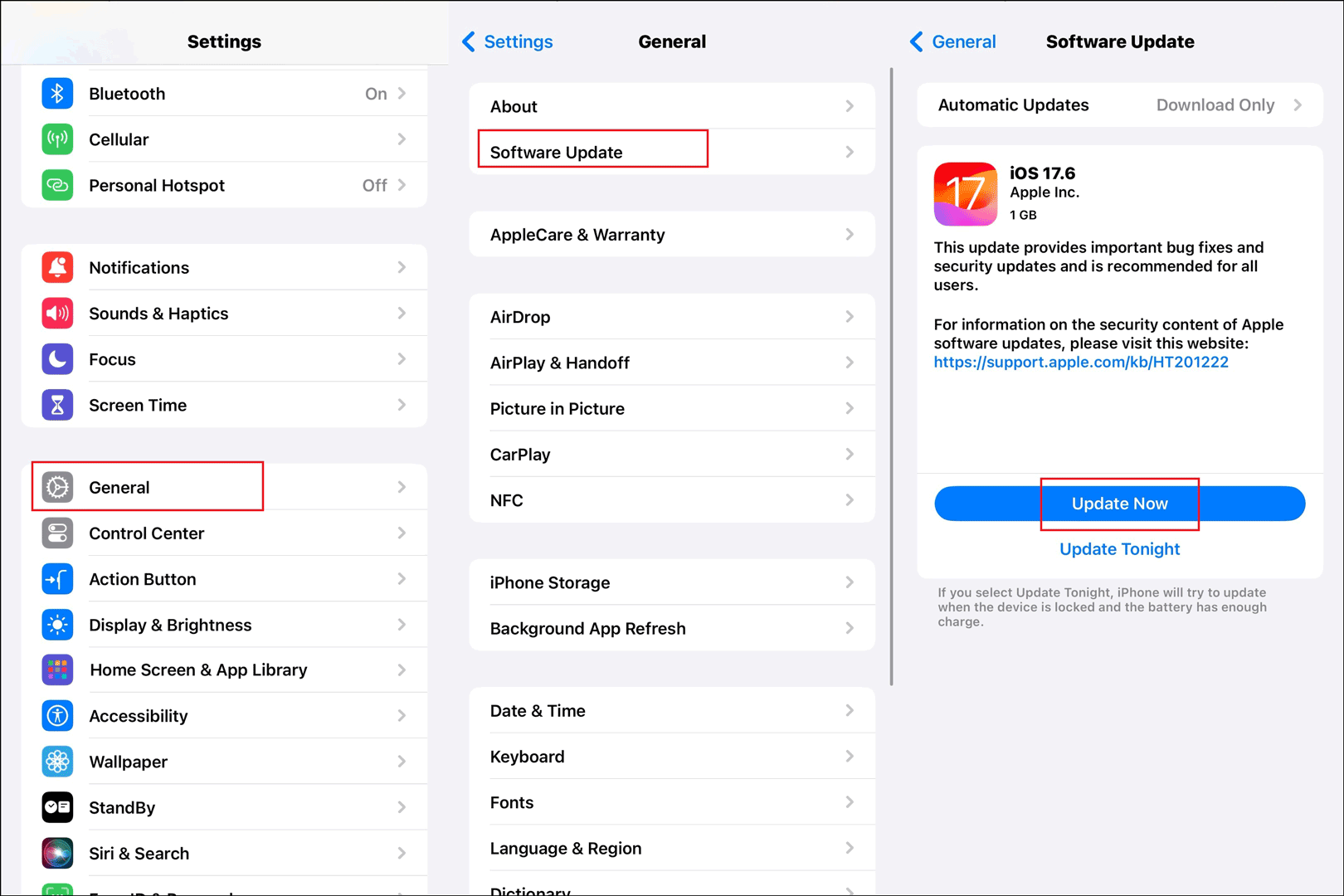
Related article: 7 Effective Ways to iOS 17 Update Not Showing up on iPhone.
Erase All Content and Settings
In case you have tried the above methods and none of them work, the only effort you can make is to get your phone restored to factory settings. But note that you have to back up your important data before that.
Related article: Ways to Back up iPhone to iPad Effectively and Effortlessly.
Step 1: Go to Settings > General > Transfer or Reset iPhone.
Step 2: Tap on Erase All Content and Settings > Continue to confirm your action.
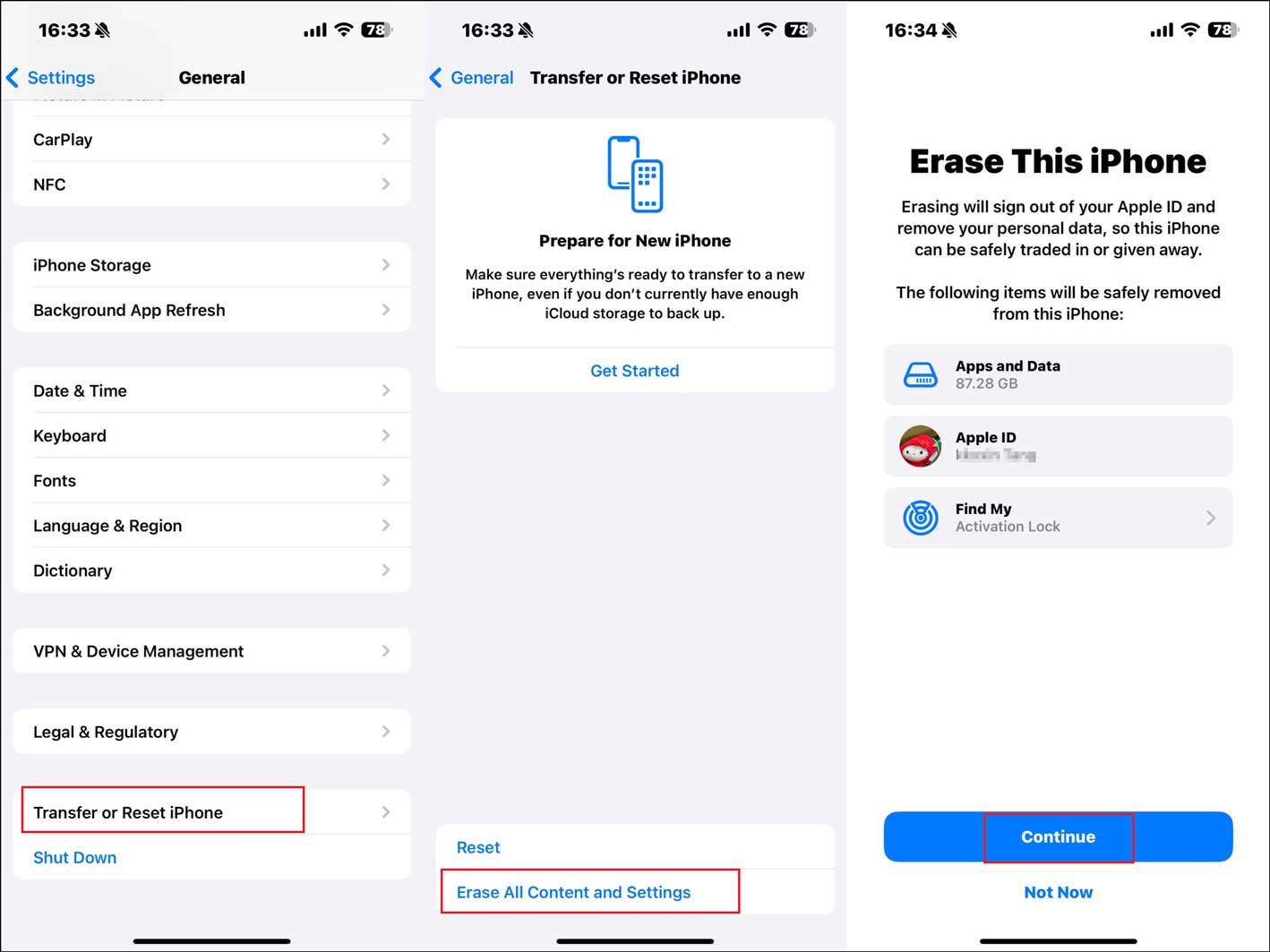
Ask Apple Support for Help
If the white spot on iPhone screen still exists, it is most likely due to a manufacturing defect or hardware issue. In this case, the ultimate solution is to contact Apple support for help and the professional staff will provide you with a solution. Mostly, they will advise you to replace the screen. If your iPhone is still under warranty, this issue will hardly affect you at all.
Final Words
The white spot on the iPhone screen can be really annoying, but it can be fixed easily. There are many reasons why the white dot occurs. We talk about different methods to remove it in this post. You can select and apply any of them to solve your problem. Have a nice day!