Ubuntu 24.04 LTS (Long Term Supported) is the latest Ubuntu desktop version, officially released on April 25th, 2024. If you are still running Ubuntu 22.04, you can consider upgrading Ubuntu to this new version now. In this post, NewsPivot writes a full guide on how to update Ubuntu to the latest version.
Why Should You Update Ubuntu Desktop
Upgrading Ubuntu to the new release gives you the following benefits:
- Get the latest software to use the new technology.
- Install the new security patches to safeguard your system.
- Enjoy a better performance.
- Fix some issues.
So, you’d better install Ubuntu updates when a new release is available.
When to Upgrade Ubuntu
You receive the update prompt at different times. Usually, the time is decided by the current release you are running.
For example, if you are running an interim release, you can perform an Ubuntu upgrade within a few days after the next Ubuntu release become available. The prompt may automatically. You can also check for updates to generate it manually.
However, if you are running an Ubuntu LTS release, you will be prompted to update Ubuntu when the first point release of the following LTS becomes available. For example, you can upgrade Ubuntu 22.04 LTS to Ubuntu 24.04 LTS now.
The following interface could be the prompt you receive:
Updated software has been issued since Ubuntu 22.04 was released. Do you want to install it now?
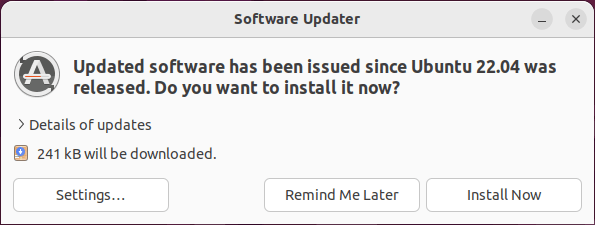
If you want to install the updates immediately, you can click the Install Now button to begin. However, if you want to install the updates later, you need to click the Remind Me Later button. You will need to enter your password to continue. Just do it.
To manually get the Ubuntu updates, you can keep reading to get a full instruction.
How to Upgrade Ubuntu Desktop to the Latest Version
Preparation
Update the software
Just ensure that your software is up to date. Do this in the Terminal:
1. Press CTRL+ALT+T to bring up the Terminal window.
2. Type sudo apt update and press Enter. If asked, enter your password and press Enter to continue.
3. Type sudo apt upgrade and press Enter. If asked, type Y and press Enter to start installing the available software updates.
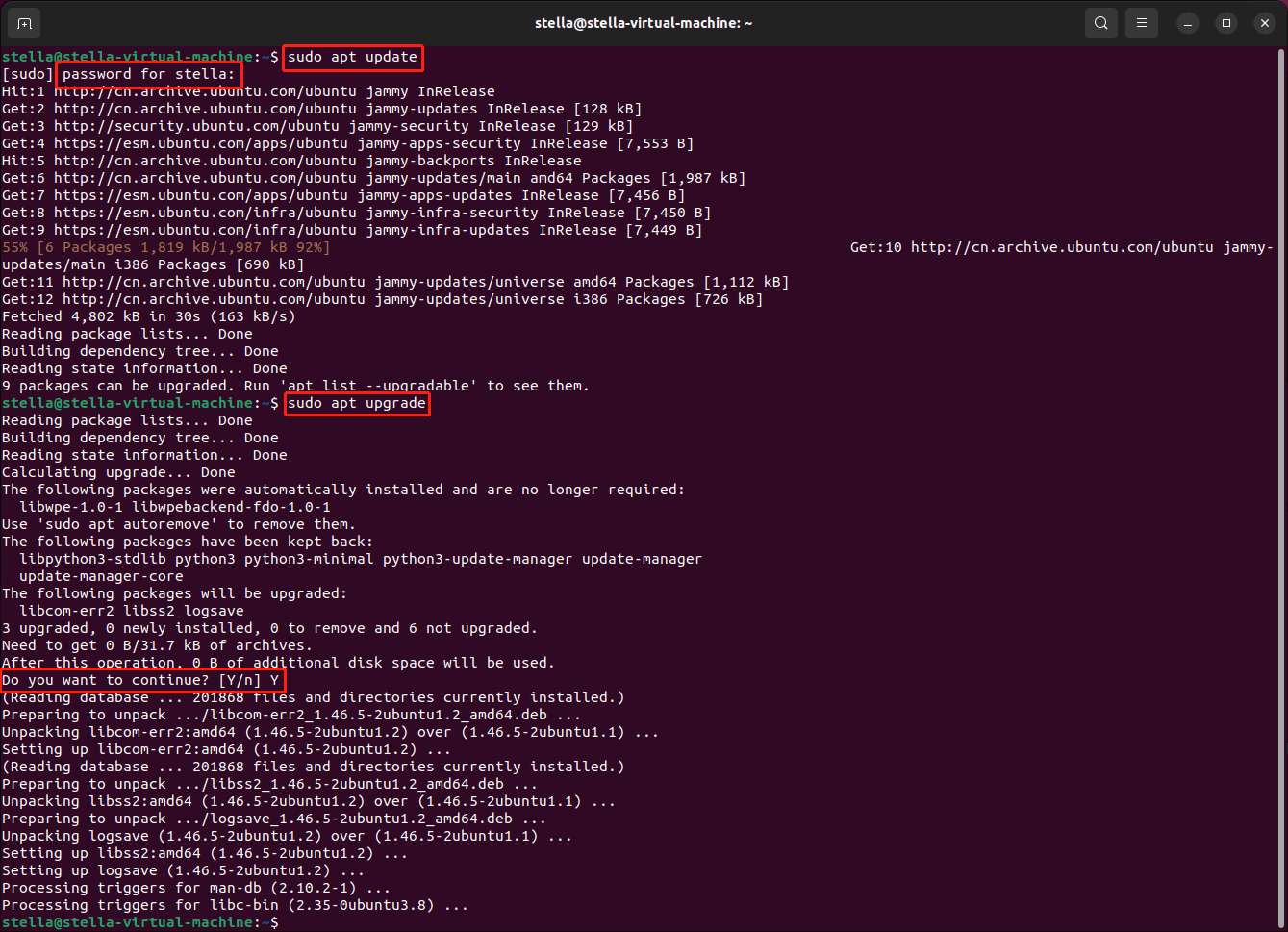
Wait until the update process ends completely. It may take a while. Then, close the Terminal.
Back up Your Data
Upgrading Ubuntu will not delete files. However, you’d better back up your files to prevent serious data loss.
When everything is ready, it’s time to update Ubuntu to version 24.04. Please keep reading.
How to Upgrade Ubuntu Desktop
Step 1. Click the Show Applications icon on the bottom left corner. Then select Software Updater from the app menu to open it.
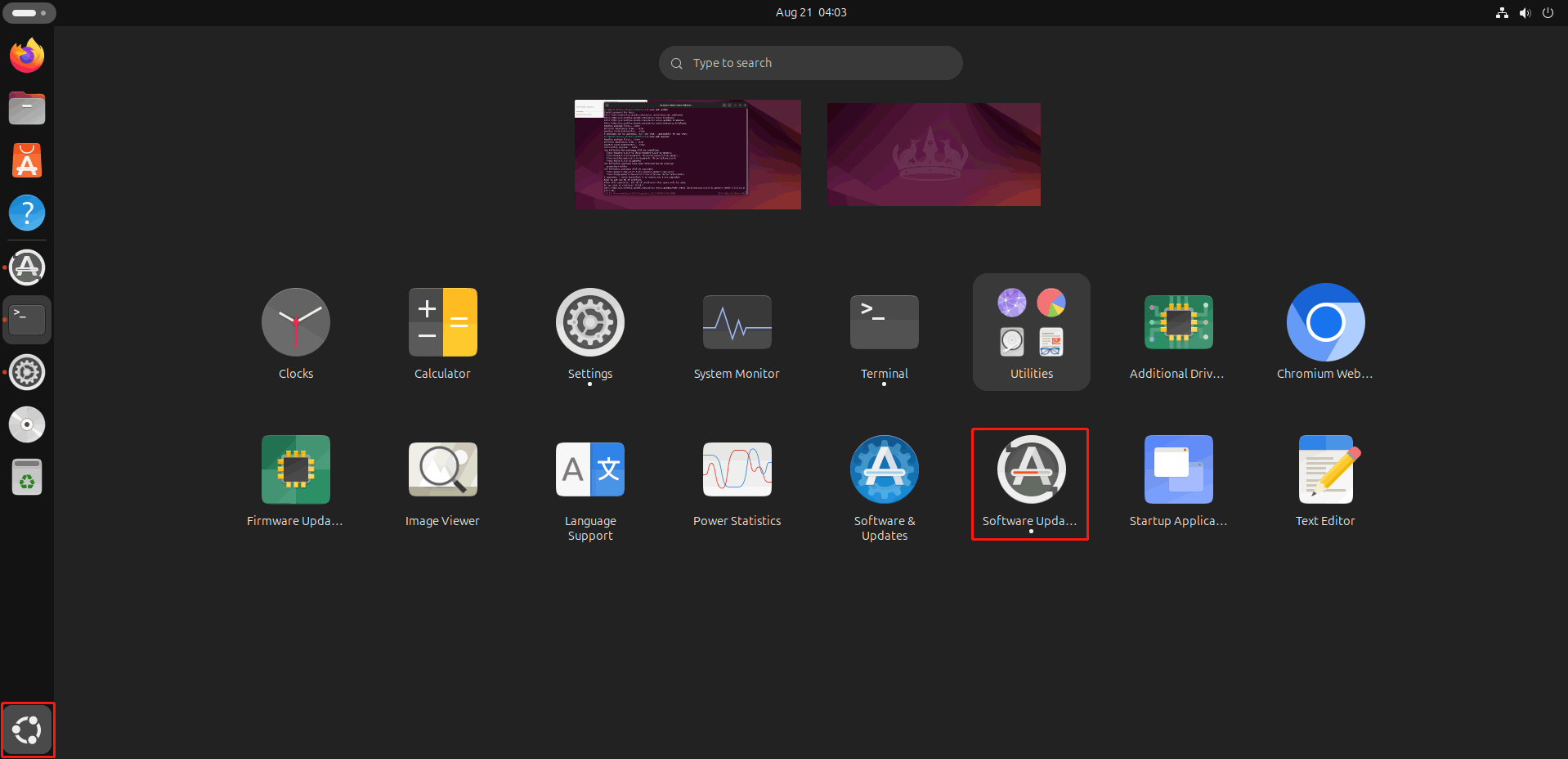
Step 2. Software Updater will begin to check for updates. This may take a few minutes. You can do other things during this period.
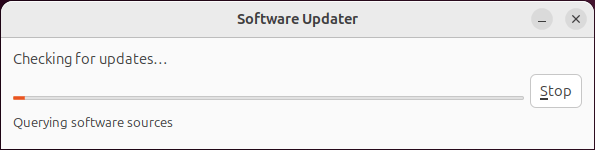
The software updater will try to find the available updates and then inform you if there are available ones. For example, if the system detects that Ubuntu 24.04 LTS is available, you will see a message saying: The software on this computer is up to update. However, Ubuntu 24.04 LTS is now available (you have 22.04). If so, you should click the Upgrade button to continue.
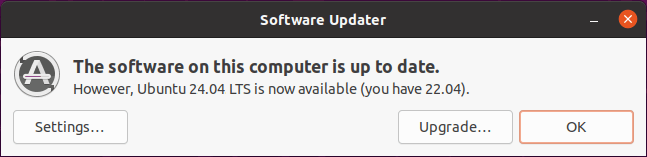
Step 3. If required, you need to enter your password to continue.
Step 4. Then, you can see the upgrade UI and you should follow it to finish the upgrade process. The first interface you can see is a link to the release note of the target release, including the new features, improvements, and known issues. Click the Upgrade button to continue.
Step 5. You will see an overview window, which shows the progress of the upgrade.
This window will show you every stage of the upgrade. At the same time, you will receive some extra prompt when the upgrade requirements are gathered.
Step 6. When you see the Do you want to start the upgrade interface, you need to click the Start Upgrade button to continue.
Step 7. There will be a pop-up interface, which says Lock screen disabled. This can prevent the OS from being locked during the system upgrade process. Just click the Close button to continue.
Step 8. The newest packages will be installed on your device. Then, you will be prompted to remove the obsolete packages from the previous Ubuntu release. However, there is also a Keep button, which means you can choose to keep these obsolete packages. Remember, it is OK to remove them. So, click the Remove button to continue.
Step 9. A warning will pop up, saying that this removal process may take a few hours. After this process, you will be prompted to restart your computer to complete the whole upgrade process. Just click Restart Now to do this.
It may take a longer time to reboot the system. This is normal! However, after you complete the whole Ubuntu update, the system will boot much quicker and you can get a better performance.
Switch or Upgrade to the Interim Releases
Ubuntu 24.04 LTS is a stable release. The features of a stable release always have tested for a long time and are stable. However, the interim release gives you the chance to preview the new features and updates that are still in the test. If you want to experience the new features before others, you can choose to upgrade to the interim releases.
Here is how to upgrade to the interim releases:
Step 1. Go to the Software & Updates app through Show All Apps.
Step 2. Switch to the Updates tab.
Step 3. Expand the menu next to Notify me of a new Ubuntu version and select For any new version.
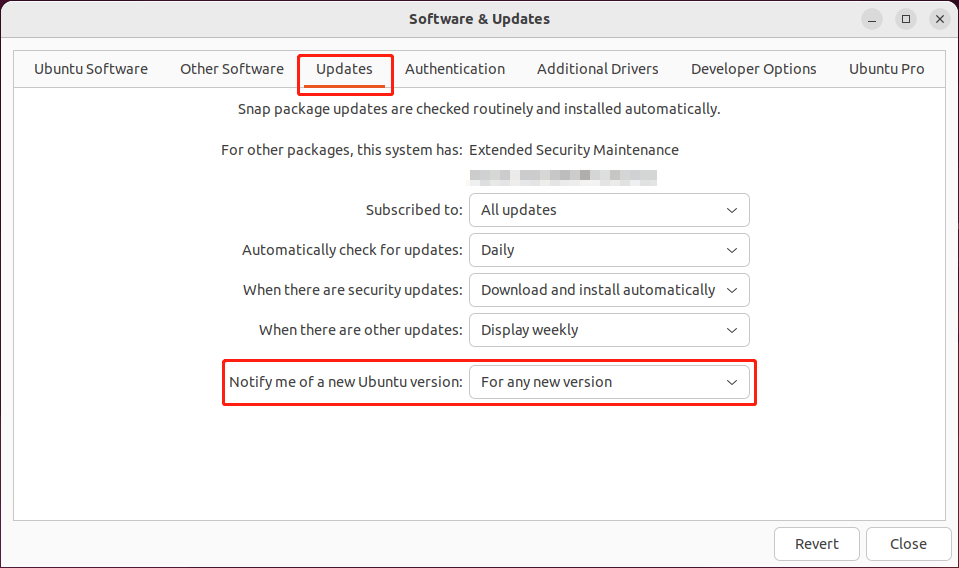
Step 4. After applying these changes, you will be able to receive the upgrade prompt for the next Ubuntu version if it has been officially released.
Bottom Line
How to update Ubuntu to the latest version? After reading this post, you should know the detailed steps. You can see it is simple to do this. However, if you encounter issues when you try to perform an Ubuntu upgrade, you can reach out to the Ubuntu Community.