Here, this post from NewsPivot introduces Command Prompt briefly and tells how to use it. Besides, it also provides you with multiple methods to quickly clear the Command Prompt screen in Windows 10.
What Is Command Prompt and What Can You Do with It
About Command Prompt
Command Prompt, also known as cmd.exe or cmd, is the default command-line interpreter application that is available in most Windows operating systems. You can press Windows + R to open the Run dialog, type cmd in the text box, and then press Enter to open Command Prompt.
What Can You Do with Command Prompt
You can use command lines to perform various tasks, such as CMD list files, CMD copy files, CMD list drives, CMD partition/disk management, and so on. In this part, we discuss 2 common tasks you can do with Command Prompt.
Manage Partitions and Disks
The Diskpart commands in Command Prompt are very helpful for basic partition and disk management. You can open Command Prompt and type diskpart in the panel to open the Diskpart tool.
Then execute the following commands to create a new primary partition.
- list disk
- select disk N (N represents the number of the disk you want to customize)
- create partition primary size=n (n is the partition size in MB)
- assign letter=X (set a preferred drive letter for the new partition)
- format fs=ntfs quick
- exit
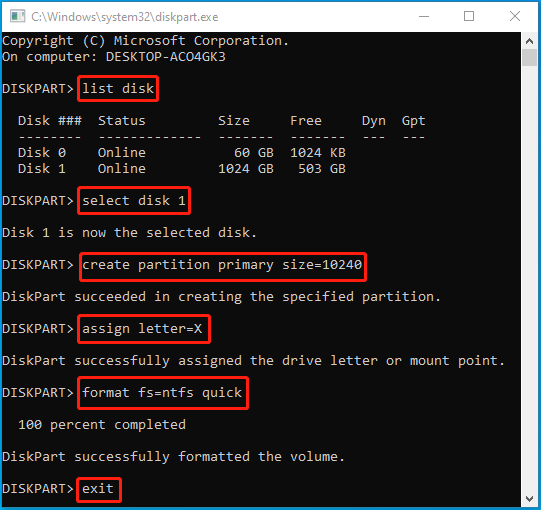
To delete a partition, you can try the commands below and press Enter after each.
- list disk
- select disk N
- list partition
- select partition * (Replace * with the drive letter of the partition you want to delete)
- delete partition
Check and Repair Disk Errors
Command Prompt also allows you to check and repair hard disk errors with the chkdsk C: /f /r command. Replace C with the drive letter of your hard drive.
How to Clear Command Prompt Screen
After you work in Command Prompt for a while, the screen may quickly become cluttered with lots of commands and text. As for this, it’s essential to learn how to clear Command Prompt screen. In this part, we summarize several ways how to clear cmd screen in Windows 10. You can pick one according to your preference.
Way 1: Close and Reopen Command Prompt
When it comes to clearing Command Prompt, the easiest way is to close and reopen the Command Prompt app. To do this, simply press Enter after typing exit in the Command Prompt to close it and then relaunch this program.
Way 2: Use the CLS Command
Command Prompt offers the CLS command that can help clear all the command lines on the screen. If your Command Prompt screen is jampacked with text, you can try running this command. You just need to type the cls command in the Command Prompt window and then hit Enter. After that, you can get a clear screen.
Way 3: Use the Clear Command Prompt Shortcut
When the Command Prompt screen is full of text, you may also wonder if there is any clear Command Prompt shortcut like other users. Well, Windows doesn’t enable you to empty the whole Command Prompt screen. But you can press ESC to clear a command line before it goes into effect.
Bonus Tip: How to View Command Prompt History
If you want to view the Command Prompt history, you can type doskey /history and press Enter. This command can list all the command lines in the same sequence as you entered before. Alternatively, you can also press F7 to view all the previously entered commands.
Verdict
This post shows you how to clear cmd screen in Windows 10. If you want to clear Command Prompt, you can try the methods mentioned in this post.