The Command Prompt is a convenient way to perform specific tasks, but sometimes it doesn’t recognize what you want to do from it. If you are seeing the error message “command is not recognized as an internal or external command, operable program or batch file” in the Command Prompt on Windows 10, it could be because the Windows Environment Variables are messed up. Check out this post from NewsPivot to fix this error.
Windows Environment Variables
The Windows operating system has a path list to record the locations of the most common system applications. When you open a program using Run Prompt or CMD.exe, it can launch easily. This list is called Windows Environment Variables.
Your operating system uses the PATH system variable to find the required executables from the Command Prompt or Terminal application.
If the Windows Environment Variables are messed up, it may cause some programs to fail to work, such as the Command Prompt not working.
When you try to execute a command or open a system program in Command Prompt, you can learn how to fix not recognized as an internal or external command error in Windows 10.
How to Fix Not Recognized As an Internal or External Command
To fix the “Not Recognized As an Internal or External Command” error in Command Prompt in Windows 10, follow these steps:
Step 1. Go to C:\Windows\System32\ to check if the program actually exists, then search and find the target exe file in the System32 folder. If it does exist, then you can go ahead and modify the Windows Environment Variables to fix the Command Prompt not recognizing commands error.
Step 2. Right-click the This PC icon, select Properties, and click Advanced system settings to open the System Properties window. Then, click the Advanced tab and click on Environment Variables.
Step 3. Under System Variables, click the Path option and click the Edit button.
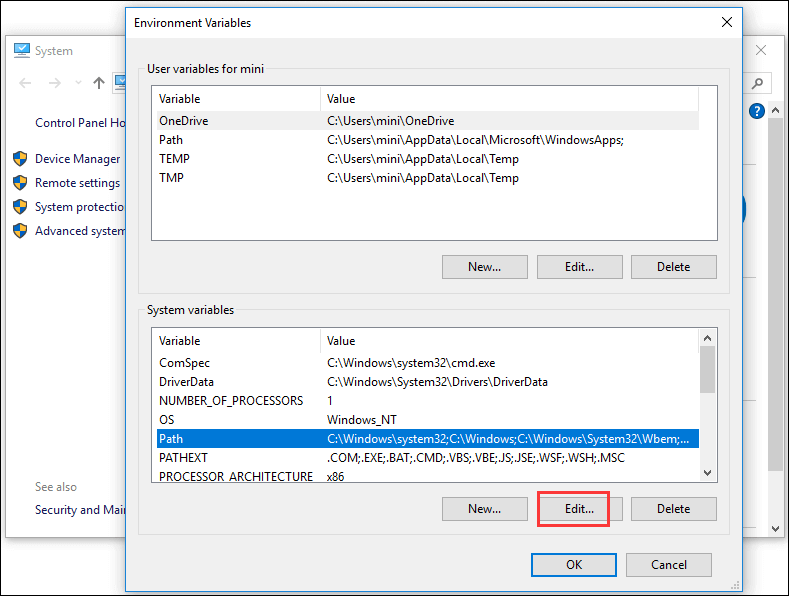
Step 4. Check if there is a directory path for the executable file location. If not, enter the location of the executable file’s parent folder. After editing the value, you can click on OK.
Step 5. Then you can restart your computer and execute the command again to see if the “not recognized as internal or external command” issue in Windows 10 computer is resolved.
Conclusion
For anyone who encounters the “not recognized as internal or external command” error, they can learn how to fix it after reading this post. By the way, if you’d like to recover any deleted/lost files from Windows 10, give MiniTool Power Data Recovery a try!