Gmail is a widely used email service provided by Google. With this service, you can send and receive emails easily. If you need to download Gmail to your Windows PC, Mac, Android, or iPhone, you can check the instructions in this post on NewsPivot. In addition to Gmail download, you can learn Gmail account creation here.
A Brief Introduction to Gmail
Gmail is a free email service provided by Google that lets you send, receive, and manage email. As a powerful, secure, and easy-to-use email service, Gmail has many advantages.
- Large storage: Gmail offers 15 GB of free storage, which is shared across your Google account, including Gmail, Google Drive, and Google Photos. Additionally, it allows you to purchase a membership to increase your storage quota.
- Intelligent email classification and labeling: Gmail automatically categorizes emails and provides multiple categories such as Social, Promotions, Forums, Updates, etc. This allows you to easily manage your emails by category.
- Powerful search function: This feature helps you find specific messages or attachments quickly.
- Spam filtering: Gmail uses advanced algorithms to filter spam, reducing unnecessary distractions.
- Integration with other Google services: You can access other Google services like Google Drive, Google Calendar, Google Docs, Google Sheets, Google Slides, and more directly from Gmail.
Now, you can keep reading to learn how to download the Gmail app on different platforms, including Windows, Mac, Android, and iPhone.
Related post: How to Download/Sign up/Log in Proton Mail on Windows
Gmail Download for Windows/Mac/Android/iPhone
Gmail Download Mac/Windows:
Gmail Gmail does not officially offer a desktop app for Windows, Mac, or Linux. Nevertheless, you can open Gmail as a desktop application on Windows or Mac without going through a browser by creating a desktop shortcut.
Open your Microsoft Edge, then go to the official site of Gmail and sign in to your account.
Next, click on the three dots at the top-right corner of the screen, then select Apps > Install this site as an app.
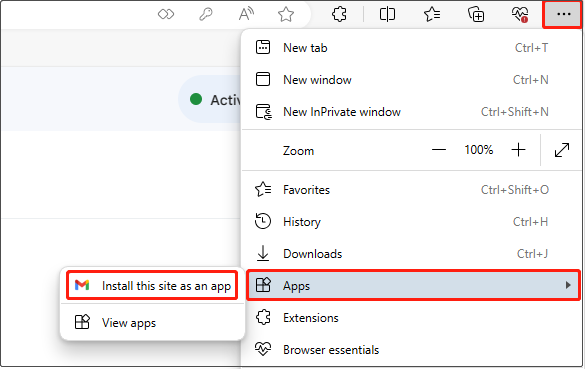
Type an application name in the box and click Install. After that, Gmail will open in its own focused window, and you can pin it to the taskbar for quick access.
Gmail Download Android:
Gmail can be downloaded and installed on your Android phone from the Google Play Store.
First, open the Google Play Store on your Android phone. In this app store, search for Gmail.
Second, tap the Install button to instantly download and install the Gmail app on your device.
Alternatively, you can go to APKPure’s Gmail page to download and install Gmail on your Android phone.
Gmail Download iPhone/iPad:
Downloading Gmail on iPhone is about the same as downloading it on Android. Just go to Google Play Store and search for Gmail, then tap the Get button to download and install Gmail for your iPhone/iPad.
How to Create a Gmail Account
The use of Gmail relies on the Gmail account. If you do not know how to create a Gmail account, you can try the steps below.
Step 1. Go to the Google Account sign-in page.
Step 2. Click Create account.
Step 3. Follow the instructions on the screen to set up your account. Once the account is created successfully, you can use it to sign in to Gmail.
Gmail Alternatives
In addition to Gmail, there are several other email services that allow you to send and receive emails. For example, you can use GMX Mail, Outlook, Yahoo! Mail, Proton Mail, etc. as Gmail alternatives.
Bottom Line
To sum up, this post details Gmail download for Windows, Mac, Android, and iPhone. You can refer to the corresponding instructions listed above. Also, there are some Gmail alternatives worth trying.