Read this post from NewsPivot to learn an introduction of Microsoft Photos and how to access, download, reinstall the Microsoft Photos app on Windows 10/11 PC. Check the details below.
About Microsoft Photos
Photos is an image viewer and image manager developed by Microsoft. It was first included in Windows 8 as a functional replacement for Windows Photo Viewer and Windows Photo Library.
Microsoft Photos is a rich media experience that lets you do more with your photos and videos. View, organize, and share photos from your PC, OneDrive, iCloud Photos (only on Windows 11), and other devices, all from one fast, beautiful library.
Microsoft Photos key features:
Photo Management: You can use this application to organize your photos. You can view photos by date, album, or folder.
Photo Editing: Microsoft Photos application is a professional photo editing software. It allows you to edit photos such as cropping and rotating, correcting exposure or color, removing spots and blemishes, reducing image noise, and more.
Video Editing: It also includes a video editor designed to replace the old Windows Movie Maker. Microsoft Photo Video Editor lets you create videos from pictures and songs. The video editor has been removed from the Windows 11 version of Photos and replaced by a separate app, Clipchamp.
Photo and Video Import: Photo and video import tool provides the ability to view and select photos automatically grouped by date taken and choose where to save the files.
How to Download Microsoft Photos on Windows 10/11
If you want to download and install the Microsoft Photos app on your Windows 10/11 computer, you can also follow the steps below to download and install it manually.
Step 1: Open the Microsoft Store app or website.
Step 2: Type Microsoft Photos in the search box, and click on the Microsoft Photos app to open its download page.
Step 3: Click the Get or Download button to download the Microsoft Photos app on your computer.
After downloading, you can click on its installation exe file to quickly install it on your computer.
How to Access Microsoft Photos
After performing the Microsoft Photos download, you can follow the steps below to access the Microsoft Photos app.
Step 1: You can press the Windows + S keyboard shortcut to open the Windows Search box.
Step 2: Type Photos and choose Photos from the search results to easily launch the Microsoft Photos app.
How to Reinstall Microsoft Photos on Windows 10/11
If the Microsoft Photos app isn’t working properly on your computer, you can try reinstalling it.
Step 1: Press the Windows + I key to open Settings, and then go to Apps > Apps & features.
Step 2: Scroll down to find Microsoft Photos, click on it, then choose Uninstall. Confirm the uninstallation by selecting Uninstall again.
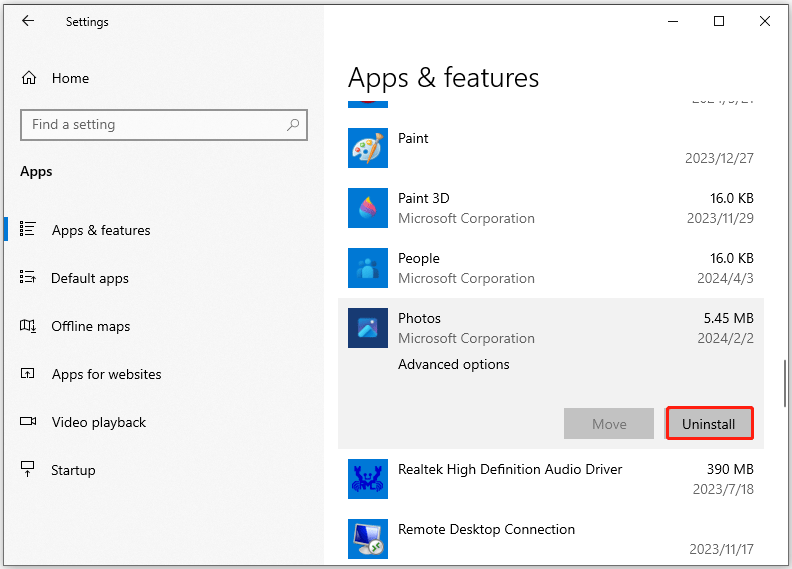
You can then go to the Microsoft Store to download and install the Microsoft Photos app again.
Bottom Line
This post mainly introduces the Microsoft Photos app for Windows. It offers a Microsoft Photos download and reinstall guide for Windows 10/11 and teaches you how to access the Microsoft Photos app.