Nowadays, more and more people want to make Notepad++ compare 2 files. Do you want to compare 2 files easily and quickly? This post from NewsPivot will share the detailed steps with you.
What Is the Notepad Compare Plugin
Notepad++ is a set of text editors on the Windows operating system and is more powerful than Notepad in Windows. Users can use the Notepad Compare plugin to help them compare two files in Notepad++ easily and quickly.
Do you know how the Notepad Compare plugin plugins work? In fact, Notepad++ compares two files line by line. When you compare two files in Notepad++, you’ll notice some symbols or icons that have different meanings and are marked with different colors.
You can learn about the different meanings of its symbols through the explanation below.
- Deleted (-): This icon is red. It’s showing lines that only existed in the old file but not in the new file.
- Added (+): This icon is green. It shows the lines present in the new file instead of the lines present in the old file.
- Moved: It shows a stream that appears once in another file but at a different location.
- Changed (≠): The icon usually has different colors (red and yellow are predominant). It shows mostly similar lines, but some variations will be highlighted in different colors.
How to Add Compare Plugin in Notepad++
The above briefly introduces the Notepad Compare plugin to give you a preliminary understanding of this plugin. The Compare plugin does a great job of displaying the differences, but it is not available by default in Notepad++. To use it, you need to download and install it manually via the Plugin Manager.
Now, let’s learn how to add the Compare plugin in Notepad++.
Step 1: You can open it by searching for Notepad++ in the Search box.
Step 2: Click on the Plugins option in the top menu and select Plugins Admin from the context menu.
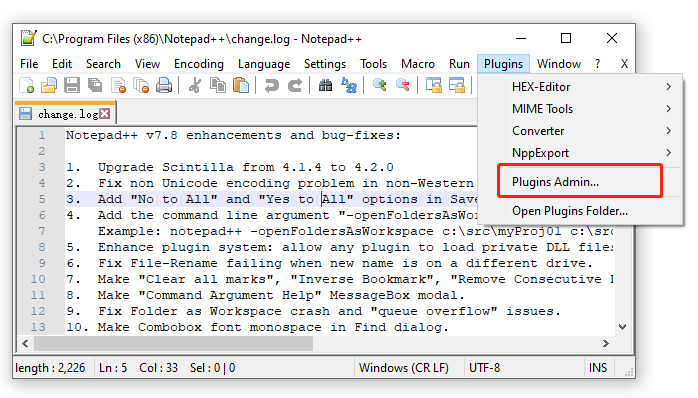
Step 3: Scroll down the list of plugins, and then click the checkbox next to Compare and click on Install.
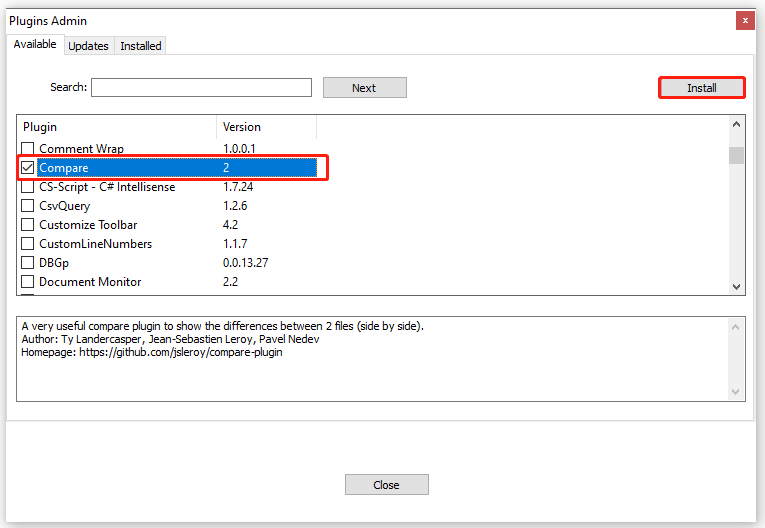
Step 4: Now, when you are prompted to do this, click Yes. You will then be asked to restart Notepad++ to install the Notepad Compare plug-in.
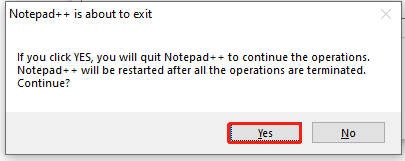
How to Make Notepad++ Compare 2 Files
After installing the plugin, you can make Notepad++ compare 2 files. Here are the steps.
Step 1: You can click on the File option on the top menu and select Open. Then select the 2 files you want to compare.
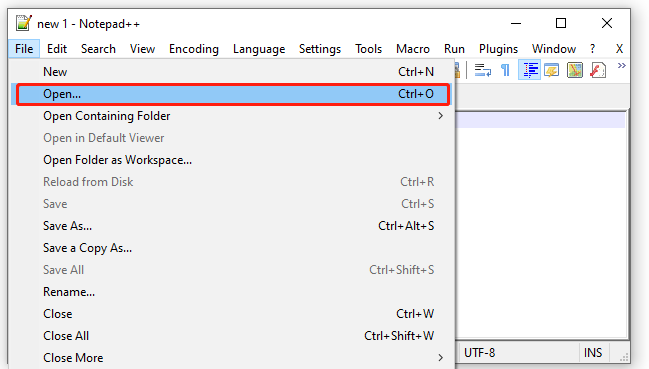
Step 2: Click on the Plugins menu, select Compare from the context menu, and then click on Compare from the sub-menu.
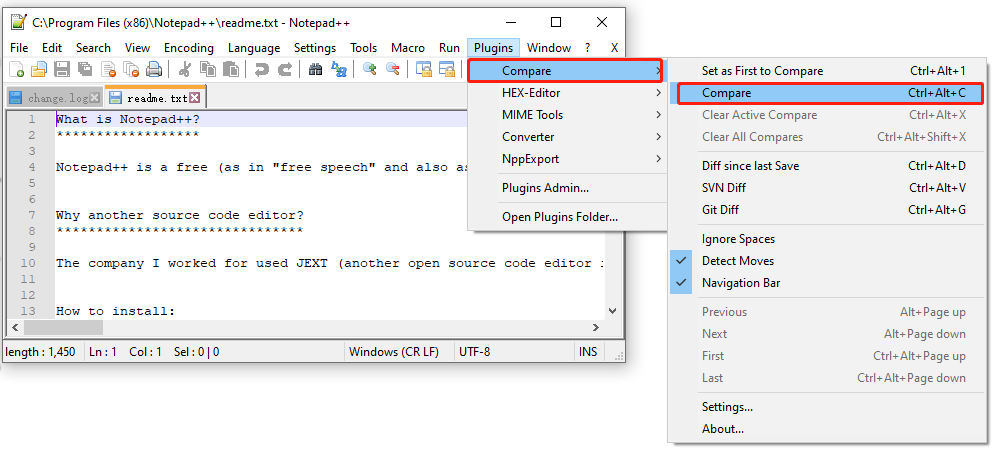
Step 3: Now, it will compare the 2 files instantly and show you the differences between them.
If you want to configure more options for Notepad++ to compare two files, you can also click Plugins > Compare > Settings and further configure the Compare settings. For example, you can change the colors of different lines.
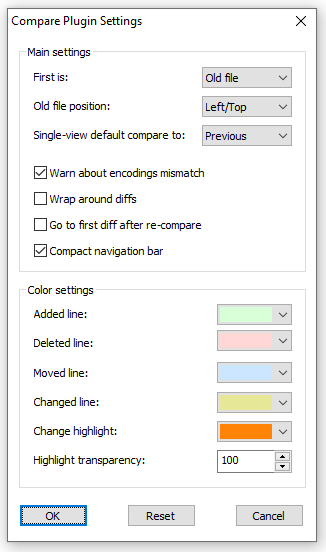
Bottom Line
This article describes how to make Notepad++ compare 2 files. First, you need to download the Compare plugin and install it in Notepad++, and then you can make Notepad++ compare two files.