As one of the largest cloud storage platforms, OneDrive is widely used around the world. However, OneDrive might have various problems as well. NewsPivot focuses on the OneDrive won’t sign in error here. If you are troubled by this problem, let’s delve into this post.
Why Can’t Sign in OneDrive?
OneDrive enables you to store backups of your crucial files. If you encounter an issue that OneDrive won’t sign in, you are unable to access backups in time. What are the general causes of this issue?
Here are some common reasons:
- The Internet is not in a good condition.
- OneDrive is running an outdated version.
- Corrupted cache files interfere with the OneDrive performance.
- The connection between the account and the device is not stable.
- Etc.
How to Fix OneDrive Won’t Sign in?
Before taking action to fix unable to sign in to OneDrive, you can first check whether the network connection is well. You can open a browser on your device to load a web page. If the Internet works well, please keep reading to try the methods. Otherwise, you need to fix the Internet connection issues.
Fix 1. Clear Stored Credentials
You can remove the stored OneDrive credentials and establish a fresh connection to try to resolve this problem when you encounter OneDrive stuck on signing in. Work with the following steps.
Step 1. Type Control Panel into the Windows search box and hit Enter to open Control Panel
Step 2. Head to User Accounts > Credential Manager > Windows Credentials, then scroll down to find OneDrive Cache Credential.
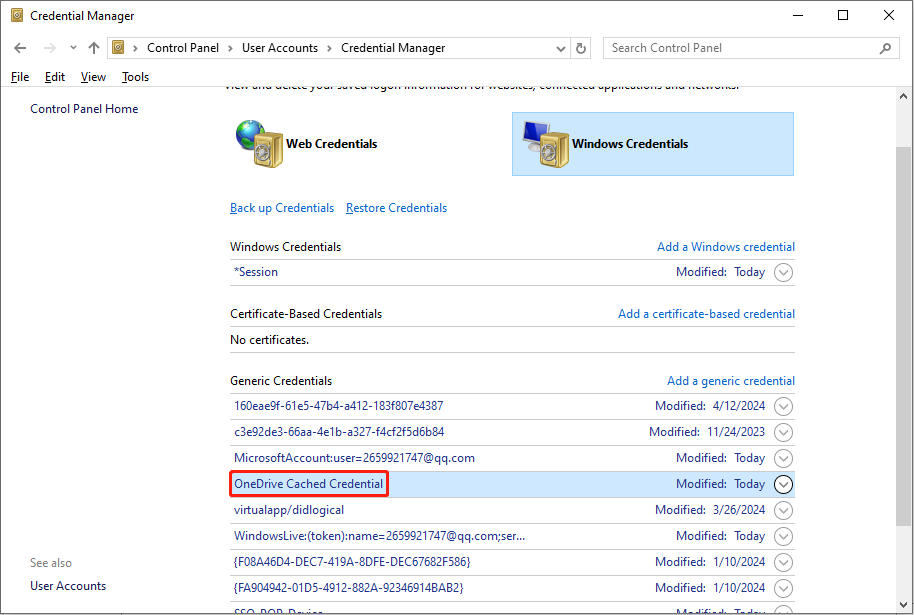
Step 3. Expand the OneDrive Cache Credential option and click Remove to clear the cache credential.
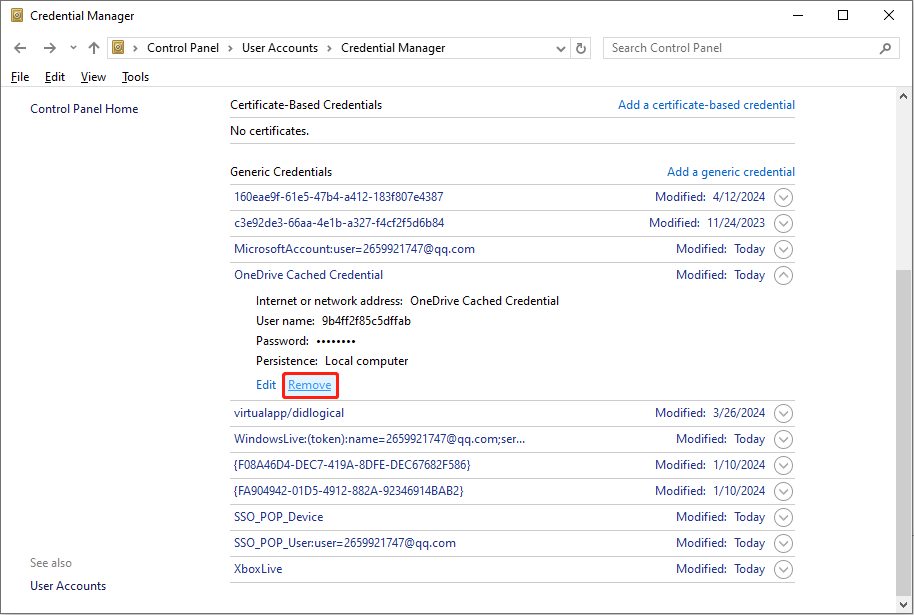
Afterward, you need to open OneDrive and sign into your account again to check whether OneDrive won’t sign in is fixed.
Fix 2. Unlink OneDrive Account
Another useful solution is to relink your account on OneDrive. Unlinking your account will pause the syncing files process on your device immediately but it will not cause data loss on the cloud storage generally. When you can’t sign in OneDrive because of an unstable connection between your account and the device, you can try this method to resolve it.
Step 1. Right-click on the OneDrive icon on your taskbar and choose Settings.
Step 2. Select Account and click Unlink this PC at the right pane.
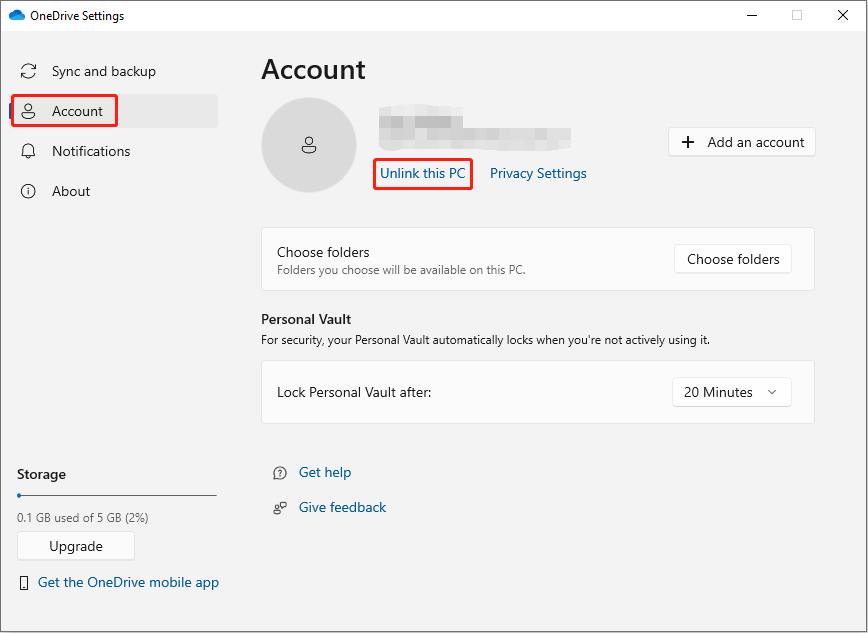
Step 3. Choose Unlink account in the prompt window. Then, you can resign your account and try to sign in again.
Fix 3. Reinstall OneDrive
In some cases, the OneDrive stuck on signing in problem is caused by software issues. You can uninstall OneDrive and reinstall it with the latest version to see whether it helps. An updated version will repair bugs and issues.
You can download OneDrive from the Microsoft download page easily. Then, try to sign in with your account to see if reinstalling fixes the can’t sign in OneDrive issue.
Final Words
To sum up, this post shows you three methods to fix the OneDrive won’t sign in problem on Windows. If you are stuck in this problem, try them one by one to find out which works for your situation. After resolving this issue, remember to check your data to ensure your data is in a secure environment.