What is OneNote? How to download OneNote and install it on your Windows 10/11 PC? In this post from NewsPivot, we provide a guide for OneNote download/install/reinstall on Windows 10/11.
Overview of OneNote
Microsoft OneNote is a free note-taking software developed by Microsoft. It is available as part of the Microsoft 365 suite. OneNote is designed for free-form information gathering and multi-user collaboration.
It collects users’ notes, drawings, screen clippings, and audio comments. Notes can be shared with other OneNote users over the Internet or a network. It is available on Windows, Mac, iPad, iPhone, Android, and Web.
Windows users can choose from two available versions:
- OneNote (formerly OneNote 2016) is a free desktop application that runs on all supported versions of Microsoft Windows and is part of Office 2019 and Microsoft 365.
- OneNote for Windows 10 is the OneNote app pre-installed on all versions of Windows 10.
With OneNote you can:
- Type notes or record audio on your laptop.
- Sketch and jot down ideas on your tablet.
- Add images from your smartphone.
- Find notes quickly.
- Move notes freely within the page.
- Organize the page into sections.
- Save individual sections in one or more notebooks.
- Share your notebook with others so everyone can view and publish at the same time.
If you want to use OneNote on your Windows 10/11 PC, sometimes you need to download and install it. Go to the next part to find out what you should do.
OneNote Download & Install for Windows 10/11
The operation is very simple and follow the steps here:
Step 1: Type store into the search box and click Microsoft Store to launch it.
Step 2: Search for OneNote in the Store app and then click the Install button.
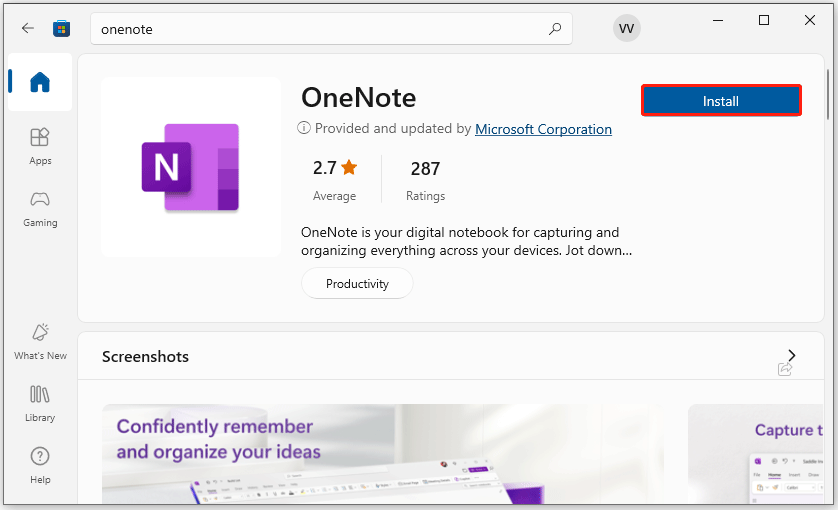
Step 3: In the User Account Control interface, click Yes and Windows will download and install OneNote on your PC.
Alternatively, you can go to the OneNote official download website and click the Download button to download OneNote for Windows 10/11. After downloading, you can click the installation file to install the OneNote application for your computer.
After you install OneNote, you can click the Open button to open OneNote. Or, you can search for OneNote in the search box of Windows 10/11 and open this app.
How to Update OneNote on Windows 10/11
Keeping OneNote up to date not only gives you access to the latest features, but also the latest security updates.
Step 1: In the desktop version of OneNote, click on File > Account.
Step 2: Click on the Update Options button.
Step 3: In the menu that appears, click Update Now.
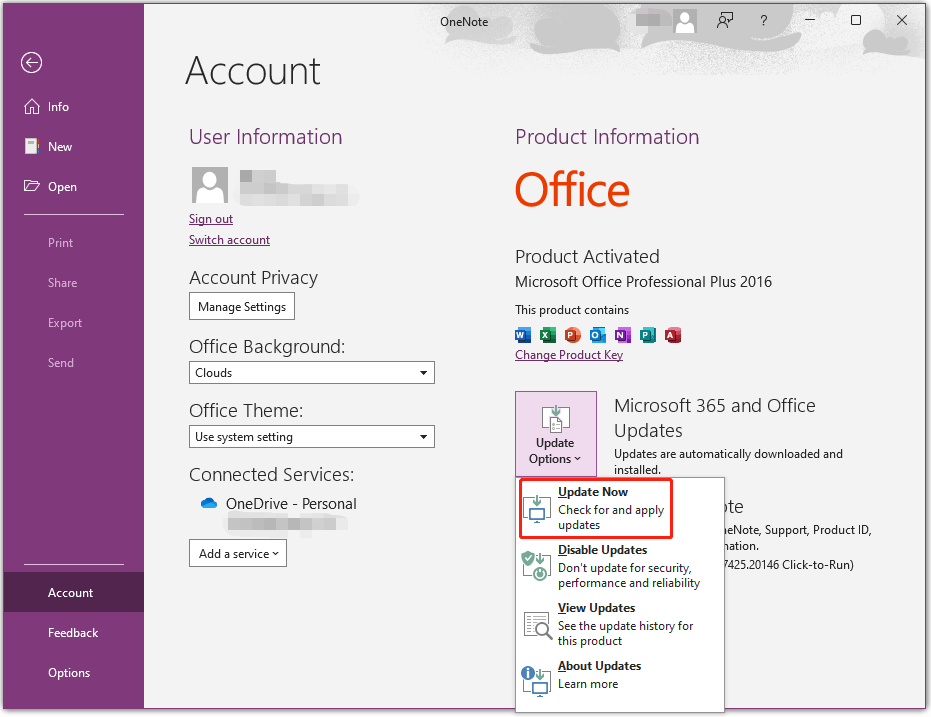
Uninstall and Reinstall OneNote for Windows 10/11
If you OneNote doesn’t work, you can choose uninstall OneNote and then reinstall it for Windows 10/11. The steps are very simple to follow.
Step 1: Press the Windows + I key to open Settings, and then go to Apps > Apps & features.
Step 2: Scroll down to find OneNote or OneNote for Windows 10, click on it, then choose Uninstall. Confirm the uninstallation by selecting Uninstall again.
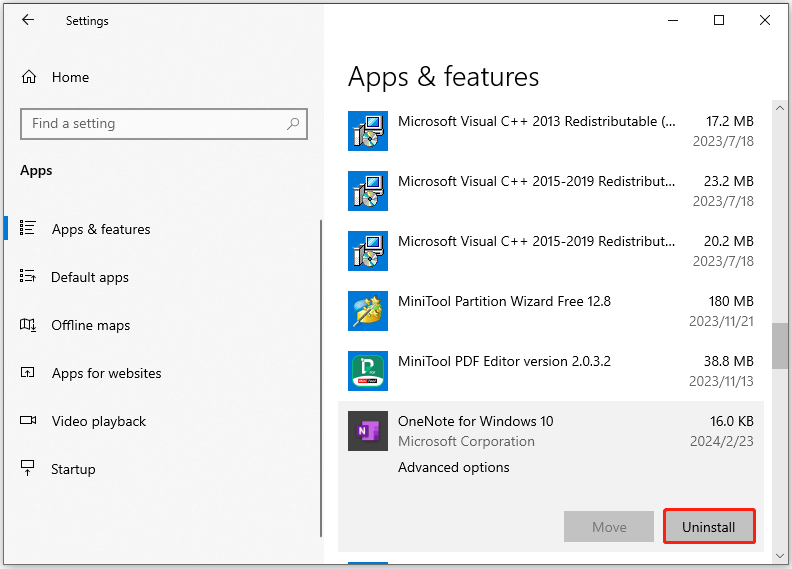
You can then follow the steps above to download and install the OneNote app again.
Bottom Line
This post mainly introduces the OneNote app for Windows 10/11. It offers a OneNote download and reinstall guide for Windows 10/11 and teaches you how to update OneNote.