What is Quick Assist? How to download Quick Assist and install it on your Windows 10/11 PC? How to use Quick Assist? In this post from NewsPivot, you can learn much information about Quick Assist download/use/reinstall details.
What Is Quick Assist?
Quick Assist is a feature of Microsoft Windows that allows users to view or control a remote Windows computer over a network or Internet to solve problems without having to touch the device directly.
Before Quick Assist was introduced in Windows 10, Windows XP and later versions of Windows offered a similar feature called Windows Remote Assistance.
Its system requirements:
- Available on: PC
- OS: Windows 10 version 17763.0 or higher
- Architecture: x86, x64, Arm64
If you want to use Quick Assist on your Windows 11/10 PC, you sometimes need to download and install Quick Assist. Go to the content below to learn what you should do.
Read more: Solved: How to Use Windows 11 Installation Assistant
How to Download Quick Assist?
The steps to download and install Quick Assist is very simple. Just follow the steps:
Tip: If you’re on a computer managed by work or school, you might not be able to download and install the Quick Assistant from the Microsoft Store because of your organization’s policies.
Step 1: Type Microsoft Store in the Windows Search box and click it to open Microsoft Store.
Step 2: In the Microsoft Store, search for and select Quick Assist. Click on the Get button. When prompted, select Yes to give permission to install Quick Assist. Then it will start downloading and installing Quick Assist on your PC.
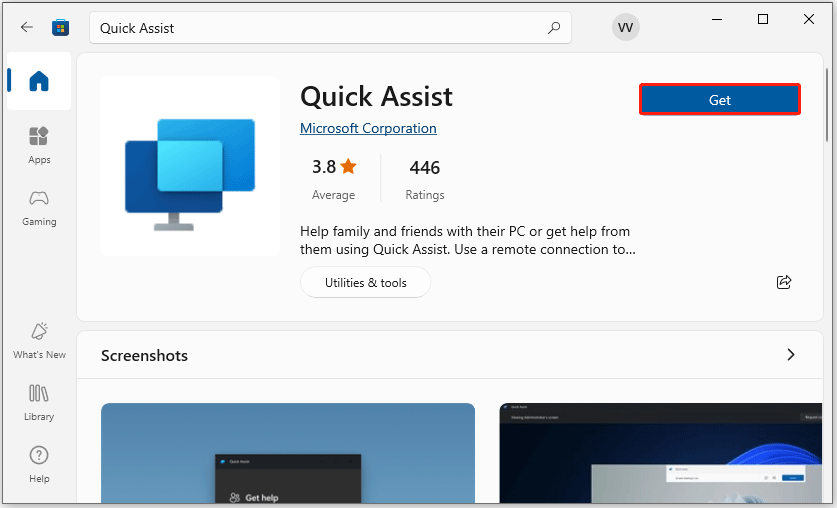
After downloading and installing Quick Assist, you can click the Open button to launch it. Or, you can type Quick Assist in the Search box, and then select it to open it.
To pin Quick Assistant to the taskbar so that you can return to it quickly, with Quick Assistant open, right-click or hold the icon on the taskbar > Pin to Taskbar.
How to Use Quick Assist?
Now you can use the Windows Quick Assist app to ask family or friends for help with computer issues or to help them solve their problems.
Use Quick Assist to Help Someone You Trust
- Open Quick Assist.
- Choose Help someone, then share the 6-digit code with the person you’re helping.
- After they’ve entered the code, wait for the person you’re helping to allow the connection and share their screen.
- When you’ve connected and helping someone, you can use different tools in Quick Assistant such as laser pointer, notes, chat for typing messages, etc.
- If you want to request full control of their computer, select Request Control and wait for them to allow it.
- When you’re done helping them, choose Leave.
Use Quick Assist to Get Help from Someone You Trust
- Open Quick Assist.
- In the Code from assistant box, enter the 6-digit code they gave you and select Submit.
- To allow the connection and start sharing your screen, select Allow.
- When someone helps you, they may ask for full control of your computer. If you want to allow, select Allow. To stop allowing full control, select Remove Control.
- When you’ve done getting help, choose Leave.
How to Reinstall Quick Assist?
If the Quick Assist app isn’t working properly on your computer, you can try first uninstalling and then reinstalling it.
Step 1: Press the Windows + I key to open Settings, and then go to Apps > Apps & features.
Step 2: Scroll down to find Quick Assist, click on it, then choose Uninstall. Confirm the uninstallation by selecting Uninstall again.
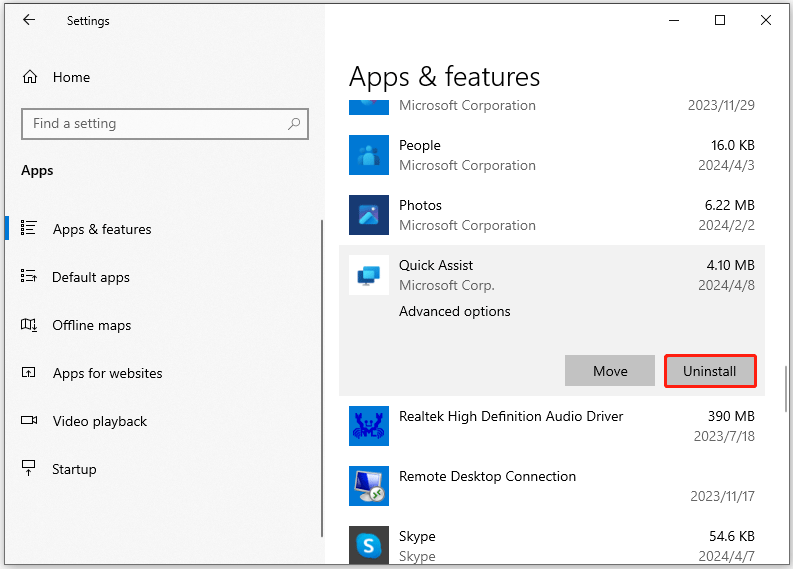
You can then go to the Microsoft Store to download and install Quick Assist again.
Bottom Line
This post mainly introduces the Quick Assist app for Windows 10/11. It offers a Quick Assist download and reinstall guide for Windows 10/11 and teaches you how to use Quick Assist.