While playing Battlefront 2, you may encounter the issue that Battlefront 2 mouse not working. This post from NewsPivot will share with you several effective methods to solve this problem.
A mouse is a basic computer hardware device used to operate a computer. When you are busy playing games, you will feel annoyed if the mouse not working.
To solve the mouse not working in Battlefront 2, here are several methods you can try.
How to Fix Battlefront 2 Mouse Not Working
How to fix “Battlefront 2 mouse not working”? Below you can try some simple methods to solve this problem first.
- Restart your computer. This will remove all temporarily stored configurations and reinitialize all parameters.
- Connect your mouse to another USB port to check if the Battlefront 2 mouse not showing issue is caused by the USB port.
- Disconnect all gaming controllers/joystick, and gamepad. Make sure these devices are not connected because it might trigger a mouse not working in Battlefront 2.
- Disconnect all the devices/printers/scanners/mobile phones etc. from your system and then try using the mouse.
- Make sure Battlefront 2 and Origin, both are launched with the administrator privileges.
If the above simple methods cannot solve your problem, then please refer to the solutions below.
Also read: Mouse Sensitivity Changes Randomly – How to Fix It
Way 1: Update Windows Drivers and System
Outdated Windows operating system and drivers can be the root cause of many problems. You can first try updating Windows and system drivers to resolve the mouse not working in Battlefront 2 issue.
Step 1: Exit the game.
Step 2: Press the Win + I key and click on Update & Security, and choose Windows Update.
Step 3: In the pop-up window, click on Check for updates on the right pane. If there are any available updates, click on the Download button and install them.
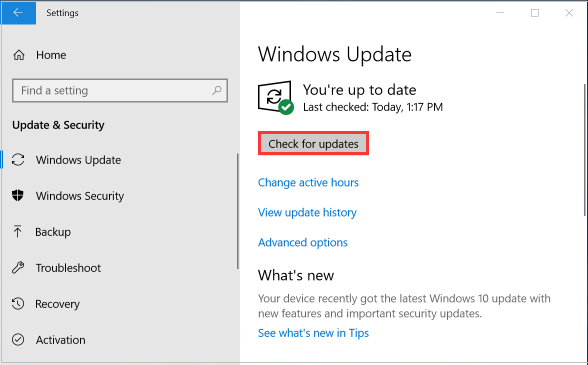
Way 2: Disable the Overlay Program
It seems that some overlay apps that run in the background may cause certain problems, such as Battlefront 2 mouse not working. Therefore, you should try to disable the overlay apps.
Step 1: Exit the game, and then launch Discord and navigate to the Settings window.
Step 2: Click on Overlay on the left pane, and toggle off Enable in-game overlay.
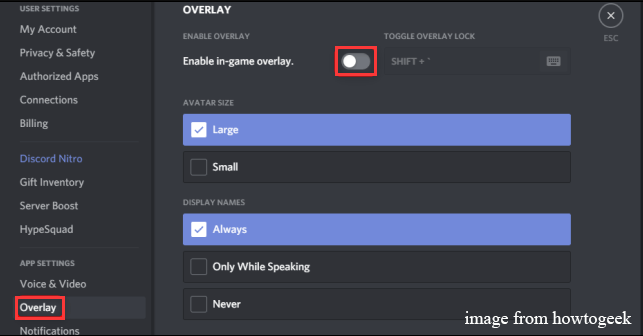
Step 3: Relaunch this game and check if the mouse not working in Battlefront 2 issue is fixed or not.
If this issue still persists, you can try stopping all processes related to Discord in the Task Manager.
Further reading: Discord Account Recovery: 3 Good Ways to Restore Discord Account
Way 3: Repair the Games Files
When the game files of Battlefront 2 are damaged or the files are moved incorrectly, it may also cause “Battlefront 2 mouse not showing”.
Step 1: Exit the game and launch the Origin client.
Step 2: Click on My Game Library from the left pane, and then right-click the Battlefront 2 icon and select the Repair option.
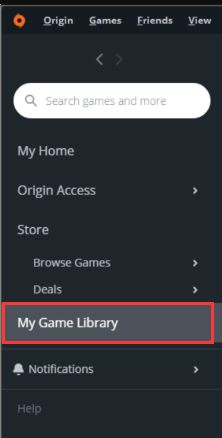
Way 4: Stop Origin Web Helper Service
Some players claim that Origin Web Helper Service causes different game issues. You can try disabling the Origin Web Helper service to see if that resolves the issue.
Step 1: Exit the game and Origin client. Then press the Win + R keys and type services.msc click OK to open it.
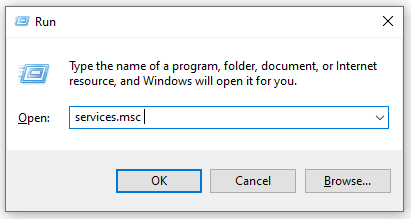
Step 2: Now in the Services window, find and right-click the Origin Web Helper Service. Then in the menu, click on Stop.
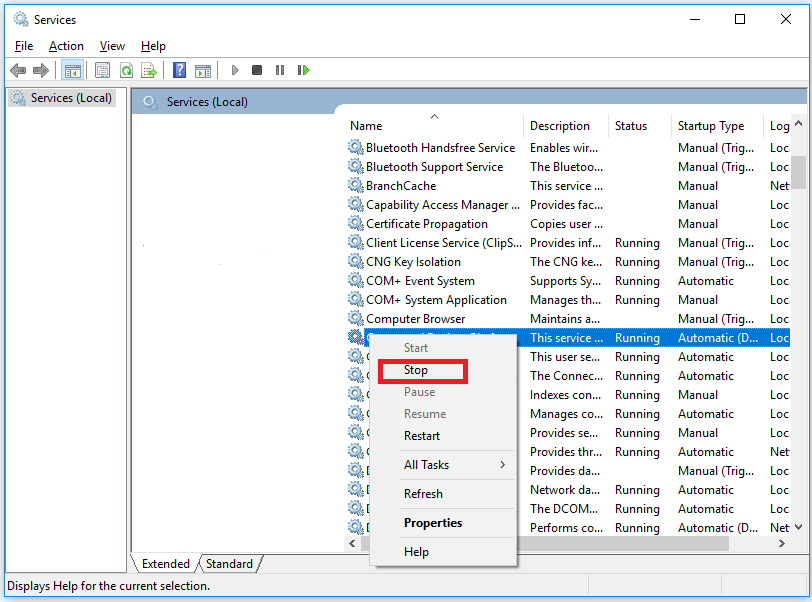
Now launch Battlefront 2 and check if the problem is solved.
Also read: What to Do If the Mouse Stutters When Moving Fast? 7 Solutions!
Way 5: Disable Acceleration in Pointer Settings
You can disable acceleration in pointer settings to fix this problem.
Step 1: Exit the game and Origin.
Step 2: Press the Win + I key to open the Settings window and click on Devices section.
Step 3: Navigate to the Mouse tab and click on Additional Mouse Options from the right pane.
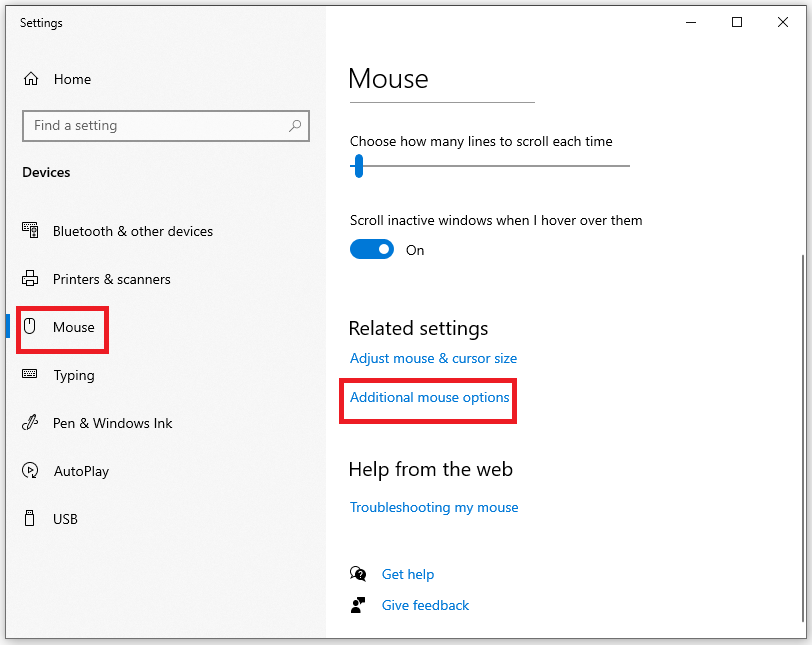
Step 4: Switch off the Acceleration in the Pointer settings window.
Way 6: Enable Origin Startup Services
Different Origin services will start when the system starts. If any of these services are disabled, then it can cause many problems such as Battlefront 2 mouse not working. So, you can try to enable Origin startup services.
Step 1: Exit the game first, then start the Origin client.
Step 2: Right-click on the Taskbar to select Task Manager.
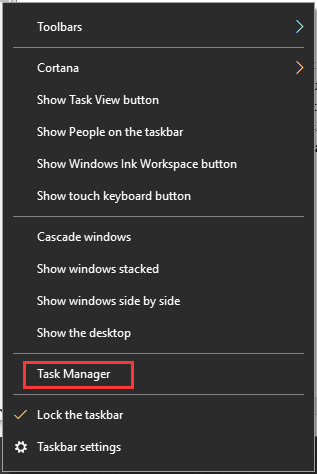
Step 3: Go to the Startup tab, and select the Origin-related service and click the Enable button. Then repeat these steps to enable all Origin-related services.
Now, reboot your system and launch the game to see if the issue is resolved.
Also read: How to Solve It – Modern Warfare 2 Not Working on Windows 10
Bottom Line
The above article tells you how to fix Battlefront 2 mouse not working. Hope this article is helpful to you.