Civilization 5 is an excellent strategy simulation game that still ranks very high on Steam even though it has been released for more than ten years. However, sometimes you may find that Civilization 5 won’t launch. How can you resolve this issue? This article on NewsPivot will show you effective fixes.
About the Civilization 5 Won’t Open Issue
Civilization 5 is an SLG developed by Firaxis and has been more than 10 years since its release in 2010. It is a milestone in the Civilization series, and which is probably why some of you are still playing it.
However, Civilization 5 is indeed an old game that was last updated in 2013. As Windows systems and components are updated, you may encounter Civilization 5 won’t launch like the following Steam community player:
Hi all, I have played hundreds of hours of Civ V over the years, until yesterday. Last night I got some major Windows updates, and now even the 2K launcher appears, after pressing the Play button, nothing happens, and seems like the game is not initialized and the Play button on the Steam launcher turns back to Play in green but Civ V is not launched.steamcommunity.com
To solve this issue quickly, you need to identify what the cause is. Here are some possible reasons we have gathered.
- If your graphics card driver is improper, outdated, or corrupted, then you may not be able to launch Civ 5.
- Software conflicts caused by other programs, especially antivirus software, might be interfering with the game.
- The game might require administrative privileges to access certain files or settings. If you give Civ 5 insufficient user permissions, it may not run correctly.
- It is very likely that there is an incompatibility issue between the game and your system. If you haven’t turned on the compatibility mode, issues like “Civilization 5 not launching” may occur.
- If your DirectX is outdated or corrupted, it will stop you from running your games.
- Sometimes, the game files may get corrupted due to accidents, such as incorrect deletion operations, mod file overwriting, virus infections, etc.
Related Article: How to Fix Genshin Impact Not Launching
Solutions to Civilization 5 Won’t Open
Civilization 5 won’t launch is not a hard task to handle, and you can follow the methods below to fix it.
Run Civilization 5 in Compatibility Mode
Running older games on newer operating systems can cause compatibility issues, and Civilization 5 is no exception. You can just run Civ 5 in compatibility mode to resolve it.
Step 1: Right-click on the game.exe file or the shortcut, then select Properties.
Step 2: Go to the Compatibility tab, then tick Run this program in compatibility mode for, and you are recommended to choose Windows 7 or Windows 8 for Civ 5. In addition, tick Run this program as an administrator to avoid the privilege issues.
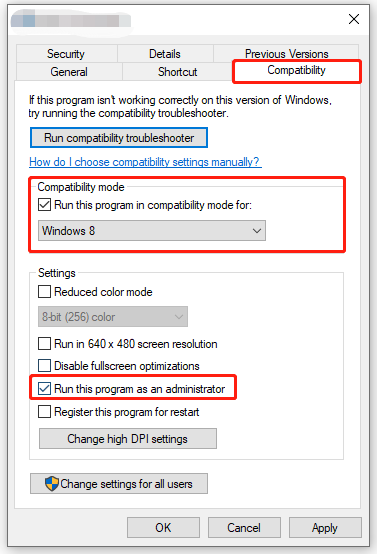
Step 3: Click Apply then OK to confirm. Restart your game, and see if the Civilization won’t launch issue is fixed.
Update Your Graphics Driver
Sometimes, you are using an improper or corrupted graphics driver that may cause “Civilization 5 crashing on startup”. You can update/reinstall the graphics card driver to resolve this issue.
Step 1: Right-click on the Start button and select Device Manager in the list.
Step 2: Double-click Display adapters to expand it. After that, right-click on your graphics card and choose Update driver if you want to update it or choose Uninstall device if you want to reinstall it.
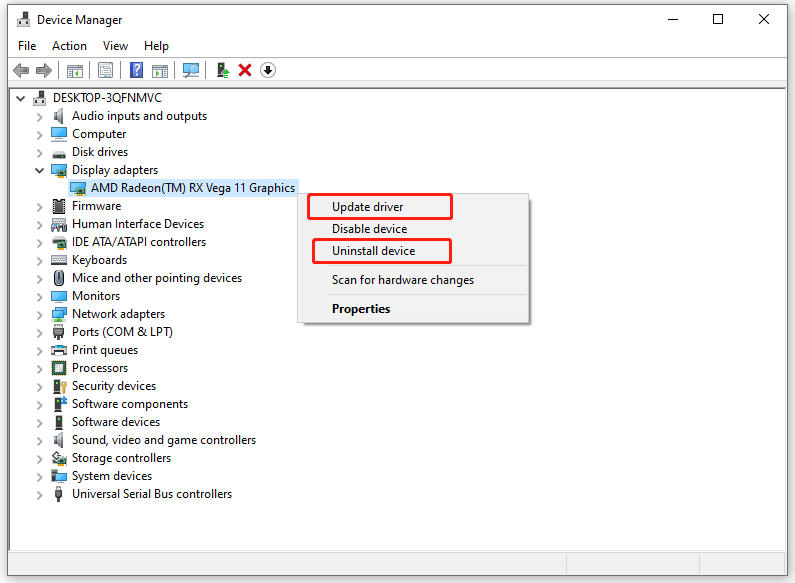
Step 3: If you choose Update driver, select Search automatically for drivers in the pop-up window. If you choose Uninstall device, click Uninstall, but don’t tick Delete the driver software for this device.
Step 4: When the process is complete, restart your computer. If you choose Uninstall device, Windows will reinstall the graphics driver in rebooting.
Further Reading: How to Fix Steam Games No Sound
Install DirectX
DirectX is used to handle multiple tasks that are related to multimedia and game programming. If you don’t have DirectX installed on your PC, you’re not allowed to run Civilization 5.
To solve this issue, you can install the latest version of DirectX. It’s recommended you download DirectX from the official website to keep your computer from malware and viruses. If you want to update DirectX, just update your Windows, and it will be updated with Windows.
Verify the Integrity of the Game Files
Civilization 5 won’t launch may be also caused by corrupted game files. If you downloaded the game from the Steam client, you can follow the steps below to verify the integrity of the Civ 5 game files.
- Open the Steam client and go to Steam library, right-click on Civilization 5, and then select Properties.
- Go to the Installed Files tab, and click Verify integrity of game files.
- If any files are missing, Steam will download them automatically. This will take a few minutes, so you need to wait patiently.
Further Reading: How to Find Windows 10/11 Games Location
Bottom Line
Regardless of old games or newly released games, you may encounter the problem that the game cannot start. You can refer to the methods listed above to address this kind of issue according to the actual situation.