Many players have complained that the GTA 5 stuttering issue has been bothering them for a long time, but they just can’t solve the problem. If you are one of them and looking for a solution, read this article on NewsPivot for detailed guidance.
Grand Theft Auto V is an action-adventure game developed by Rockstar North and published by Rockstar Games. It has received a lot of praise across all platforms due to its excellent game quality.
How Does the GTA 5 Stuttering Issue Occur?
While Rockstar continues to update GTA V, some bugs that affect the gaming experience have not been resolved yet. The GTA V stuttering issue is one of the most common ones. You may have encountered a similar problem to this player:
Hey! Having a major problem with GTA 5... I get weird screen freezes which are making it difficult to even play the game. It's constant and random, but the game is not dropping any FPS when it happens. The game runs smoothly otherwise.forum.gta.world
Here are some possible factors that can cause GTA 5 stuttering. You can read the causes and recognize which case or cases you are in, then you will be able to handle the GTA 5 stuttering issue more quickly.
- Overheating: This is a typical problem for large games. If you have run GTA V for a long time, or you have a poor cooling system, your computer may get overheated.
- Insufficient RAM: Running large games requires sufficient system resources. If you have a poor memory card or have other applications running in the background, resulting in insufficient RAM, your GTA V will get stuttered.
- System and game setting issues: Improper system settings and in-game settings are also big factors causing GTA V stuttering. Resolution, Shadow, visual effects, VSync, etc. should be reduced to a suitable level or be turned off.
- Game mod issues: Some games like GTA V allow you to install various mods to customize your gaming experience. However, some mods may conflict with each other and cause GTA 5 lag. Additionally, if you install too many mods, game lag may also occur.
- Network issues: If you play GTA V in online mode, game data transfer may be delayed due to poor network, causing the game to freeze.
- Drive issues: HDDs have slow read and write speeds and may not provide fast enough speeds for game resource loading. Installing GTA V on an SSD instead of an HDD can bring big benefits. An SSD offers a faster data access speed, which can reduce loading times and stuttering.
Related Article: How to Fix FPS Drops in All Games
What Should You Do to Fix GTA 5 Stuttering?
Check Computer Configuration
Low-end computers will be struggling to run GTA 5 smoothly. You may check whether your computer configuration meets the minimum requirements.
- OS: Windows 10 64 Bit
- Processor: Intel Core 2 Quad CPU Q6600 @ 2.40GHz (4 CPUs) / AMD Phenom 9850 Quad-CoreProcessor (4 CPUs) @ 2.5GHz
- Memory: 4 GB RAM
- Graphics: NVIDIA 9800 GT 1GB / AMD HD 4870 1GB (DX 10, 10.1, 11)
- Storage: 110 GB available space
- Sound Card: 100% DirectX 10 compatible
If you are using a high-end computer but still encounter the GTA V stuttering issue, why? In fact, GTA V has a maximum frame rate limitation of 187.5 FPS. Once your frame rate reaches the limitation for a while, it will briefly exceed the limitation, then return to the limitation, causing the GTA 5 stuttering issue. If you can’t resolve this issue, your game will continue the loop until you finish playing. It results in a situation that is GTA 5 stuttering on high end PC. In this case, you can try the methods below.
Check System Settings
Before starting to play GTA 5, you need to ensure your system settings are correct. This is a basic step for resolving the stuttering issue.
Step 1: Press Win + I to open Settings, then go to System > About.
Step 2: Scroll down to find and click Advanced system settings.
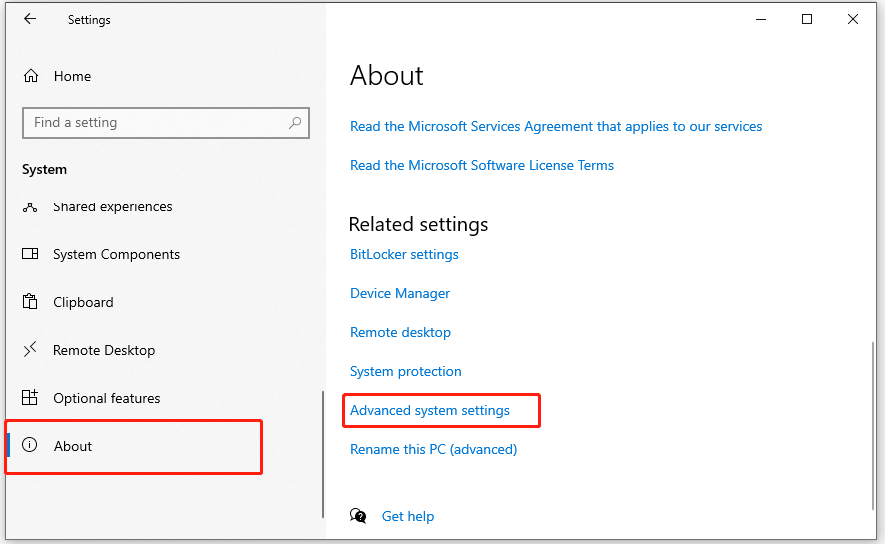
Step 3: Go to the Advanced tab, and select Settings under Performance.
Step 4: In the Visual Effects tab, choose Custom, then tick all the options under it except Show thumbnails instead of icons and Smooth edges of screen fronts. After that, click Apply then OK to confirm the changes.
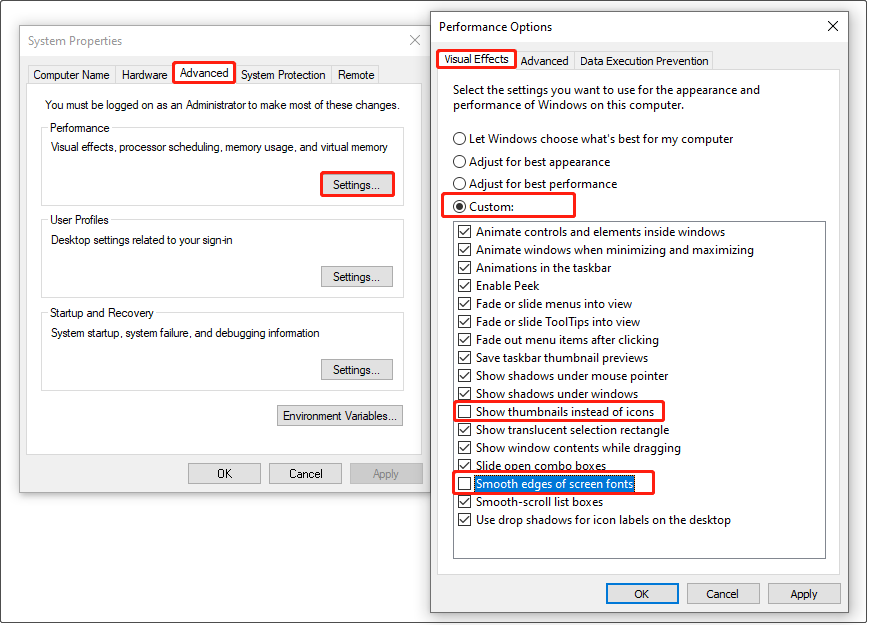
Step 5: Go back to the Home page of Settings, go to Gaming > Game Bar, then turn off Enable Game Bar for things like recording game clips…
Step 6: Go back to the Home page again, this time, go to Privacy > Background apps, then turn off Let apps run in the background.
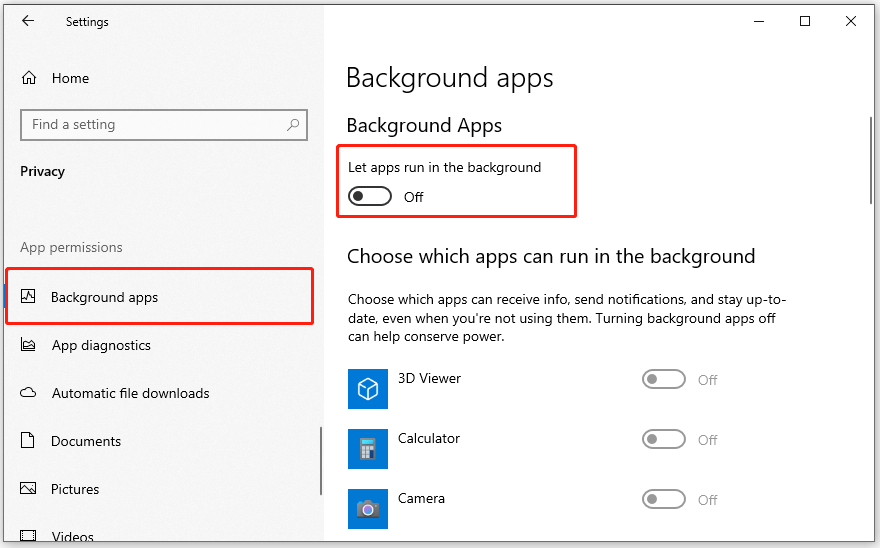
Further Reading: 10 Ways to Improve Destiny 2 Frame Drops
Run GTA V as an Administrator
Sometimes, GTA 5 freezes or FPS drops due to insufficient permissions or bugs from the fullscreen optimization. To avoid this kind of issue, you can run GTA as an administrator and disable the fullscreen optimization.
Step 1: Right-click on the GTA 5 shortcut and select Open file location. Or you can open the game file location through the Steam client or Epic client.
Step 2: Right-click GTA5.exe and choose Properties. Go to the Compatibility tab, then tick Disable fullscreen optimization and Run this program as an administrator.
Step 3: After that, click Change high DPI settings, then tick Override high DPI scaling behavior. Click OK, then Apply and OK.
Set Graphics Preference to High
This method can also help improve GTA 5 stuttering. Here is the tutorial.
- Open the GTA 5 game file location, and then copy the directory location.
- Type Graphics settings in the search bar and open it.
- Click Browse, then paste the copied location in the address bar and press Enter. Next, select the executable file of GTA 5 and hit Add.
- After that, GTA 5 should appear on the Graphics settings page. Click GTA 5 and choose Options, then choose High performance and click Save.
Change Game Settings
If you are using a low-end or medium computer, it’s not recommended you set high game settings.
First, you can improve your gameplay by customizing the config file.
Step 1: Go to This PC > Documents > Rockstar Games > GTA V.
Tip: Backing up the config file before you start to customize it. Then, even if GTA V runs wrong after you customize the config file, you still have a chance to recover it.
Step 2: Right-click on the config file and choose Open with,thenselect Notepad.
Step 3: Find these settings and change them. Here are the recommended settings.
- ShadowQuality value= “0”
- Shadow_Distance value= “0.000000”
- numBytesPerReplayBlock value= “9880000”
- numReplayBlocks value= “128”
- maxSizeOfStreamingReplay value= “2048”
- maxFileStoreSize value= “95536”
Tip: In the ShadowQuality setting, value = 1 means normal shadows, and value = 0 means no shadow, which will bring about 20 to 30% FPS boost.
Step 4: After you finish the customization, remember to save it.
Second, you can launch GTA V to change in-game settings. Here are detailed settings for reference.
- DirectX Version: 10/10.1 for low-end PCs, 11 for high-end PCs, try both for medium PCs
- Resolution: 1280*720
- Refresh Rate: 60Hz
- VSync: Off
- FXAA: Off
- Population Density: Low
- Population Variety: Low
- Distance Scaling: Low
- Texture Quality: Normal
- Shader Quality: Normal
- Reflection Quality: Normal
- Water Quality: Normal
- Particles Quality: Normal
- Grass Quality: Normal
- Soft Shadows: Sharp
- Post FX: Normal
If GTA V runs smoothly with the above settings, you can try increasing some settings for better game performance.
Verify the Integrity of the Game Files
Corrupted game files will occasionally affect the game performance. To resolve this issue, you can verify the integrity of the game files on the Steam client.
- Open the Steam client, and go to Steam Library.
- Find and right-click GTA V, then select Properties.
- Choose Installed Files, and click Verify integrity of game files.
This process may take a while. Be patient and wait for the verification to complete.
Update Graphics Driver
Wrong or corrupted graphics drivers can cause GTA V stuttering as well. To fix this issue, you can update your graphics driver.
- Right-click on Start and choose Device Manager.
- Expand Display adapters by double-clicking it.
- Right-click on your graphics card, then select Update driver. Click Search automatically for drivers in the pop-up window and follow the instructions on your screen to complete this task.
- After updating, restart your computer and give the new graphics driver some time to run normally.
Read More: How to Disable Automatic Driver Updates in Windows 11
Bottom Line
Although Grand Theft Auto 5 is an amazing game, there are still some problems remaining. If GTA 5 stuttering makes you feel annoyed, the above methods will help you get rid of this problem.