Over time, mobile users download more and more apps. In order to protect privacy or avoid error operations by others, users often hide some apps. Do you know how to hide apps on Android? Now, this article from NewsPivot offers several ways to hide apps on different brands of Android phones.
How to Hide Apps on Android
1. How to Hide Apps on Android on Huawei
Different brands of mobile phones have different operating programs. Therefore, different phones also have different ways to hide Android apps, and the following methods can be operated on Huawei.
Method 1: Hide Apps via the App Drawer
On your Android phone’s screen, you’ll see all the apps you’ve downloaded or that come with the system. In order to organize and protect your apps, using the App Drawer feature to conceal apps on Android is a common practice. Now, there are some steps for you.
Step 1: If you haven’t set drawer mode on your Android phone before, you first need to open the Settings menu.
Step 2: Search for Screen in the search bar in Settings.
Step 3: Choose Home screen style.
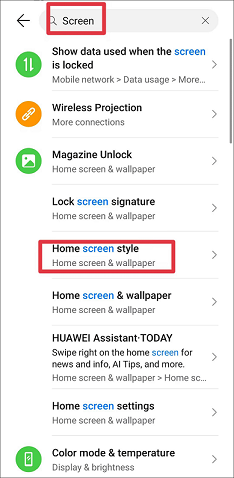
Step 4: Then you can see the Drawer button directly and click on it.
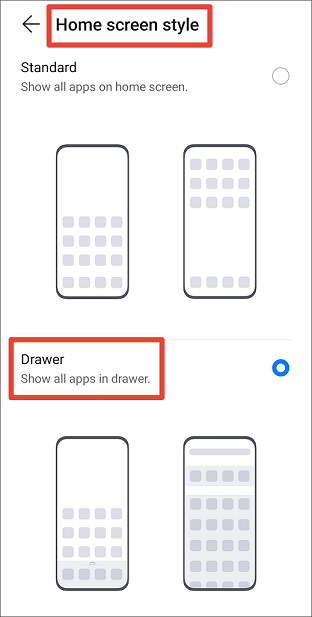
Step 5: Go back to the desktop of your phone and long-press the icon of the app you want to hide. The Remove button will appear. Tap it to hide the app. You can also swipe up from the bottom of the screen to find hidden apps Android.
Related post: Easy Ways to Stop Apps from Running in the Background on Android
Method 2: Use a Third-party App Hider
Every Android phone has its Google Play Store. Android users can download various Android apps according to their needs. If you don’t know how to hide apps on Android, you can also use it. You can search for App Hider and see third-party app hiders, then download the software to hide your apps.
2. How to Hide Apps on Android on Samsung
The system Settings of Samsung phones are very different from Huawei’s, so do you know how to hide apps on Android on Samsung phones? You don’t need any third-party app here. Samsung phones have OneUI installed on top of Android, and it contains a lot of very good features. It’s relatively easy to hide apps on Samsung phones. Now here are some concrete steps that can help you.
Step 1: Touch and hold any empty space on the home screen.
Step 2: Select Settings at the bottom.
Step 3: Scroll down and tap on Hide apps on Home and Apps screens.
Step 3: From here, select the apps you want to hide by tapping on them, and then tap on Done to confirm and hide the apps. Now, the selected app icon is hidden from the home screen and app drawer.
Related post: Samsung Internet Keeps Opening Automatically? Here Are Fixes!
3. How to Hide Apps on Android on OnePlus
If you’re using a OnePlus phone, do you know how to hide apps on Android? Don’t worry, it’s also easy to hide apps on the OnePlus phone. Now there will be specific steps for you.
Step 1: Open the Settings application.
Step 2: In the Settings menu, locate and click Privacy.
Step 3: Select Hide app.
Step 4: On the Hide app page, you can see all the apps installed on your phone. Select the app you want to hide and tap the switch next to the app to make it hidden.
Step 5: To be able to access hidden apps when needed, the system will remind you to set an access password.
Final Words
Now, all the ways to hide apps on Android have been provided. Please choose the appropriate method according to your specific situation and preference. At the same time, users should understand that hiding apps does not completely prevent data leakage. Therefore, for extremely sensitive data, stronger protection measures should be taken, such as application encryption and device encryp