How to transfer important files, images, data from Android to PC? It is a problem that troubles many Android users. In this post from NewsPivot, we will provide several simple and convenient ways to transfer files from Android to PC.
Method 1: Transfer Files from Android to PC Using USB
USB Cable can connect a computer system with external devices, such as printers, cameras, mobile storage devices, etc. It is not only used to transmit data, but also to provide power for external devices. If you have a USB Cable, one of the easy ways to transfer files from Android to PC is using the USB Cable. Now, here are some steps:
Step 1: Use a USB Cable to connect your Android phone to your computer.
Step 2: Tap Transfer Photos or Transfer Files on your phone.
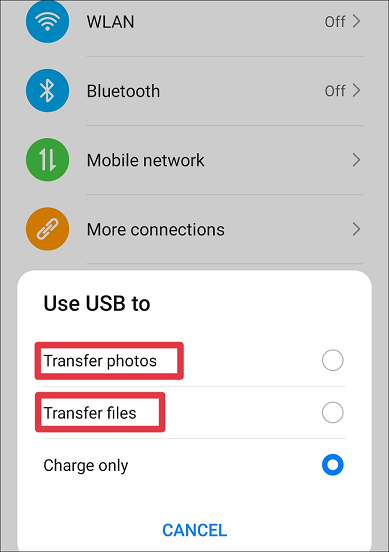
Step 3: Open the corresponding mobile device on the computer, then access the phone’s internal storage and find the file that needs to be transferred, and copy it.
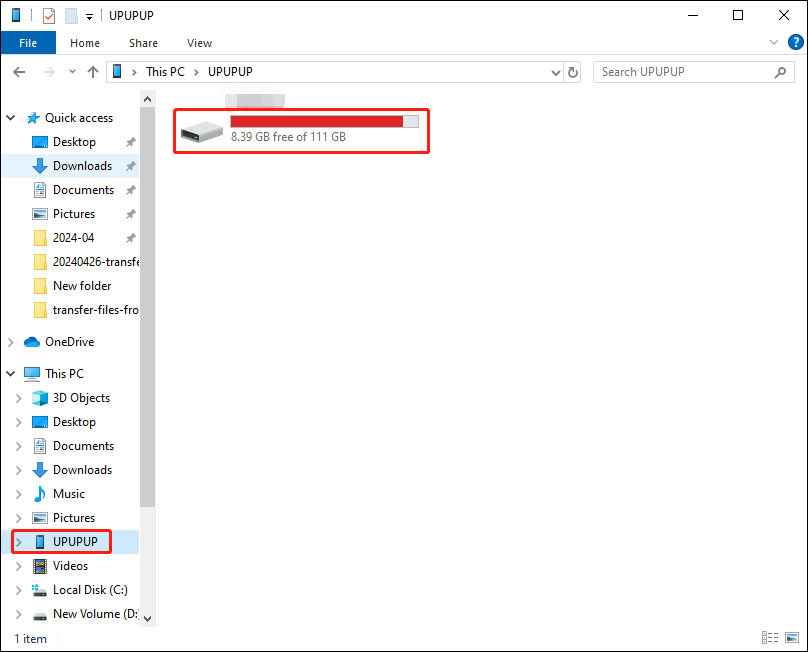
Step 4: Click on Documents and paste the file into the appropriate location. By this way, you can transfer data from Android phone to Laptop.
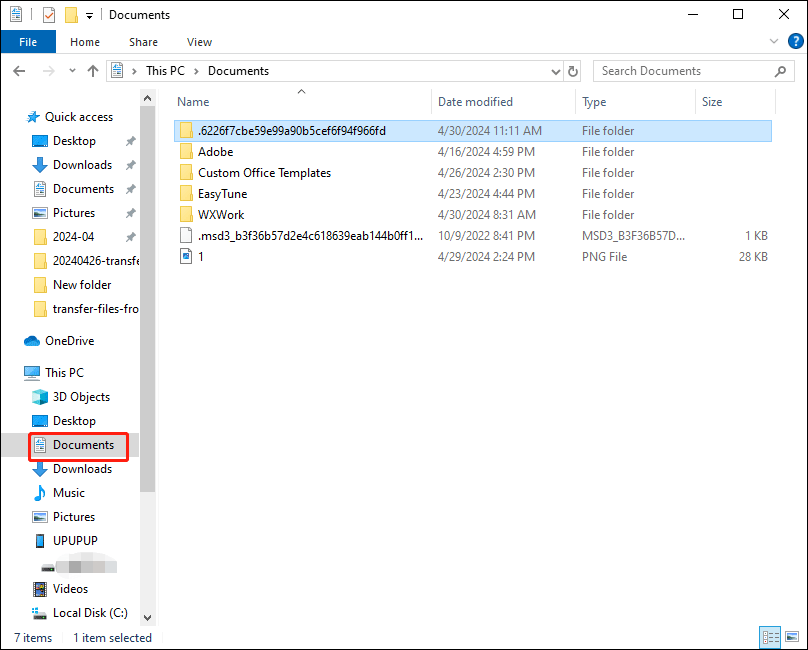
Also see: Try These Things to Make an Android Phone Run Faster
Method 2: Transfer Files via Bluetooth
Bluetooth is a working tool that we often use now, and its use is very extensive. Bluetooth is a short-range wireless communication technology. It is characterized by wireless, fast, stable, secure and flexible. It can realize data transmission between devices in various scenarios. You can seamlessly transfer files from Android devices to computer via Bluetooth.
Step 1: Turn on Bluetooth on your Android phone and computer.
Step 2: Find your computer’s Bluetooth in your mobile phone and connect it. You can also click Add Bluetooth or other device in the Settings on your computer, and then click Bluetooth to match with Bluetooth of your phone.
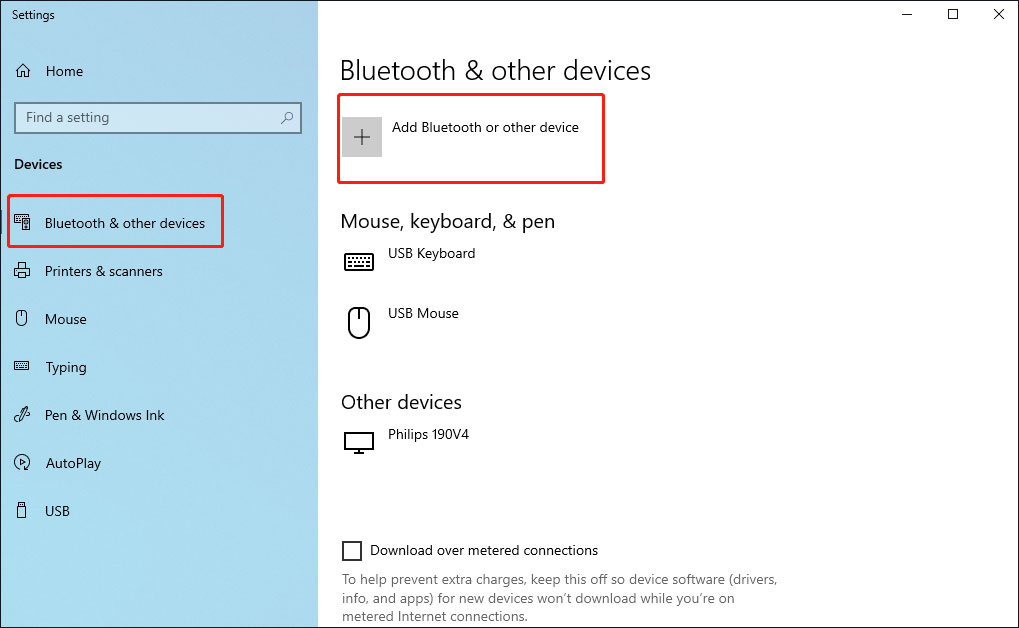
Step 3: From your phone, select the required file and share to Bluetooth. This process allows you to transfer files from Android to PC.
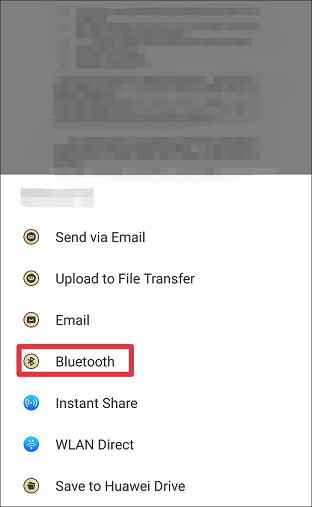
Method 3: Transfer File via Cloud Service
Cloud storages provide great convenience for storing and synchronizing documents. For example, Google Drive, Dropbox and OneDrive are great tools to use. You can store any file, data, pictures, etc. When you need to transfer data from Android phone to Laptop, you can use cloud services for this purpose. Here, we take Google Drive as an example.
Step 1: Download Google Drive on both your phone and computer.
Step 2: From your Android phone, share or back up your files to Google Drive.
Step 3: Open Google Drive on your computer and log in to the same account, then download the required file, then click the File button and you can see the downloaded file in Downloads.
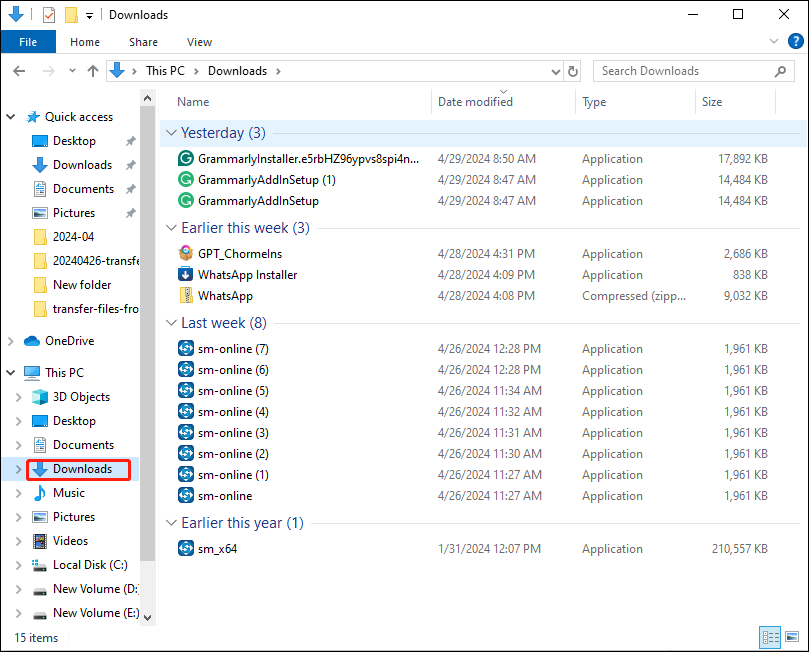
Also see: Clear Cache and Cookies on Android Phones or Tablets
Method 4: Transfer Files via E-mail
Email is an essential tool in our work, we can communicate and send documents, images and so on through email. When you want to quickly transfer files from Android to PC, you can also do this via email.
Step 1: Open the file you need to transfer.
Step 2: Select Share, then click More, select Send via Email and enter your email address.
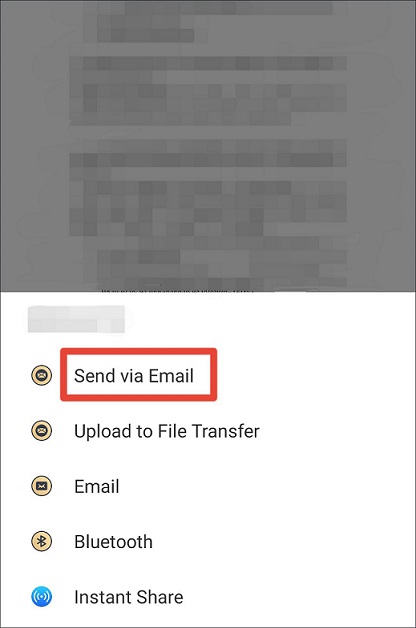
Step 3: Log into your email directly on your computer, then open the file and download it.
Method 5: Transfer Files via Third-party Apps
Another way to transfer files from mobile devices to computer is using specific tools. This is a relatively quick and convenient method.
For example, you can download a third-party app, such as ES File Explorer, which is a transfer manager. When your phone and computer are on the same Wi-Fi, you can use this software to transfer files from the phone to the computer.
Other, more convenient third-party communication apps that can also transfer files from your Android phone to your computer, such as WeChat, TikChat, WorldTalk and so on. In the chat box, you can transfer any file, and then download the corresponding file on the computer.
This method of transferring files through third-party apps is relatively simple and fast since the operations do not require other complex conditions.
Final Words
Now, all the methods about how to transfer files from Android to your computer have been told to you. You can choose the most appropriate method according to your needs and actual situation. Then follow the steps given in the post to transfer the file. I believe this post can help you.