Every time Apple releases a new iOS update for a better performance of iPhone/iPad, Apple users are delighted to download and install it. However, the updating process has many problems. You may face an error occurred installing iOS 17 and don’t know how to fix it. This post from NewsPivot offers you some solutions.
Why iOS 17 Software Update Failed?
There are a few main culprits for an error occurred installing iOS 17:
- Your device doesn’t support iOS 17
- Insufficient storage space for iOS 17 update
- Poor network connection
- Low battery percentage
- Apple server issues
- Software conflicts or glitches
Common Ways to Fix an Error Occurred Installing iOS 17
Now that you know the reasons for the iOS 17 update issue, it’s time to seek some solutions to fix it and get the latest iOS version. Before trying the following ways, you can perform some simple steps to quickly solve this issue such as waiting for a while to retry or restarting your iPhone/iPad.
Check Compatibility and Restart iPhone/iPad
Since not all Apple devices support updating iOS 17, it is essential to check if your device is compatible with iOS 17, you can click here to check. In fact, iOS 17 can be installed on iPhone XS and later version. If your device supports iOS 17 but you still get the “Unable to install update an error occurred installing iOS 17” message, try to restart it and reinstall iOS 17 update. To restart your device, follow the steps:
Step 1: Press and hold the volume up button and the power button for a few seconds.
Step 2: Slide the power icon to the right to power off your iPhone.
Step 3: Press and hold the side power button until the Apple logo shows on the screen.
Remove and Reinstall the iOS 17 Update
Sometimes, the problem could be with the update itself. Once you have successfully downloaded iOS 17 but an error occurred during installation, this issue can be fixed by reinstalling the update. To achieve this, follow the instructions.
Step 1: Navigate to Settings on your device and select General > iPhone Storage.
Step 2: Scroll down to locate the iOS 17 update file and tap it to select Delete Update.
Step 3: Then go to Settings > General > Software Update and download the latest iOS update again.
Check and Free up iPhone Storage Space
The insufficient space on your Apple device can be a cause of “an error occurred installing iOS 17”. Therefore, you should check your storage space and delete some unnecessary data to free up space for the iOS 17 update.
Step 1: Open Settings on your iPhone, and then tap General > iPhone Storage.
Step 2: Check what apps and files are taking too much space and choose to clean or uninstall them to free up the storage space.
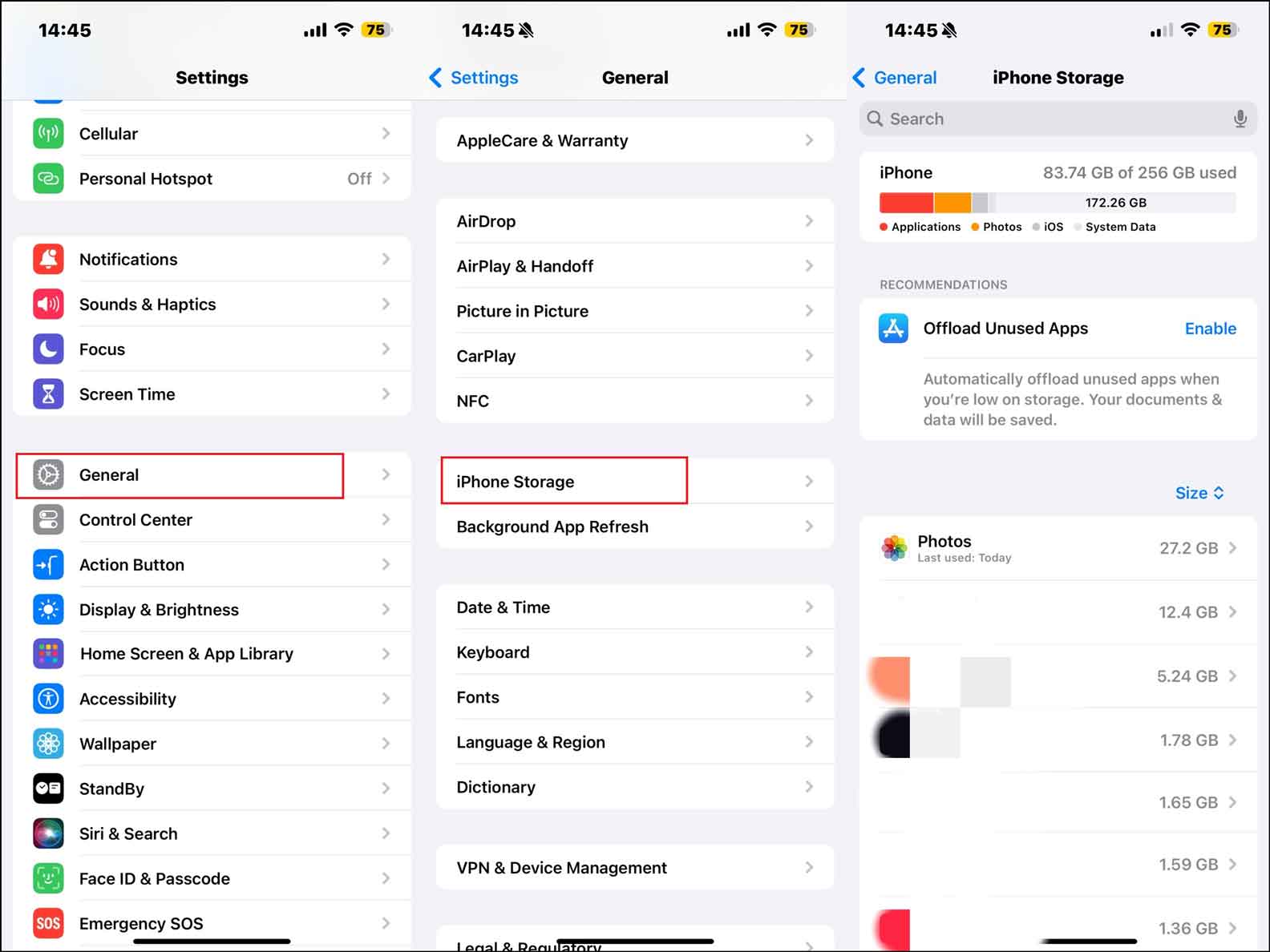
Check the Network Connection
Installing iOS 17 requires a stable network connection. Therefore, if your device is connected to an unstable Wi-Fi, you may encounter the iOS update issue. The following guides can help you rule out the problem caused by the network.
Option 1: Go to Settings > Wi-Fi, turn it off > turn it on after a few seconds. You can also do it by turning off/on the Airplane mode.
Option 2: Go to Settings > Wi-Fi, and then tap the “i” icon next to the name of your network connection to select Forget This Network. Next reconnect the network and reinstall the iOS update.
Also read: Fix the “iPhone Connected to Wi-Fi but No Internet” Problem.
Reset Network Settings
After check the network connection and iOS 17 software update failed again, try to reset your network settings. To do this, here are steps:
Step 1: Go to Settings > General, scroll down and tap on Transfer or Reset iPhone.
Step 2: Select Reset > Reset Network Settings to continue.
Step 3: Enter your screen passcode and tap Reset Network Settings to confirm your action.
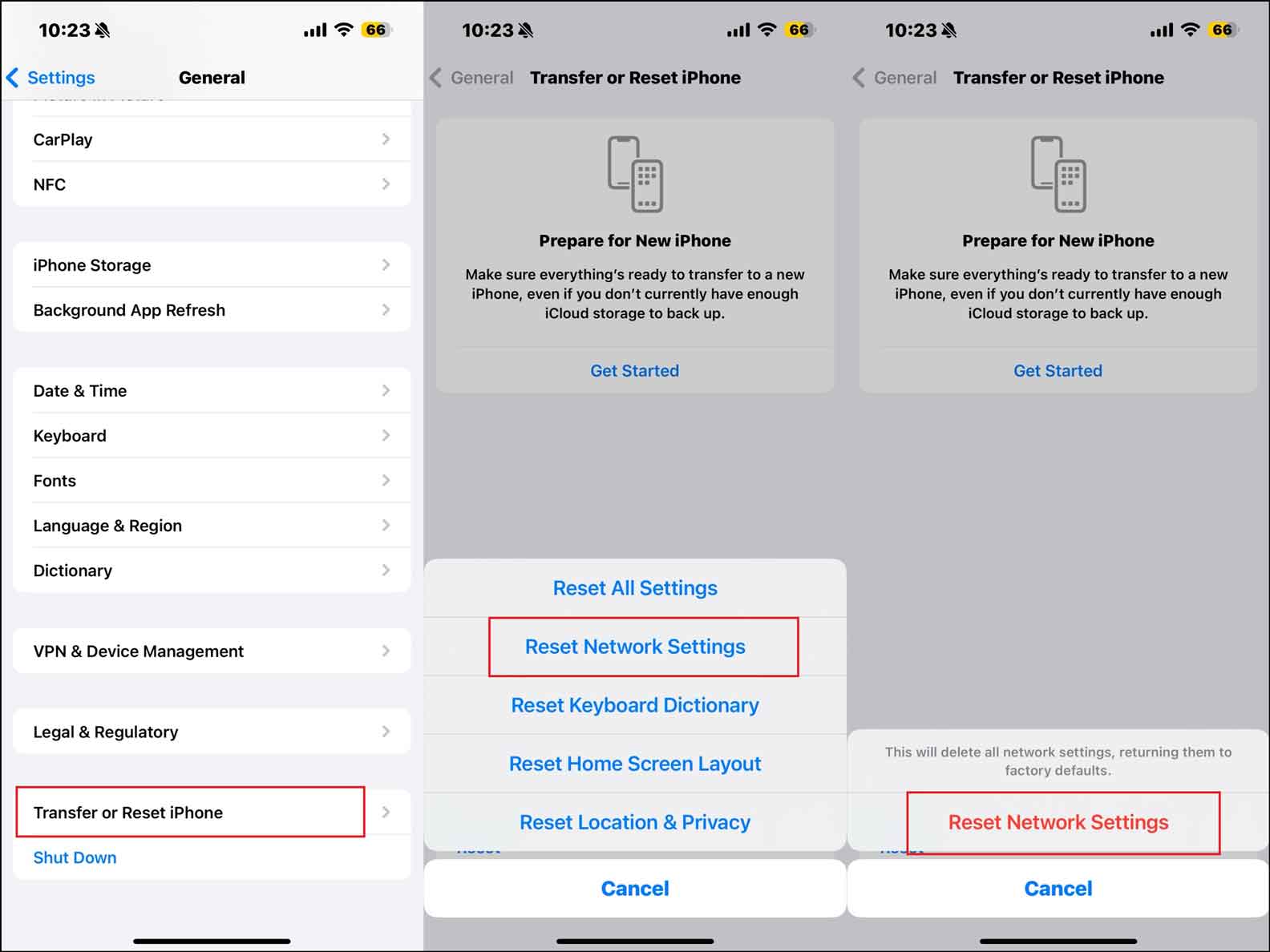
Also read: How to Reset iPhone to Factory Settings? Methods Explained.
Update iOS 17 via iTunes
If you are still unable to install update iOS 17 through the above methods, try to get iOS 17 via iTunes on your computer. Here are the complete steps for you.
Step 1: Download the latest version of iTunes on your computer and launch it.
Step 2: Connect your iPhone to the computer with a USB cable and wait for iTunes to recognize it.
Step 3: Select your iPhone and go to the General or Summary tab to click Check for Update.
Wrapping Things Up
That is all about the solutions to “iOS 17 software update failed” issue. If you have run into the same problem, it is a good choice to read this post and find ways to fix it. Hope they can work for you.