If you are using iCloud, you may find that the iCloud backup progress is taking too much time. Why does it happen? How to fix it? In this post, NewsPivot introduces 7 useful methods for the iCloud backup taking forever issue. Now, have a try and speed up the progress.
Issue: iCloud Backup Taking Forever
iCloud is the most common and simple tool to back up iOS devices. However, during the backup process, you may find that iCloud backup is very slow, and even it seems to never finish. You may ask why the backup is so slow and how long it takes.
In fact, the time is indeterminate. Generally speaking, the process can take from 30 minutes to 3 hours to back up about 5GB of data. It depends on the size of the backup file.
Why Is My iCloud Backup Taking Forever?
Do you know why iCloud backup is too slow? A variety of factors can lead to it. Here are the most possible ones you need to know:
- Poor and unreliable internet connection.
- Have a lot of large files to back up.
- Insufficient storage.
- Outdated iOS version.
- Temporary system glitches.
- Previous iCloud backups.
How to Fix the iCloud Backup Taking Forever Issue?
After learning what causes iCloud backup taking too much time, keep reading the section below to know how to get rid of it.
Check the Internet Connection
The unstable and weak internet might influence the iCloud backup progress. If you encounter the iCloud backup taking forever issue, the first thing is to check your internet connection and make sure it is strong enough. Here are 3 ways for you:
- Open Settings, go to Wi-Fi, and then turn it off and turn it on again.
- Tap the i icon next to the name of Wi-Fi, select Forget This Network, and reconnect it by entering the password.
- Change your Wi-Fi to a strong and stable one.
Then open Safari and view a website to see if it can load normally. If yes, your problem should be fixed.
Delete Previous Backups
iCloud only offers every user 5GB of storage for free. If you have old backups and there is insufficient storage, your backup may fail. Therefore, you can delete the old and useless data on your iPhone before backing up to iCloud. Then, the backup progress will be faster and smoother. To do so, here are the steps.
Step 1: Launch Settings > tap your Apple ID > iCloud > Manage Account Storage.
Step 2: Select the previous backups that you don’t need, especially the duplicate photos, and then tap on Delete from iCloud.
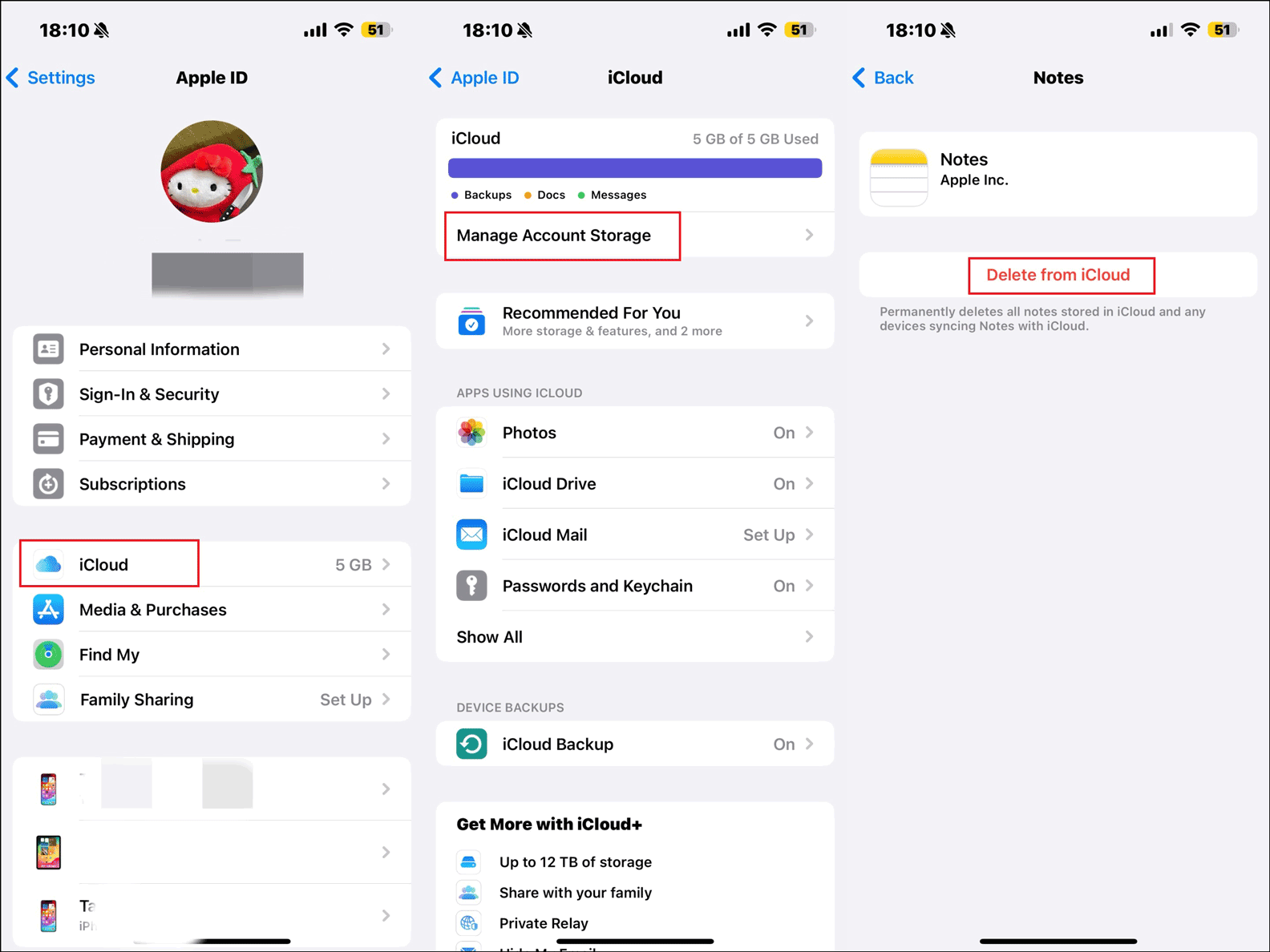
Related post: How to Delete Duplicate Photos on iPhone with No Effort.
Disable Large Files Backup
Sometimes, large files may be the culprits of the iCloud backup too slow issue. Fortunately, iCloud offers you an option to toggle them off. To do so, go to Settings > tap on your ID > iCloud > Show All, select those files that will take up a lot of space, and then disable them.
Disable Unnecessary Apps Backup
Some apps are useless on your iPhone, so you don’t need to back them up. Therefore, to fix the iCloud backup taking forever issue, you can disable the unnecessary apps backup. Here are the instructions:
Step 1: Open Settings > tap on your Apple ID > iCloud.
Step 2: Click Manage Account Storage > Backups > select your device > Show All Apps.
Step 3: Find the unnecessary apps, toggle them off, and tap on Turn Off to confirm your action.
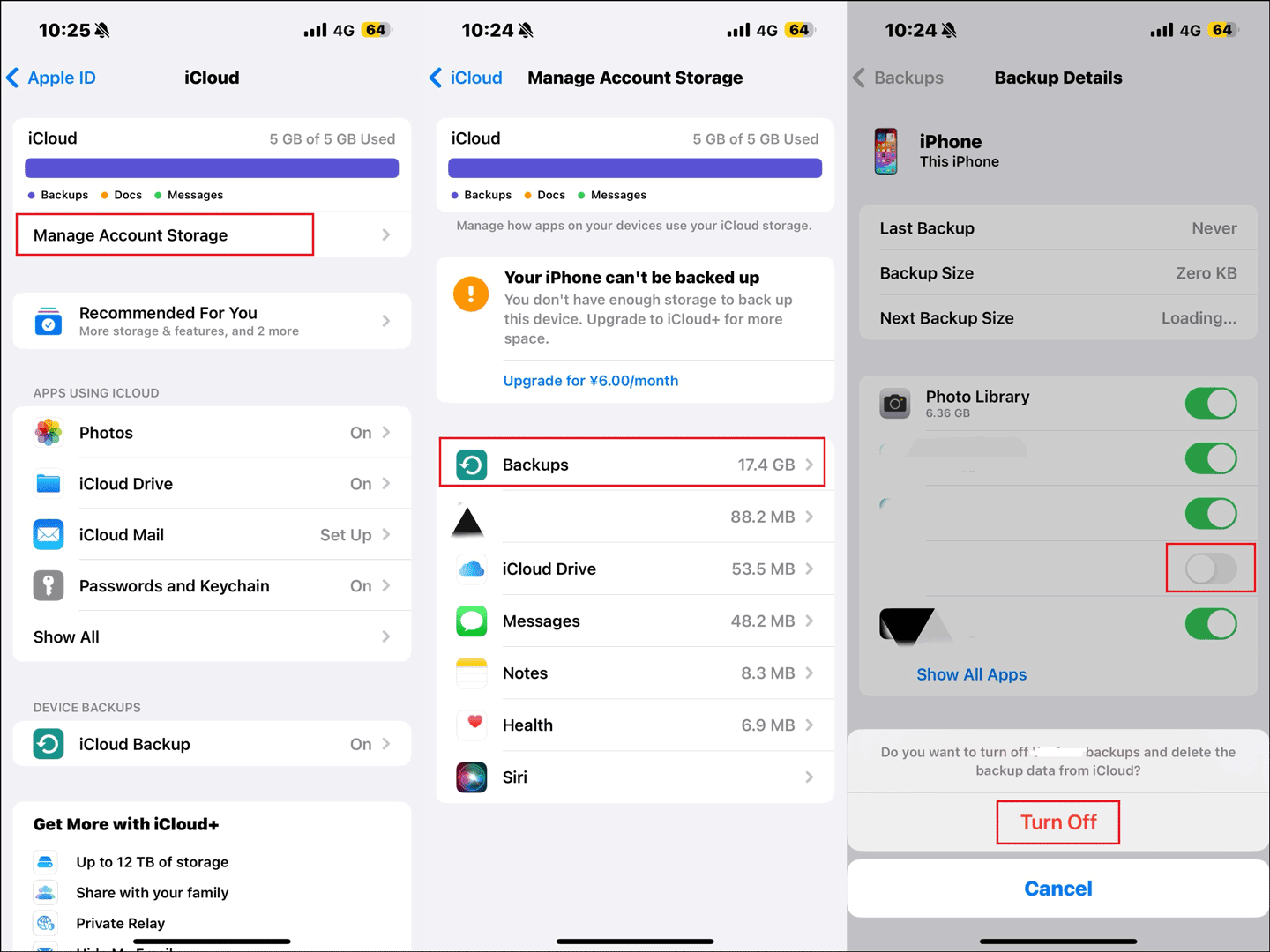
Free up More iPhone Storage
Insufficient iPhone storage is one of the reasons for the iCloud backup taking too long. You can delete data on your iPhone and the cache stored in Safari to free up more storage space.
Step 1: Navigate to Settings > General > iPhone Storage.
Step 2: Find the apps or files that consume the most storage space, and then delete those that are useless.
Step 3: Go to Settings > Safari > Clear History and Website Data > select the timeframe > tap on Clear History.
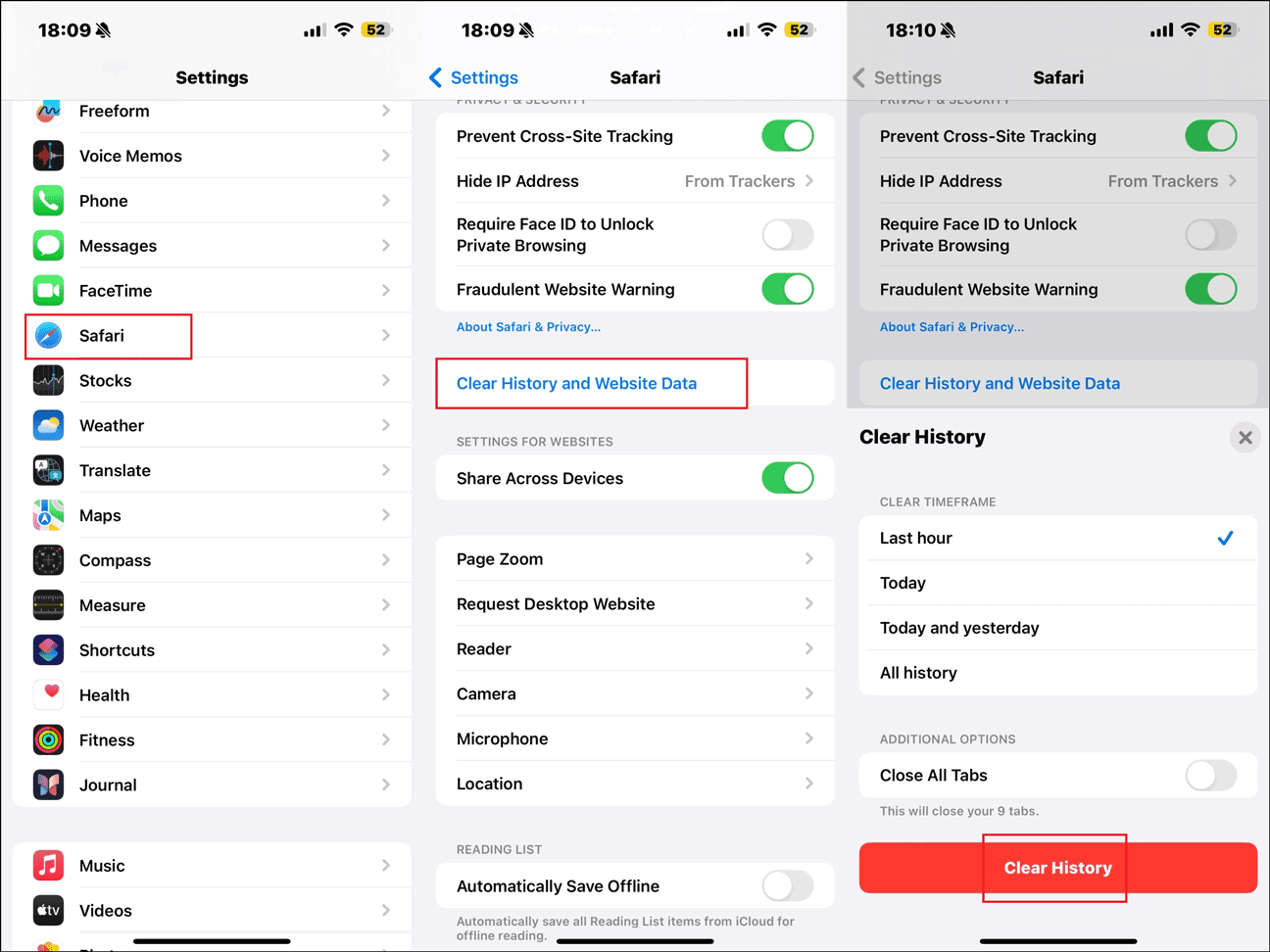
Update iOS to the Latest Version
Some system issues will cause the iCloud backup too slow issue, you can try to update the iOS to its latest version and then check if it speeds up. To do so: go to Settings > General > Software Update. If there is an available update, tap on Update Now to download and install it.
Related post: How to Fix the iPhone Frozen During iOS Update Problem.
Back up to Computer Instead of iCloud
It is important to back up the iPhone files to ensure the safety of your data, and iCloud is a popular option for you. However, the photos and videos occupy much storage on your devices and they can also take up almost half of the free iCloud storage when backing them up.
In that case, the iCloud backup taking too long issue will happen. To fix it, try to back up photos and videos to your computer instead of iCloud. After the backup process finishes, delete them from your iPhone/iPad.
Also read: Why Is My iPhone Not Backing up to Computer – Backup Failed.
Final Words
In conclusion, this post presents the reasons and fixes for the iCloud backup taking forever issue. After reading it, you should have an idea to deal with it. Please feel free to take them and try them out. Hope they can be useful to you.