iPhone owners are now storing incredibly precious data, like amounts of photos, video, and music data on their devices. Users should back up their iPhone before freeing up space for more files. However, the backup issue – “iPhone not backing up to computer” is so prevalent.
This article from NewsPivot will guide you to address some common iPhone backup problems.
Backing up your iPhone to your computer is a sagacious choice, and you can do that with iTunes. If your iPhone won’t back up to iTunes, it could be because of the following causes and you can try the following methods.
Why Is Your iPhone Not Backing up to Computer?
When your iPhone backup fails, you may be anxious about the data and apprehensive about the dysfunction of your device.
In all fairness, not all iPhone backup problems are a result of problems with the phone or its operating system. Sometimes, problems with backing up an iPhone are due to the user’s wrong backup steps. Therefore, you should ensure that every detailed process is correct.
The reasons cause iPhone Won’t Back up to iTunes are various, such as, your iTunes being out of date, wrong USB cable usage, the prevention of security software, insufficient disk space, or your backup being corrupt or incompatible. Now you will be given detailed solutions to “iPhone won’t back up to iTunes”.
Solutions to “iPhone Won’t Back up to Computer”
Update iTunes
If you do most of your work on your iPhone or have a long time not using iTunes, then there’s a possibility that your iTunes could be out of date and may be incompatible with your current iPhone. In this case, there is a possibility to arise such a problem – “iPhone not backing up to computer” on iTunes
Therefore, the first solution to “iPhone won’t back up to iTunes” is to make sure your PC is up-to-date. If you’re using iTunes, make sure that you have the latest version of iTunes. You can follow the steps to check for the iTunes update.
Step 1: Turn on iTunes.
Step 2: In the menu bar at the top of iTunes, click Help, then tap Check for Updates.
Step 3: Follow the prompts to install.
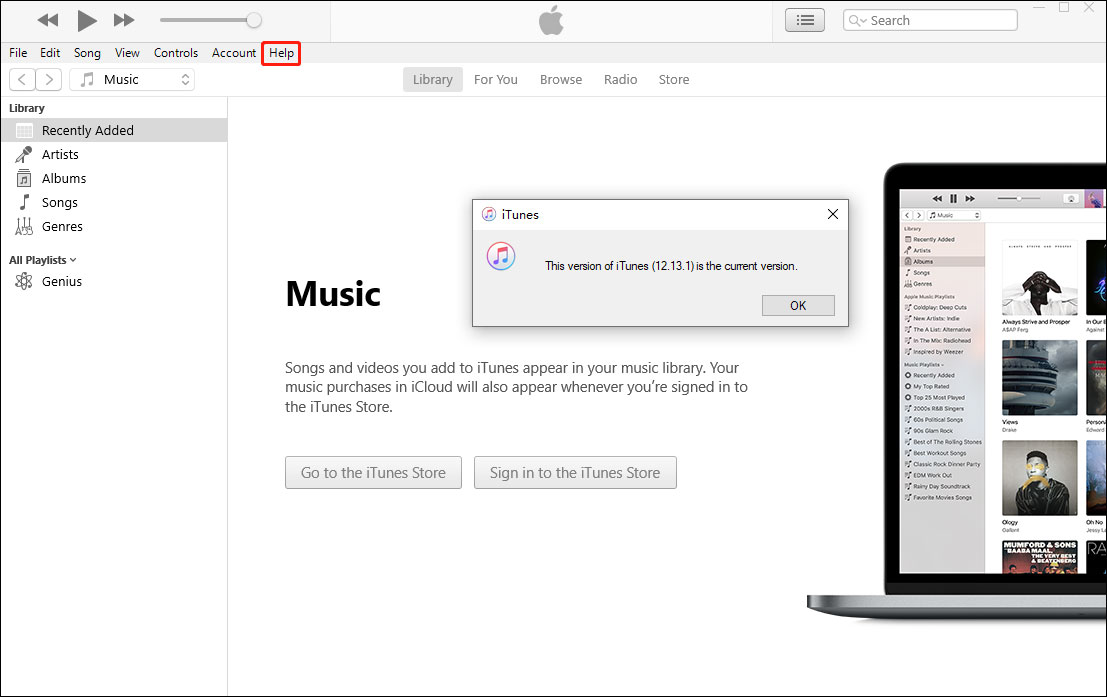
Try Different USB Connection
If your iPhone won’t back up to iTunes, one of the commonly unheeded reasons could be the USB connection. USB ports and cables can short out over time, and the connection would be affected, so the USB port could only be used to charge your device or be of totally no use, which can lead to your transfer process unsuccessfully.
In this case, you can use a different USB cable or USB port to troubleshoot this problem.
First, try to connect your iPhone to your computer with a different USB port, and locate your device on your computer, then start to back up. Then if the backup still fails, you can try to use a different USB cable to solve the problem.
Disable the Security Software Temporarily
If you use a Windows PC and iTunes won’t respond or your backup still doesn’t ever finish, it has something to do with your security software. For example, there are proven cases that sometimes Malwarebytes could block iTunes connection and cause the iTunes backup process to fail.
Therefore, you need to disable this software. You may need to update, change, disable, or uninstall your security software. In addition, you may need to temporarily disable the firewall and antivirus, which will help connect the iPhone to iTunes.
Free up Disk Space
If your disk doesn’t have enough space when you try to back up your device, you will see an alert that says an error occurred. You can’t overlook this minor problem which can lead to the issue “iPhone not backing up to computer”.
In terms of this problem, you just free some space on your PC.
Other Solutions
If your iOS or iPad OS device can’t restore from a backup, you may see another alert that says an error occurred – your backup is corrupt or incompatible, which can also lead to the problem “iPhone Not Backing up to Computer”.
Therefore, you can adopt the following methods to solve your problems in the light of each situation as follows.
If your device can’t restore from a backup because the backup is corrupt or incompatible, you should make sure that your computer is updated immediately, alternatively, use an alternate backup or an iCloud backup.
If you see an error that says your computer can’t back up your device, check that you have the latest version of iOS or iPad OS.
The above solutions have been introduced and clarified, and if you want to learn how to transfer data from Android to computer, you can try the solutions in this post: 5 Effective Methods to Transfer Files from Android to PC.
Conclusion
Have you ever encountered any of the above reasons causing “iPhone won’t back up to iTunes”? Have you tried the solutions in this article to sort out the issue – iPhone backup failed: iPhone not backing up to computer properly? Are you still troubled by this issue? Hope the methods described in this article can lead you out of the woods.