iCloud is an excellent cloud storage service that enables you to store, access, and back up files from different devices. You may encounter the iCloud not backing up all photos on iPhone issue when syncing photos. Do you know why it happens and how to solve it? Follow this post from NewsPivot and get answers.
Why Is iCloud Not Backing up All Photos on iPhone?
You can back up your photos via iCloud Photos or iCloud Backup. However, it can be annoying when you face the iCloud not backing up photos from iPhone issue. Here are some reasons for it:
- iCloud Backup and iCloud Photos are disabled.
- iCloud storage is full or don’t have enough storage to back up your photos.
- Slow and unstable internet connection.
- Low power mode is enabled.
- An outdated iOS version or software glitches.
- Wrong Apple account.
Also read: How to Fix iCloud Messages Not Syncing on iPhone/iPad/Mac.
Fixes to iCloud Backup Not Backing up All Photos on iPhone
Enable iCloud Backup and iCloud Photos
To back up data to iCloud, make sure to enable iCloud Backup and iCloud Photos. Follow these steps:
Step 1: Head to Settings > tap your name > iCloud.
Step 2: Select iCloud Backup > toggle on Back Up This iPhone > hit Back Up Now.
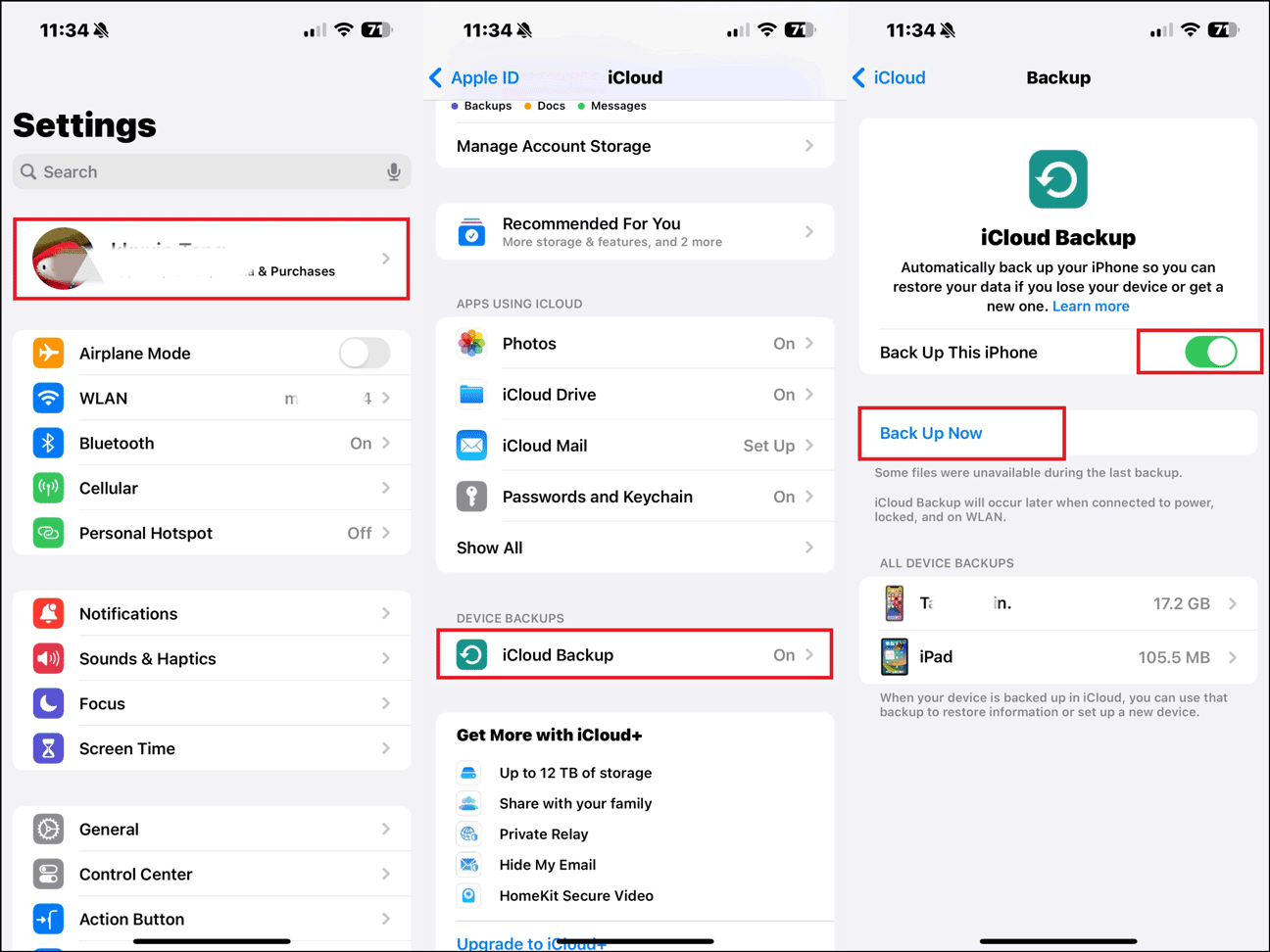
Step 3: Go back to the iCloud page, select Photos and then toggle on iCloud Photos or Sync this iPhone.
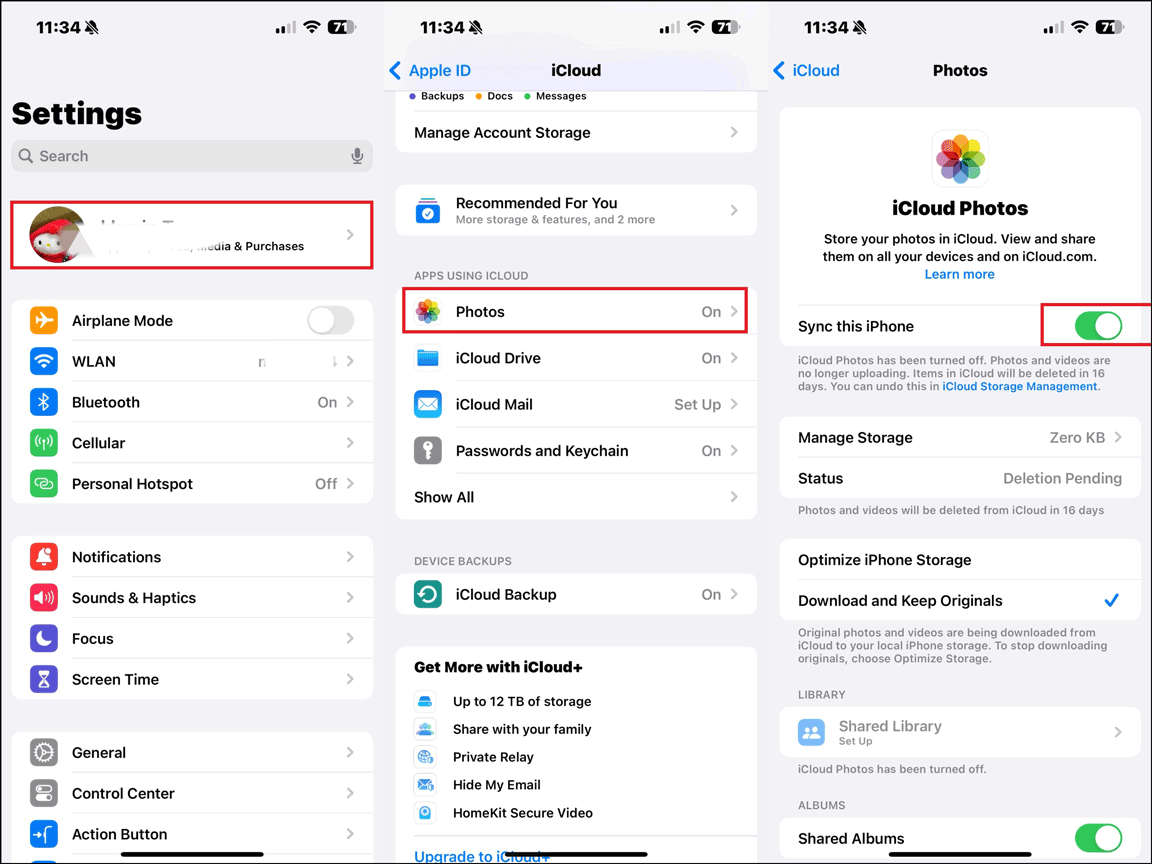
Restart iPhone
After checking the basic settings of iCloud but the iCloud not backing up all photos on iPhone issue still persists, you need to force restart your device to see whether it works. The steps vary depending on the phone model.
For iPhone using a Home button:
Hold the Side button or the Wake button and drag the slide to turn it off. After waiting for a few moments, press and hold the Volume down button with the Side or Wake button to restart your iPhone.
For iPhone using the Face ID:
Press and hold one of the Volume buttons and the Side button until you see the slide to power off option. Drag the slide to turn off your device. After a while, hold the Side button to restart your device.
Check iCloud Storage
Insufficient iCloud storage can be the cause of photos not uploading to iCloud issue. iCloud offers users 5 GB of free storage, which can quickly be consumed. Therefore, you need to check and regularly manage the storage.
Step 1: Open Settings and tap your name on the top of the screen.
Step 2: Click iCloud, you will see the capacity of your iCloud storage. If it is full, you need to upgrade to iCloud+ or delete some unnecessary data before backing up photos to iCloud.
Check the Internet Connection
If your iPhone is not connected to a stable internet connection, it may not be able to upload all of your photos to iCloud. Make sure that you have a strong and stable internet connection when attempting to back up all your photos to iCloud. Go to Settings > Wi-Fi. If it is already on, try connecting to another internet, or just turn it off and on again.
If you still have the photos not backing up to iCloud problem, you’d better reset the network settings. To do this, open Settings > General > Transfer or Reset iPhone > Reset Network Settings. Then enter your screen passcode to confirm the action.
Related article: Fix the “iPhone Connected to Wi-Fi but No Internet” Problem.
Enable iCloud over Cellular Data for Photos
When your connection is fine but you’re attempting to use cellular data for iCloud Photos, you need to enable this function first. Follow these steps:
Step 1: Navigate to Settings > Photos.
Step 2: Select Wireless Data > toggle on Unlimited Updates.
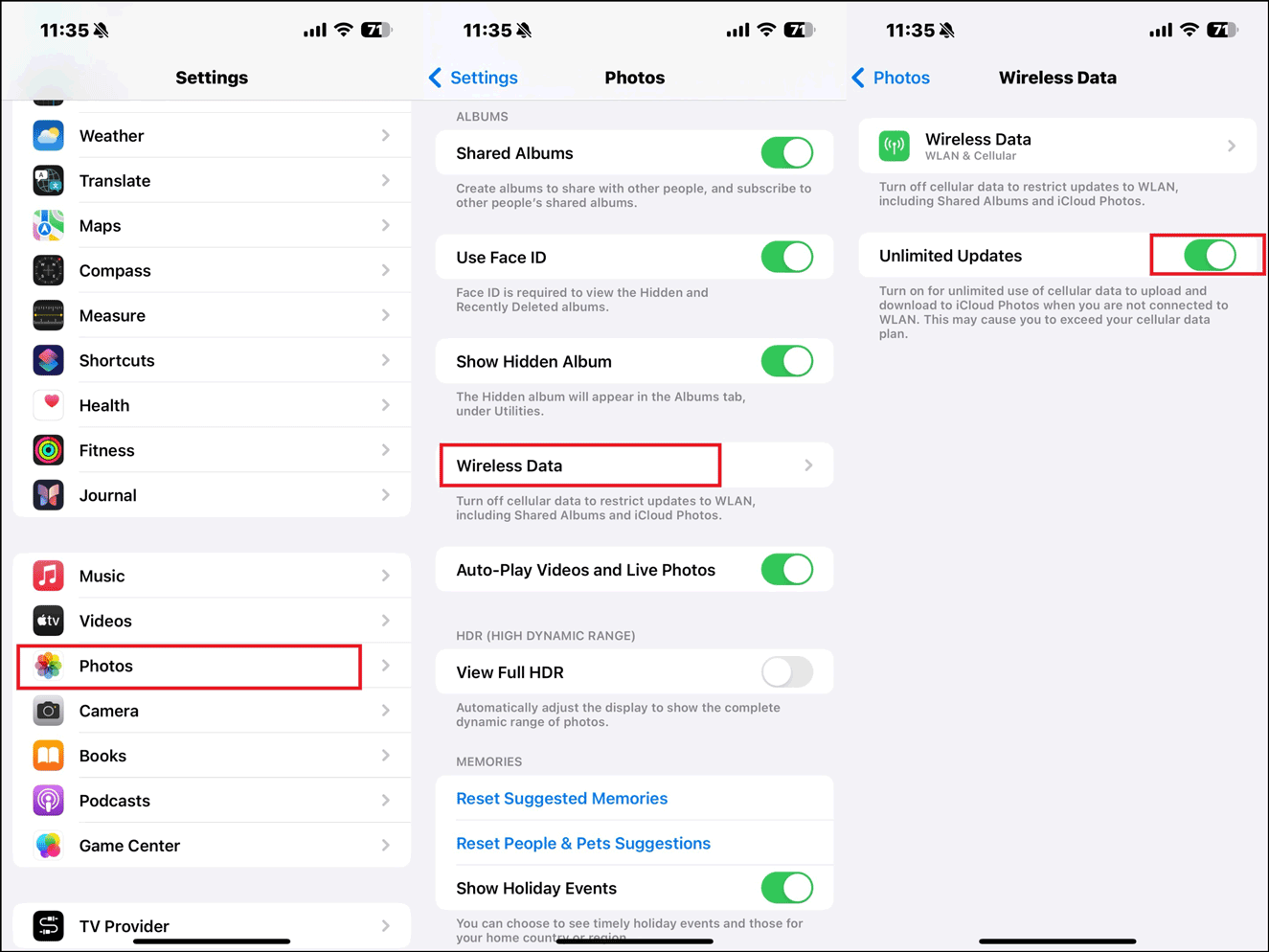
Turn off Low Power Mode
Low Power Mode save the battery by reducing background activities but it may stop backing up photos to iCloud. You have to turn it off to make sure the smooth photos backup. Go to Settings > Battery > turn off Low Power Mode.
Update iOS to the Latest Version
Your photos may not be backing up to iCloud due to software bugs or compatibility issues. Check your iPhone for software update and install it to fix any bugs that might be the culprit of the issue.
Step 1: Open Settings > General > Software Update.
Step 2: Check if there is an available update, if yes, click Install Now or Download and Install.
Also read: Fix “An Error Occurred While Checking for a Software Update”.
Sign out of iCloud and Log In
Sometimes, signing out and signing back can refresh the account settings and resolve the iCloud not backing up all photos on iPhone issue.
Step 1: Navigate to Settings > tap your name > scroll down to tap Sign Out.
Step 2: Input your Apple ID password to sign out of your account.
Step 3: Restart the iPhone and log in your Apple ID again.
Wrapping Things Up
In conclusion, this post is mainly about how to fix the iCloud not backing up all photos on iPhone problem. If you encounter the same issue, read this post and try the solutions mentioned above. Hope they can be useful for you.