Try to update iPhone to the latest iOS version but iPhone is stuck on verifying update. Have you ever encountered this issue? Are you seeking solutions to it? This article from NewsPivot has introduced to you foolproof ways to troubleshoot the “iOS update stuck on verifying update” problem.
Why Is Your iPhone Stuck on Verifying Update?
Generally, the iPhone verification process for the update takes only a few seconds or minutes to complete. If it takes more than 30 minutes and still nothing happens, it is probably a sign that your iPhone gets stuck on “verifying update” screen. In this case, you may be unable to go back to Settings, or even turn off your iPhone.
So, why is your iPhone stuck on verifying update? There are a few main reasons responsible for that:
- Busy Apple servers.
- Software glitches.
- Poor network connections.
- Insufficient storage space.
Whatever reasons cause the “iOS update stuck on verifying update” issue, the urgent task is to find effective solutions to get your iPhone back to normal. The next part will give you several instructions in every detail.
Methods to Fix “iOS Update Stuck on Verifying Update”
Lock and Wake Your iPhone
You can try to lock and wake your device to fix the iOS update failure, which is the fastest and the most foolproof method. You can follow the steps below.
Step 1: Press the Power button on your device to lock the screen.
Step 2: After a few pauses, press the Power button again to wake the device.
Step 3: If the issue “iPhone stuck on verifying update” still exists, repeat the above steps several times (up to 5-10 times). If the problem still won’t be solved, proceed to the next fix.
Force Reboot iPhone
You can try to force reboot your device if the above way doesn’t work. This process is different from a regular restart and can sometimes help resolve certain software glitches that may cause the iOS update failure. The steps vary depending on the phone model.
For iPhone 8 or newer models:
Step 1: Press and release the Volume Up button, then press and release the Volume Down button.
Step 2: Press and hold the Side button until the Apple logo shows up on the screen.
For iPhone 7 and iPhone 7 Plus:
Press and hold the Side button and the Volume Down button simultaneously until the Apple logo appears on the screen.
For iPhone 6s or earlier:
Press and hold both the Power button and the Home button until you see the Apple logo.
Check the Network Connection
The poor Internet connection may be responsible for the “iOS update stuck on verifying update” issue. Therefore, it is of vital importance to check your network condition and then make sure it is stable and fast enough.
Step 1: Swipe down from the top-right corner of the screen to reach the drop-down menu, find the WLAN icon, press and hold it until the whole page appears, then press and hold the WLAN button until you see the pop-up screen.
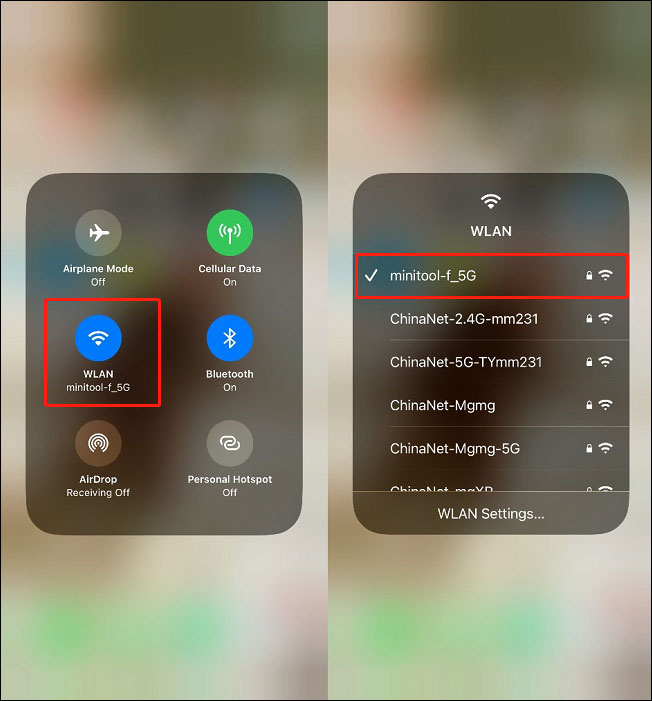
Step 2: If you’re already connected to a network, try to disable and re-enable the Wi-Fi connection to refresh the network. Of course, you can also try to connect with a different Wi-Fi network or use a cellular data connection if available.
If you have trouble with the password to connect network on Android, you can read this post to find solutions: How to Connect Wi-Fi Without Password on Android.
Update iOS with iTunes
You can try to use iTunes to update your iOS on the computer if your iPhone gets stuck on “verifying update” screen. The process is quite simple. Just follow the steps below:
Step 1: Connect your iPhone to the computer using a USB cable.
Step 2: Open the iTunes, then click on the iPhone icon near the top-left corner.
Step 3: In the Summary panel, click the Update button. Confirm that you want to update your iPhone when prompted.
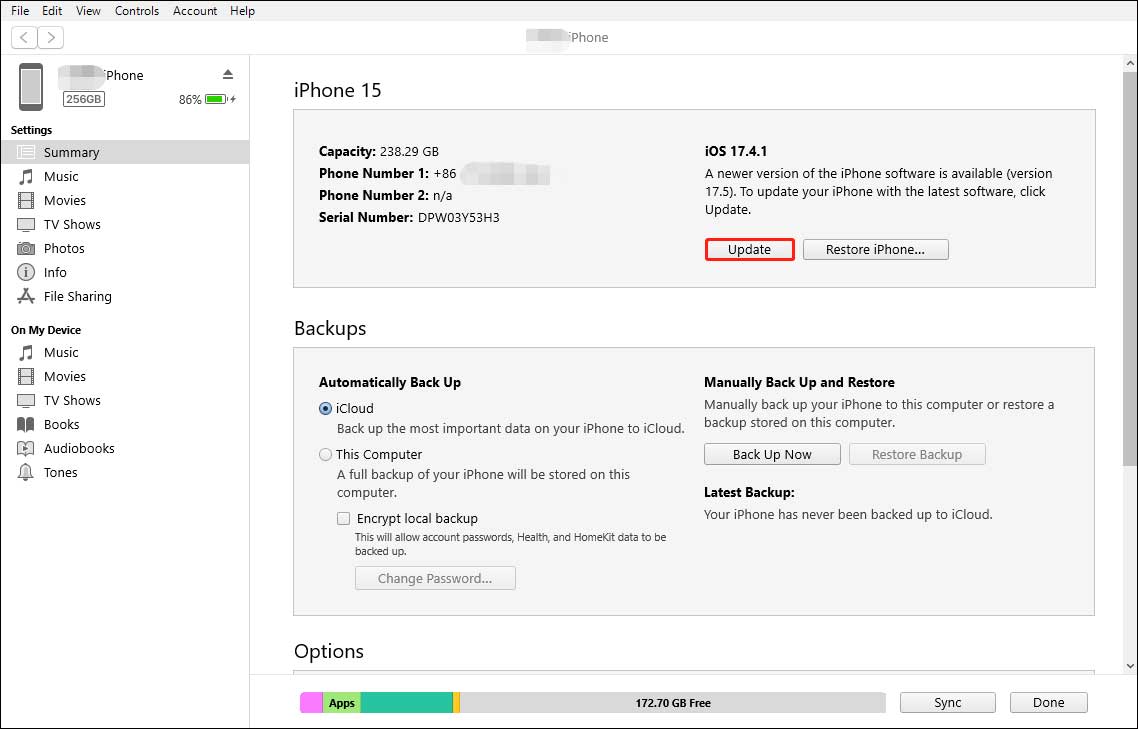
Step 4: Follow the onscreen instructions to complete the update process.
If you have the “Windows update turns itself back on” issue when you update your Windows, you can read the related post to troubleshoot this problem: How to Fix Windows Update Turns Itself Back On in 3 Good Solutions.
Bottom Line
This article introduces several ways to solve the “iOS update stuck on verifying update” problem. You can try the solutions above in turn until the problem is solved. If your iPhone still gets stuck on verifying update after trying all possible methods including the above solutions, contact Apple Support for further assistance.