Sometimes, Windows Update will turn itself back on even if you turn it off. How to fix Windows Update turns itself back on? In other words, it means how to stop it from turning on automatically. This NewsPivot post will show you 3 feasible solutions.
Turning off Windows Update completely is generally not recommended, as it can help update Windows to the latest system. But sometimes you may get tired of the frequent and endless updates to Windows. Most people want to disable automatic updates. When necessary, they prefer to install updates manually. Below are three useful solutions including changing the log on account, deleting wuauserv from registry as well as disabling task schedular trigger settings. Now, let’s get started!
Related article: How to Fix the Windows Update Error 0x80073701? (Full Guide)
Fix Windows Update Turns Itself Back on via Changing the Log on Account
The first solution is changing the log on account. What are the main upgrades in Windows 10? One of the main upgrades is to make sure the Windows Update Agent User Service (wuauserv) will be re-enabled by itself. Though the administrator has disabled the wuauserv service, the service will be turned on automatically. What is the use of Admin credentials? It is used to ensure that Windows 10 can re-enable Windows Update every time it is disabled.
You can change the account credentials to turn off the Windows Update service absolutely. Here’s how:
Step 1. You can press Win + R to open the Run window. Also, you can try other ways to access the Run window.
Step 2. Enter Services.msc into the box and click the OK button to open the Services window.
Step 3. Scroll down to find the Windows Update option, right-click on it, and click the Properties option.
Step 4. Click the Stop button to end the service.
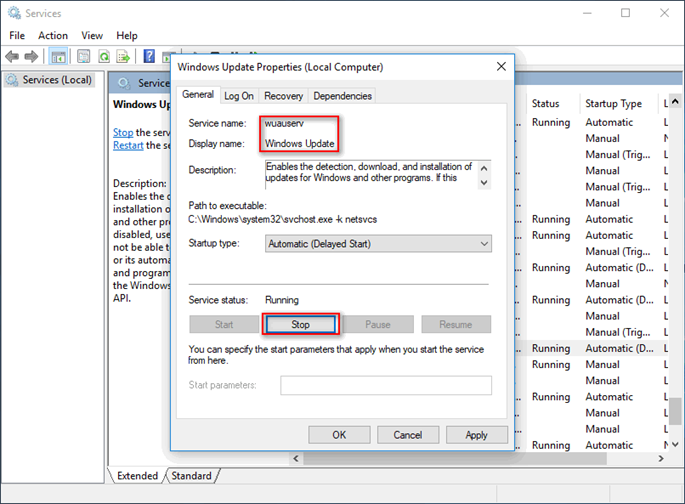
Step 5. Then Switch to the Log On tab, tick the This account checkbox, and give it a name.
Step 6. Finally, click OK.
Also read: How to Fix Windows Update Error Code 0x800b0109 in Windows 11/10
Fix Windows Update Turns Itself Back on via Deleting Wuauserv from Registry
It is also a good way to disable Windows Update completely by deleting the wuauserv setup. Here are detailed steps:
Step 1. Type regedit into the Run dialog box and press Enter to access the Registry Editor.
Step 2. Expand the HKEY_LOCAL_MACHINE folder and expand the SYSTEM subfolder.
Step 3. Then go to CurrentControlSet > Services > wuauserv.
Step 4. Right-click on wuauserv and click the Delete option.
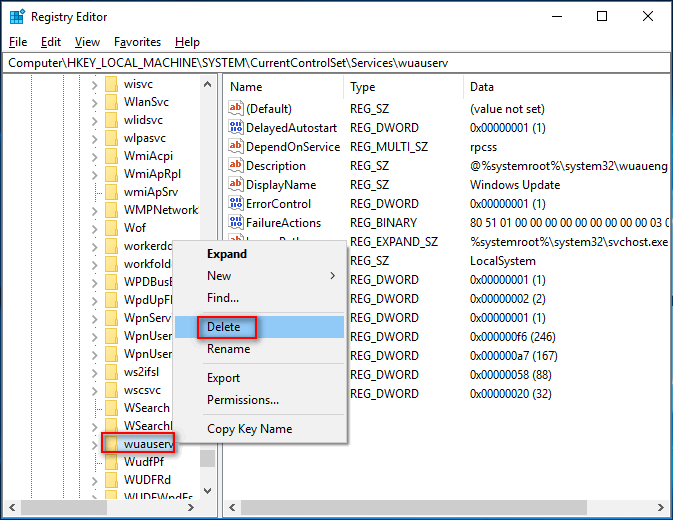
Step 5. At last, there will be a Confirm Key Delete window, you need to click Yes to confirm.
Fix Windows Update Turns Itself Back on by Disabling Task Scheduler Trigger Settings
When you stop updating, you will find that Windows Update keeps turning itself back on automatically as soon as the relevant task scheduler triggers a reactivation of Windows Update. You can refer to the below guidance on how to disable Windows Update through disabling the task scheduler trigger settings.
Step 1. You need to stop the Windows Update service first according to the first solution.
Step 2. Then open the Run window, type taskschd.msc, and press Enter on the keyboard to enter the Task Scheduler window.
Step 3. Expand the Task Scheduler Library dropdown on the left panel and choose Microsoft.
Step 4. After expanding Microsoft, find the Windows subfolder and expand it.
Step 5. Scroll down to select the UpdateOrchestrator option and then a list of triggers will appear on the right panel.
Step 6. You need to right-click on the triggers one by one and click the Disable option. Then click OK in the popup.
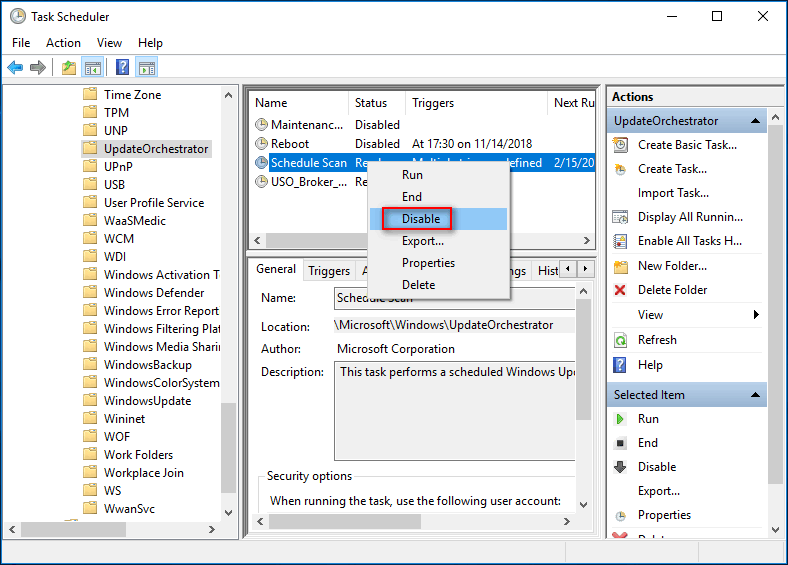
Step 7. Next, select the WindowsUpdate option in the left panel and disable all its triggers.
Step 8. Finally, exit the Task Scheduler window.
Also read: 3 Ways to Prevent Windows Update from Automatically Restarting
Conclusion
You can try the above 3 workable solutions to fix Windows Update turns itself back on. Now it’s your turn to have a try!