Are you bothered by the Windows update error 0x80073701? Don’t panic. This post from NewsPivot will show you how to fix it effectively.
Also read: 3 Ways to Prevent Windows Update from Automatically Restarting
Windows Update Error 0x80073701
Updating your Windows is recommended if you want to add new features or fix known issues to keep your device running smoothly and securely. However, sometimes when you attempt to install certain Windows updates, you may fail and receive the error code 0x80073701.
The Windows update error 0x80073701 is also known as ERROR_SXS_ASSEMBLY_MISSING. Once you encounter this error, it means the Windows Update client is unable to find some system files. Besides, this error can also occur due to malfunctioning Windows update components, software conflicts, etc.
Fortunately, it’s not a severe error and there are some methods to solve it. When you run into the error 0x80073701 Windows 10/11, try the following methods to fix it.
Also read: How to Fix Windows Update Turns Itself Back On
Method 1: Run the Windows Update Troubleshooter
The Windows Update troubleshooter is a Windows built-in utility that helps repair lots of issues related to Windows updates. Hence, when you face the Windows update error 0x80073701, you can try to fix it with this tool.
Step 1: Press Windows + I to open Windows Settings. Then select Update & Security.
Step 2: Go to Troubleshoot and then click Additional Troubleshooters from the right side.
Step 3: In the next window, locate Windows Update and then click Run the troubleshooter.
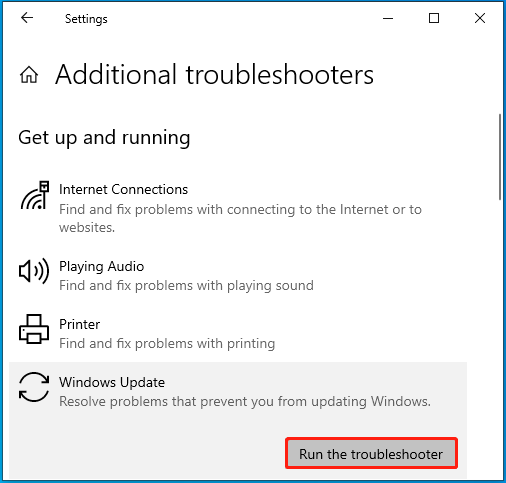
Step 4: If any problems are found, follow the on-screen instructions to fix them.
Method 2: Run SFC and DISM Scans
Since corrupted or missing system files are the main reason for the error 0x80073701 Windows 10, you can also apply the SFC and DISM scans to fix it. Here’s how to do this.
Step 1: Right-click the Start icon and select Run.
Step 2: Type cmd in the Run dialog box and then press Ctrl + Shift + Enter to open Command Prompt as an administrator.
Step 3: In the elevated Command Prompt, type sfc /scannow and press Enter.
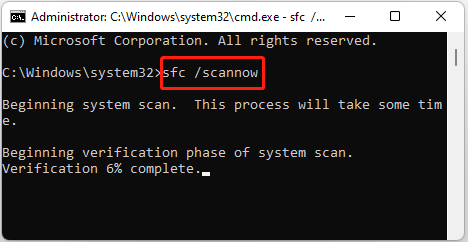
Step 4: Once the process completes, type the following commands and press Enter after each.
- DISM /Online /Cleanup-Image /ScanHealth
- DISM /Online /Cleanup-Image /RestoreHealth
Step 5: Once done, restart your computer to see if the error disappears.
Recommended: Guide – How to Update Outlook on Windows
Method 3: Use the StartComponentCleanup Command
The DISM tool may also help solve the Windows update error 0x80073701 via its StartComponentCleanup command. To do this, you just need to run Command Prompt as an administrator and then execute this command: DISM /Online /Cleanup-Image /StartComponentCleanup. After that, don’t forget to restart your PC.
Method 4: Reset Windows Update Components
In some cases, corrupted or faulty Windows Update components may lead to the error 0x80073701 as well. So, it’s also possible for you to get rid of the error code 0x80073701 by resetting Windows Update components.
Method 5: Perform a Clean Boot
A clean boot enables your Windows to boot with a minimal set of drivers and startup programs. If you suspect the Windows update error 0x80073701 occurs due to conflicting software, you can try performing a clean boot to troubleshoot it.
Also read: How to Fix Windows Update Error Code 0x800b0109 in Windows 11/10
Don’t worry when you suffer from the Windows update error 0x80073701. You can easily fix it by applying the above methods.