When you have an important meeting or agenda but your alarm doesn’t ring, causing you to get up late and miss the schedule. It is so frustrating, right? Fortunately, here is a post from NewsPivot that introduces why the iPhone alarm not working problem happens and what to do to fix it. Now, let’s follow this post to get details.
Why Is My iPhone Alarm Not Going Off?
You may wonder why your iPhone alarm not working or you not hearing it. There are a few reasons for it. The following are the most common ones:
- Your alarm volume settings may be too low or muted.
- Your iPhone is in Do Not Disturb mode.
- Incorrect alarm time settings on iPhone.
- The Attention Aware Features is lowering sound alerts.
- Some software glitches.
Related article: Fix Kindle App Not Working on iPad/iPhone
How to Fix My iPhone Alarm Not Working Issue?
Before proceeding with the fixes below, try some simple steps to see if they can solve the iPhone alarm not ringing issue.
- Disconnect any Bluetooth devices or unplug the headphones.
- Disable Attention Aware Features by opening Settings > Face ID & Passcode > entering your screen passcode > toggle it off.
- Use the default Clock app instead of a third-party one.
Reboot Your iPhone
Some temporary system glitches may cause the iPhone alarm no sound issue, so you can simply restart your device to fix it. Hold the Power button and any Volume button together and drag the power icon to the right. Then wait for a few seconds, and hold the Power button to turn on your iPhone.
Update iOS to the Latest Version
Apple regularly publishes software updates to fix bugs and improve device performance. If restarting can’t fix iPhone alarm not going off, try updating iOS to its latest version. Here are the guides:
Step 1: Go to Settings > General > Software Update.
Step 2: Your iPhone will check whether there is an available update, if yes, click Update Now or Install Now to download and install it. Make sure the internet connection is stable and the battery is sufficient.
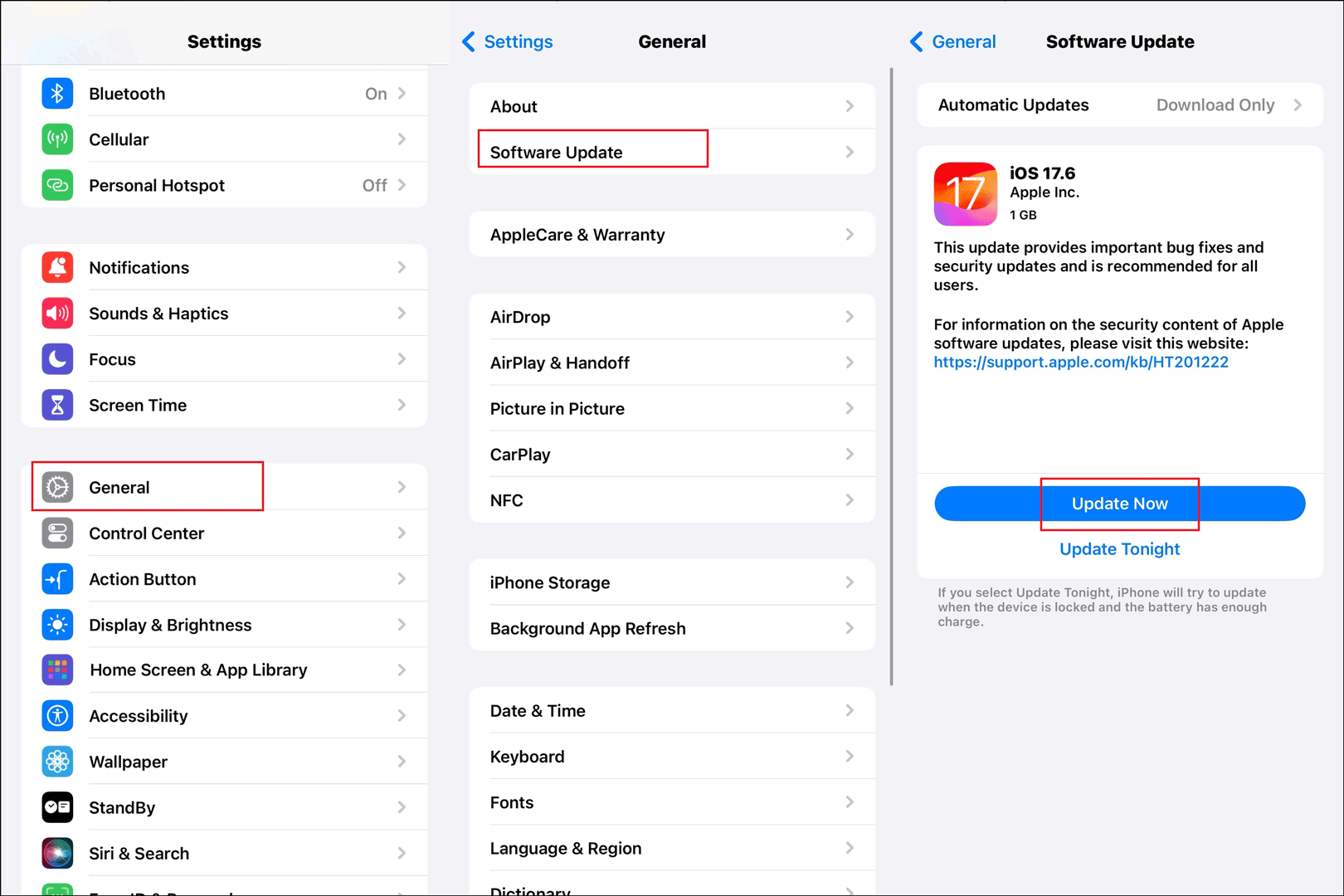
Related article: How to Fix the iPhone Frozen During iOS Update Problem.
Check the Volume and Alarm Sound
The alarm sound and low level of volume are most responsible for the iPhone alarm not ringing issue. Therefore, the first thing you need to do is to check your iPhone volume and turn it up. Here’s how to do it:
- Use the Volume Up button on your iPhone to turn up the sound.
- Go to Control Center and swipe up the volume slider to increase the sound.
- Navigate to Settings > Sounds & Haptics, under the RINGTONE AND ALERTS section, move the slider to a suitable place.
After that, you need to check the alarm sound and pick a louder one. To do so, launch Clock on the iPhone, go to the Alarm tab, tap on Edit, and choose the alarm you want to make a change. Then click Sound and preview the songs to select the one you think louder.
Check the Alarm’s Time Setting
If you set up an alarm but it doesn’t go off at the designated time, you may not have the correct time or day settings. In this case, it’s better to check the time settings of your alarm. To do so, go to Clock > Alarm > tap on the alarm you need to edit > Repeat. Make sure you check the days of the week that you want the alarm to ring.
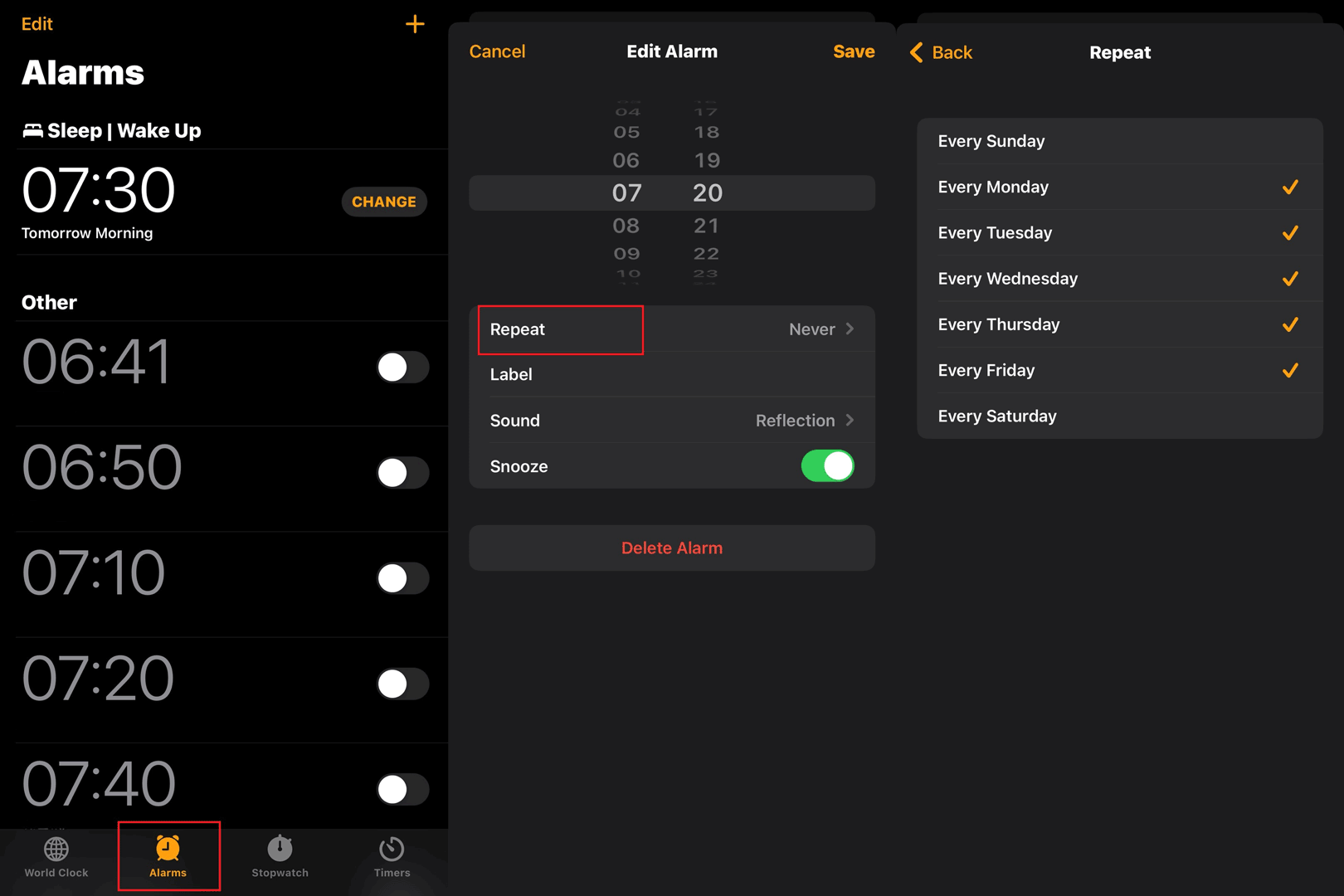
Delete and Recreate an Alarm
iPhone may not create a correct alarm due to certain unknown reasons. Some Apple users report that they successfully solved the iPhone alarm no sound issue by deleting and recreating a new alarm. There is no harm in doing it and you can also try it.
Step 1: Go to Clock > Alarm > tap the alarms you want to make a change > Delete Alarm.
Step 2: Tap the + icon at the right upper corner to create a new alarm and set Sound to your alarm.
Step 3: After setting up the time and sound of the new alarm, tap on Save.
Change the iPhone Sleep Settings
If you enable a sleep schedule, it may lead to the iPhone alarm not working problem, especially when you set the wake time the same as one alarm. To get rid of it, it’s a good option to change the sleep settings. To do so, follow the steps:
Step 1: Navigate to Health, tap on the Browse tab and find Sleep.
Step 2: Tap on Full Schedule & Options > Edit, then you can change the bedtime and wake-up time by using the circular slider.
Step 3: After the process is complete, click Done and close Health.
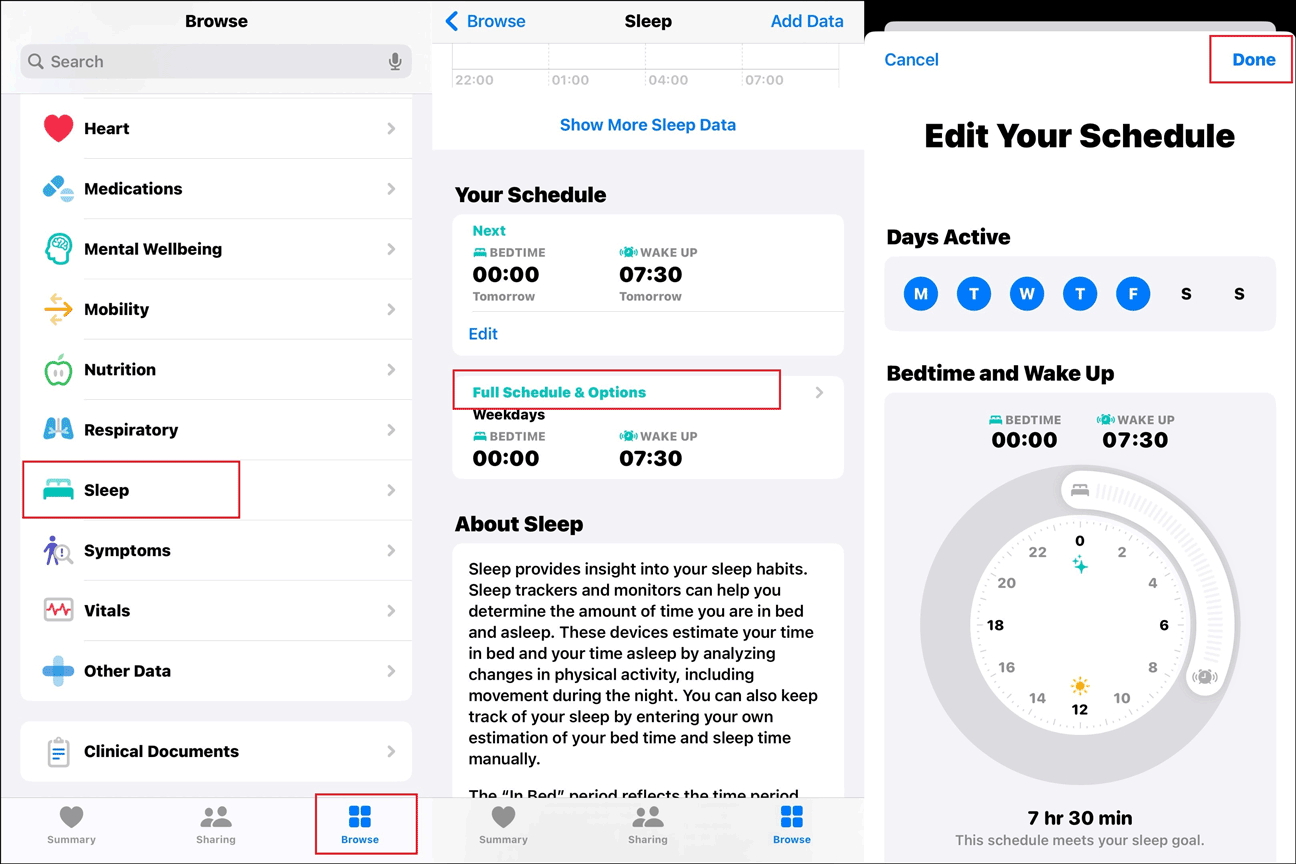
Related article: Apps Involving Health on iPhone: Health App and Fitness App.
Reset All Settings
If none of the above solutions is useful to fix the iPhone alarm not working, it’s a good choice to reset all settings to their default on your device. This process will not delete your data, so don’t worry and feel free to try it.
Step 1: Launch Settings, go to General and scroll down to find Transfer or Reset iPhone.
Step 2: Tap on Reset > Reset All Settings > enter your passcode > Reset All Settings to confirm the action.
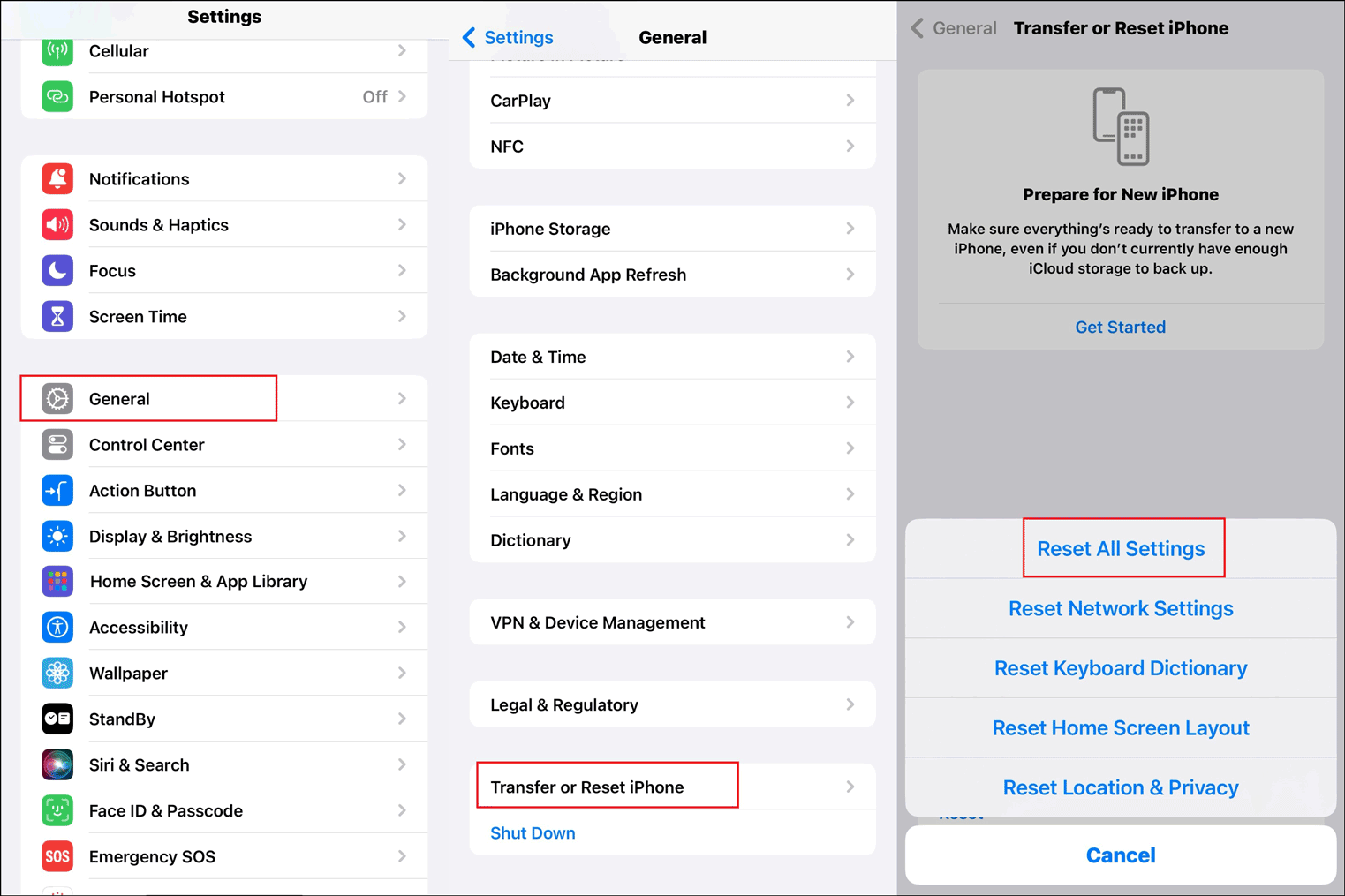
Bottom Line
This post is mainly about the culprits and the fixes to the iPhone alarm not working problem. After reading it, you should know how to deal with it when facing it. Hope this post can be useful to you.