Are you troubled by the iPhone internal storage not showing or empty when you connect your iPhone to PC with a USB cable? Why does this problem happen and how to fix it? This post from NewsPivot will give you 8 useful methods.
Why My Internal Storage Is Not Showing When Connect to Windows?
You may want to transfer your photos from iPhone to your computer for backup, editing or sharing. However, when connecting iPhone to computer, you find that iPhone DCIM folder is not showing up. There are possible reasons for this problem, such as a faulty USB cable, locked iPhone, iPhone restrictions on PC access, system glitches or bugs, driver issues or photos saved on iCloud.
Related post: Why Is My iPhone Not Backing up to Computer – Backup Failed.
How to Fix iPhone Internal Storage Is Not Showing Issue?
Restart iPhone and Computer
A simple restart can easily fix iPhone DCIM folder not showing up in the internal storage. To restart your iPhone, press and hold the power button and volume up button together for a few seconds, and then swipe the slider with a power icon to the right. Next, press the power button again to turn on your iPhone.
Unlock Your iPhone and Trust This PC
If your iPhone doesn’t allow the computer to access, you cannot view your iPhone’s internal storage. In that case, your iPhone Internal Storage is not showing. Therefore, the first method is to unlock your iPhone before you connect it to the computer. After that, there will be a prompt on your iPhone, just tap Trust or Allow. Then go to PC and try to open the folder again to find photos.
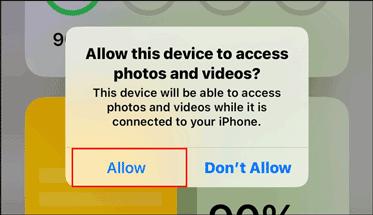
Use a Different USB Cable
In fact, a damaged USB cable or port can be one of the reasons for iPhone internal storage not showing on PC. You can change another USB cable or USB port to check if the folder shows photos. In addition, make sure you are using the certificated USB cable.
Reset iPhone Location & Privacy
You may set some privacy settings previously that causes iPhone internal storage not showing or empty. Thus, you can reset the location and privacy settings to see whether it works.
Step 1: Open Settings > General > Transfer or Reset iPhone.
Step 2: Tap on Reset > Reset Location & Privacy.
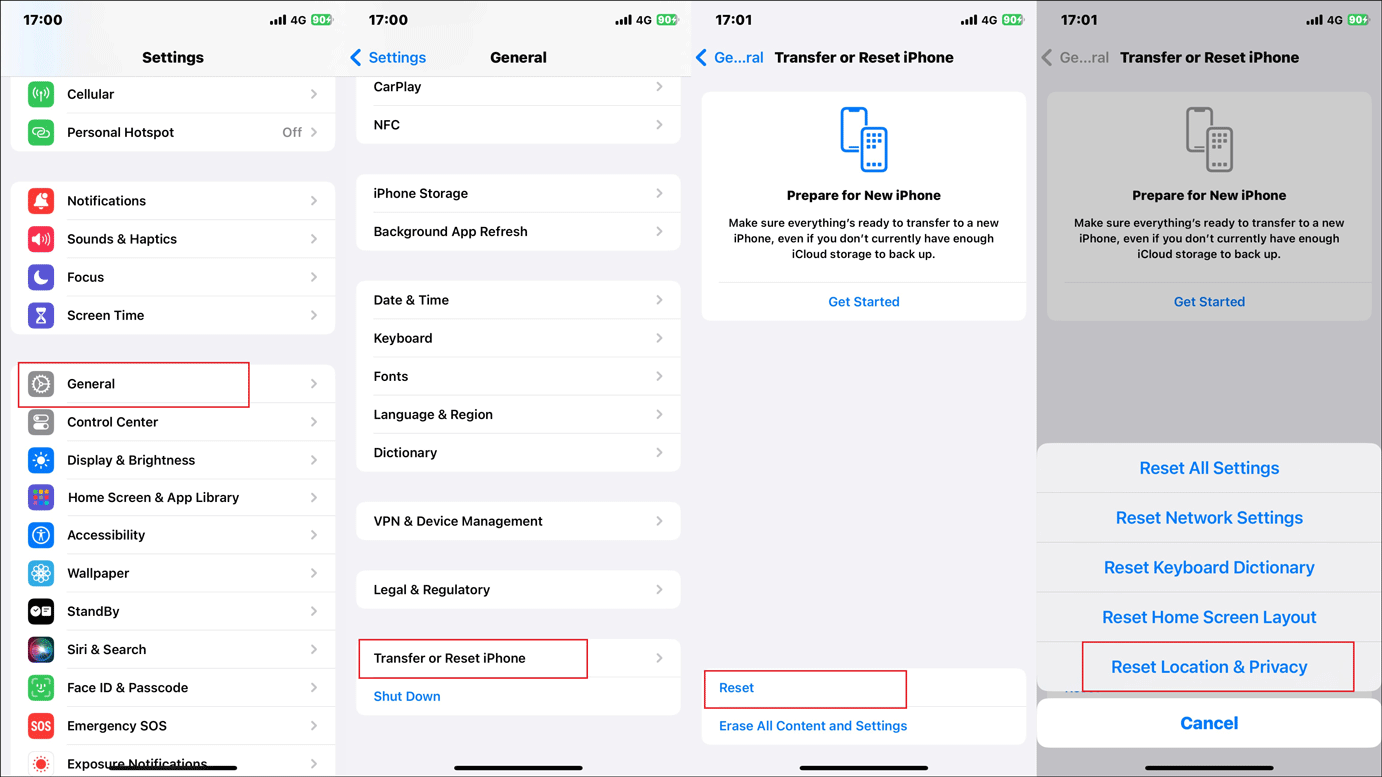
Step 3: Enter your passcode and click Reset Settings to confirm.
Also read: How to Reset iPhone to Factory Settings? Methods Explained.
Show Hidden Items in File Explorer
If you encounter the photos in iPhone internal storage not showing on PC issue, it’s probably because the photos are hidden by you. To view the hidden items on PC, follow the steps:
Step 1: Press Win + E to open File Explorer on the computer.
Step 3: Go to the View tab and check Hidden items.
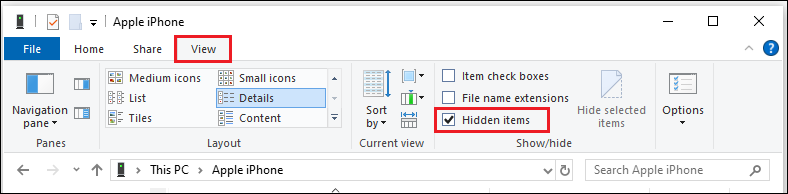
Authorize Your Computer on iTunes
Authorization is an iPhone security feature. It is important to authorize your computer on iTunes. Otherwise, you may find iPhone internal storage empty when connecting to windows. To do this, follow the steps:
Step 1: Connect your iPhone to your computer via a USB cable.
Step 2: Make sure you have the latest version of iTunes, and then launch it to head into the iTunes menu.
Step 3: Click Account > Authorizations > Authorize This Computer.
Step 4: Enter your Apple ID and passcode to view the DCIM folder.
If you don’t have an Apple ID, follow this post – How to Create a New Apple ID on iPhone/iPad/Mac.
Update or Uninstall the Apple Driver
Sometimes the computer can’t recognize the outdated Apple driver, resulting in iPhone internal storage empty on PC. You can manually update or reinstall the driver to fix the problem.
Step 1: Connect your iPhone to the computer with a USB cable.
Step 2: Type Device Manager in the search box to open it.
Step 3: Expand Portable Devices and right-click Apple iPhone to select Update driver or Uninstall device according to your needs.
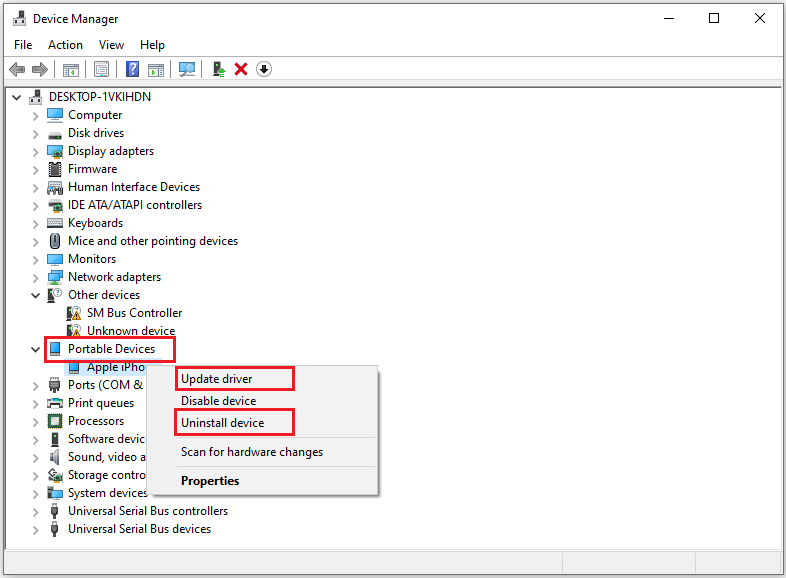
If you select Update driver, click Search automatically for drivers and follow the instructions on the screen to finish the process.
If you select Uninstall device, click OK. Then your computer will uninstall your Apple driver. Please disconnect your iPhone and computer and restart the computer. Connect your iPhone to the computer again. The computer will install the driver again automatically.
Reinstall iTunes on Windows
iTunes may also give rise to the iPhone internal storage not showing or empty issue. Thus, reinstalling iTunes and all other apple apps can be a workable solution.
Step 1: Open Control Panel and click Uninstall a program under Programs.
Step 2: Find iTunes and right-click it to select Uninstall.
Step 3: Besides, it’s suggested to remove other iTunes-associated programs, which include:
- Apple Software Update
- Apple Mobile Device Support
- Bonjour
- Apple Application Support (32-bit)
- Apple Application Support (64-bit)
Conclusion
There are various reasons for the iPhone internal storage empty on PC issue. In this post, we provide 8 useful methods to fix this problem, and you can try any of them that works for you. Hope you can benefit from this guide and successfully solve the problem.