The ability to seamlessly transfer files and data between devices has become essential nowadays. Quick Start is convenient for transferring data to a new iPhone. However, you might fail to transfer data to another iPhone due to iPhone migration not working. Don’t be frustrated, this post from NewsPivot will provide you with 7 top methods to fix the iPhone migration failed problem.
Why Is iPhone Migration Not Working?
There are many factors that can contribute to data migration between iPhones not working. In this section, we will introduce you the most common ones:
- Poor internet connection between two devices.
- Two devices are too far from each other.
- Bluetooth is disabled.
- iPhone is low on battery.
- Insufficient iPhone storage space.
- Outdated iOS version on either iPhone.
- System glitches or minor issues.
Fixes to iPhone Migration Not Working
After knowing the reasons why iPhone Quick Start not working problem happens when transferring data, it’s time to learn how to fix it. Here are seven useful methods you can try to solve the “transfer directly from iPhone not working” issue.
Force Restart Your iPhone
Force restarting is the quickest way to remove any minor system glitch in your iPhone that may cause data migration between iPhones not working. Here’s how to force restart your iPhone:
Step 1: Press and hold the volume up key and the power key together for a moment.
Step 2: Slide the power icon to the right.
Step 3: After a while, press and hold the power button until the Apple logo appears on the screen.
Check Connection Between iPhones
No connection between the two iPhones can result in iPhone migration not working. Thus, you need to check the connection.
If you are using the Bluetooth function to transfer data wirelessly, please make sure it is enabled on both iPhones. Bluetooth is turned off on either device can cause the iPhone migration not working issue. To do so, head to Settings > Bluetooth, and toggle it on.
If you are using wired connection for data transfer, you need to make sure that the cable you use is strong enough and that there is no physical damage to it. If the iPhone migration failed again, you can try another official Apple cable.
Keep Two Devices Closer
As we mentioned before, if two devices are far from each other when using the wireless transfer, you may face the iPhone migration not working problem. Therefore, you need to keep two iPhone closer enough to continue the data transfer process without any issue.
Keep Two Devices in Charged
The “transfer directly from iPhone not working” issue might be triggered by a low battery level. Transferring data needs a long time and drains the battery. If either iPhone runs out of battery, data transfer won’t complete. Thus, to ensure a smooth transfer, plug both iPhones into the power source during the data transferring process.
Check Storage on the Target iPhone
Transferring your data means moving a lot of files that can take up a ton of space. Before transferring data from one iPhone to another, check if there is enough space on the target device. To do so, follow the steps.
Step 1: Open Settings > General > iPhone Storage, and wait for a moment to see the details.
Step 2: Ensure there is enough storage on the target iPhone. If not, delete some unnecessary files or applications to free up space.
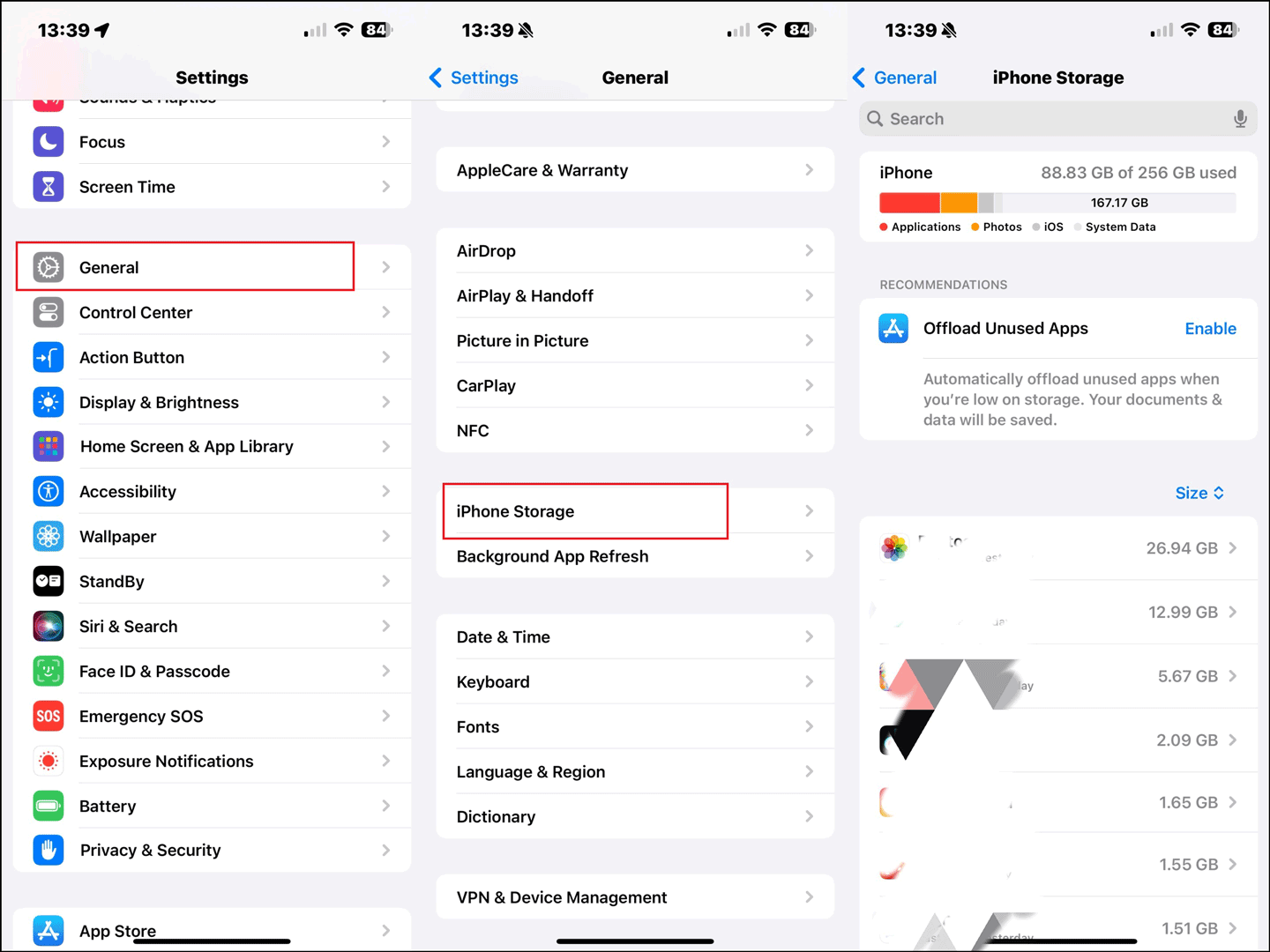
Related article: Methods to Fix the “Can’t Delete Photos from iPhone” Issue.
Update iOS Version
To use Quick Start correctly, your device must have at least iOS 12.4 or a later version installed. Otherwise, you will run into the iPhone Quick Start not working problem. In addition, if the iOS on the source device is higher than that of the target iPhone, direct transfer may not work. Here are the steps to update iOS to fix “transfer directly from iPhone not working” issue.
Step 1: Go to Settings, and tap on General > Software Update.
Step 2: Check whether there is an available update. If yes, select Install Now or Download and Install to have the latest iOS version.
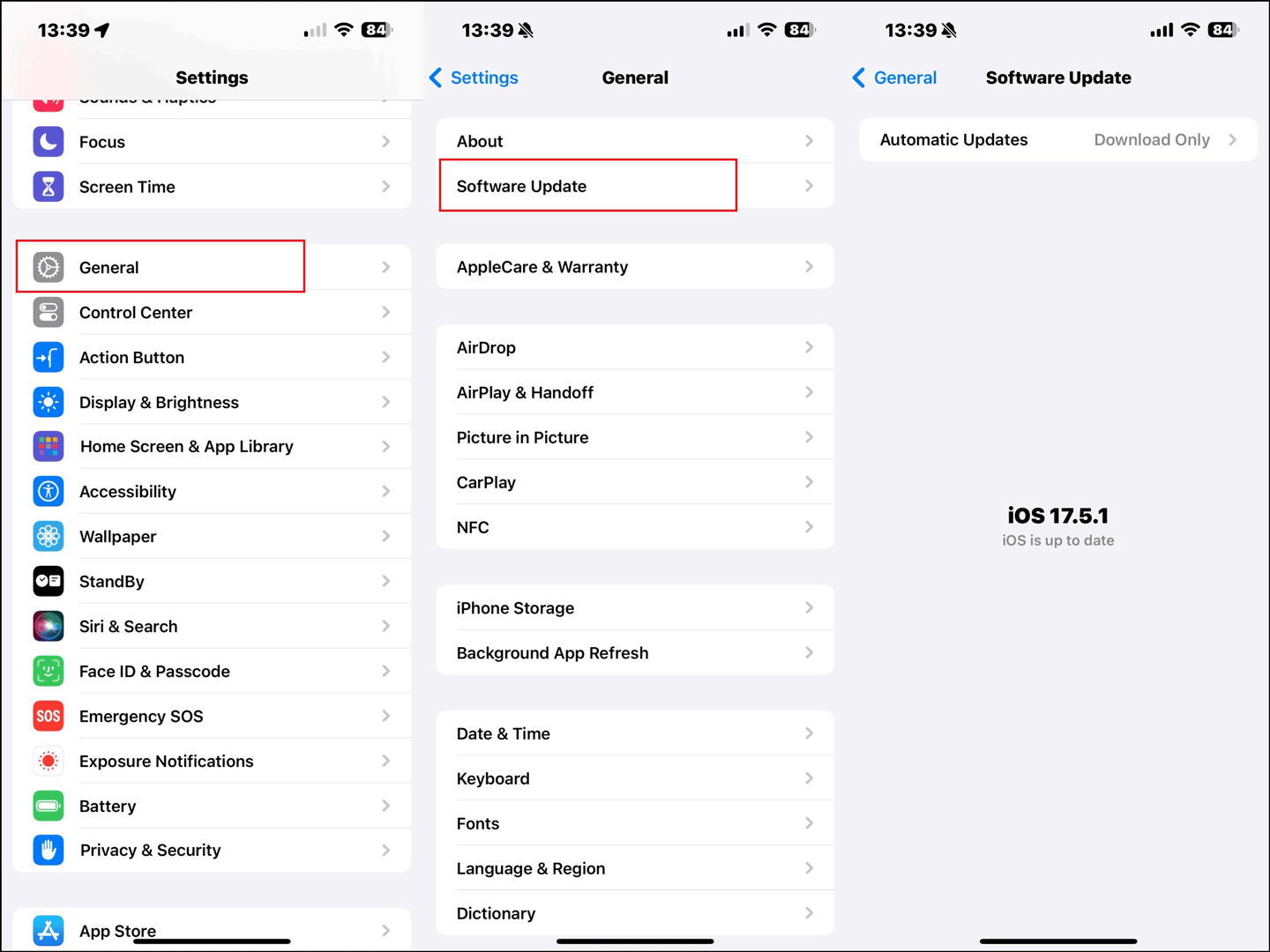
Also read: Fix “An Error Occurred While Checking for a Software Update”.
Contact Apple for Support
If none of the solutions works, there might be an issue beyond what you can fix. In that case, you’d better get in touch with the Apple Support team and make an appointment in advance to ask for their help. They might have a solution to your problem and fix it quickly.
Bottom Line
It is necessary to save old iPhone data and transfer from old iPhone to a new one. There are 7 methods to fix the iPhone migration failed problem. When you have the same issue, read this post and try the solutions one by one to get out of it.