Most people use Chrome on multiple devices to sync account data including bookmarks, extensions, and settings that are convenient for their work. However, sometimes the “Chrome bookmarks not syncing” issue may appear. This post from NewsPivot will provide you with some methods to fix the issue.
This issue can be caused by third-party antivirus, extensions, corrupted browsing data, etc. To fix the issue, you can try to restart the problematic device. In addition, you should restart the original device where you have saved the bookmark. After that, you can check to see if the issue has gone. If not, try the next advanced solutions.
You may also like: How to Import Bookmarks from Edge to Chrome on Windows?
Solution 1: Verify the Sync Feature Is on
The first thing you need to do is verify whether the sync feature is on or not. You can follow the instructions below:
1. Open Google Chrome and click the three-dot icon at the top-right corner to select Settings.
2. Make sure you have the Turn off text next to your name. It means sync is on. If it says Turn on, it means sync is off and you should enable it.
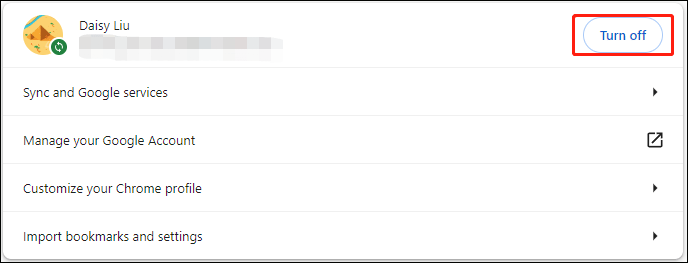
Then you can check to see if the “Google Chrome not syncing bookmarks” issue has been fixed. If not, try the following fixes.
Solution 2: Disable Windows Defender Temporarily
Third-party antivirus may conflict with Windows Defender causing the “Chrome bookmarks not syncing” issue. To fix it, you had better disable Windows Defender temporarily. After that, turn on it to protect your PC.
Solution 3: Update Your Passphrase
You can update your passphrase to fix the “Chrome bookmarks not syncing” issue. The steps are as follows:
1. Launch Chrome, paste chrome://settings/syncSetup in the address bar and press Enter:
2. Click Encryption options under Sync.
3. Choose the second option – Encrypt synced data with your own sync passphrase and enter the sync passphrase that you first set.
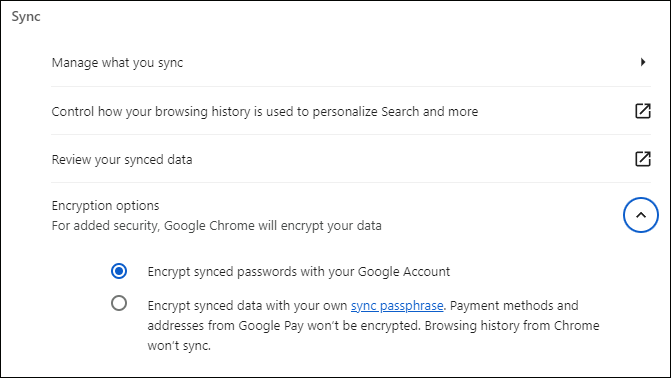
Related post: Why Does Chrome Have So Many Processes in Task Manager
Solution 4: Clear Cache
Then, you can also try to clear cookies and caches to remove the “Chrome sync not working” issue.
1. Open Google Chrome and click the Settings option.
2. Go to the Privacy and security part and click the Clear browsing data option.
3. Then, check Browsing data, Cookies and other site data, and Cached images and files. Then, click the Clear data option.
Solution 5: Reinstall Google Chrome
If all the solutions above fail to solve the “Chrome bookmarks not syncing” issue, the last resort is to reinstall Google Chrome. Follow these steps:
1. Press the Windows + R keys together to open Run.
2. Type appwiz.cpl and click OK to open Programs and Features.
3. Find Google Chrome and right-click it to choose Uninstall.
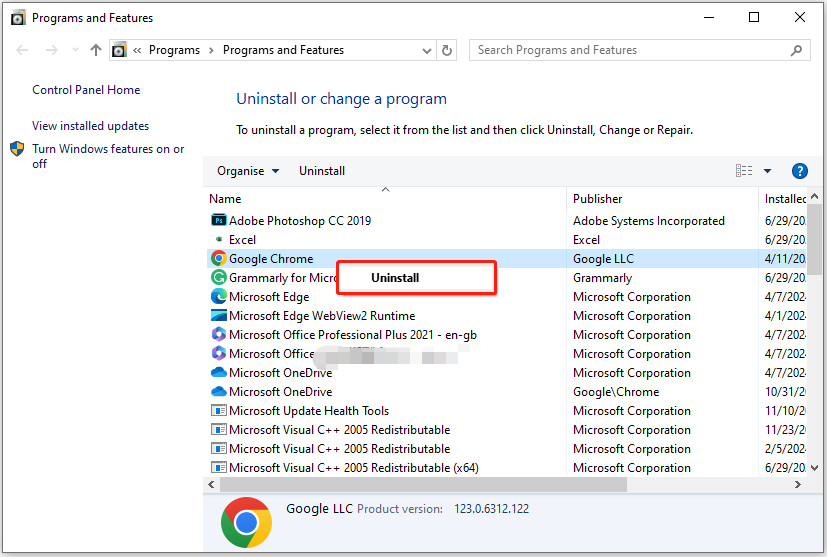
4. Follow the on-screen instructions to finish the steps.
5. After that, go to the Google Chrome official website to download it again.
Related post: 5 Useful Ways to Fix the Chrome Scroll Bar Missing Issue
Final Words
To sum up, this post introduced how to fix the “Chrome bookmarks not syncing” error. If you encounter the same issue, you can try the methods mentioned above. I hope that this post will be helpful to you.