Dark mode can protect your eyesight and minimize the damage caused by harsh light. But when you are in a relatively lighter environment, you can read the screen only by enhancing the lightness and dark mode can’t satisfy the demands. This post from NewsPivot will teach you how to turn off dark mode on Word.
Dark mode is a universal option for most programs. For a better product experience, most products will develop dark mode as an option. It is easy to enable and disable dark mode on Microsoft Word. For detailed steps on how to turn on the dark mode, you can refer to this post: How to Enable Dark Mode in Microsoft Office.
If you want to switch Word from dark mode to light mode, you can refer to the next parts.
Also read: Full Guide – Microsoft Word Free Download for Windows
How to Turn off Dark Mode on Word? (For Windows Users)
To turn off dark mode on Word on Windows, you can follow these steps.
Step 1: Launch the program and click File from the ribbon at the top of the screen.
Step 2: Choose Account from the left pane and under Office Theme, expand the menu to choose White.
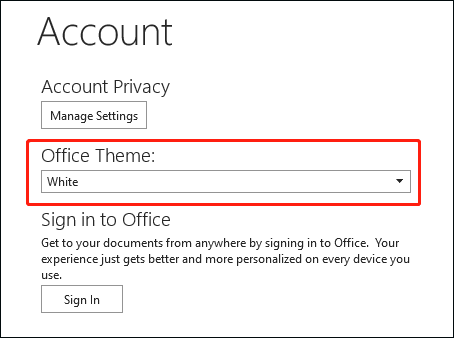
Then the dark mode was disabled and activates light mode. You can also choose other options to switch from dark mode.
If you want to use the white theme as the default setting, you can set the page color to white and keep it in dark mode.
Step 1: Open File from the top-left corner and click Options.
Step 2: In the General tab from the pop-up window, choose the Office theme from the drop-down menu and check the option next to Never change the document page color.
Step 3: Click OK.
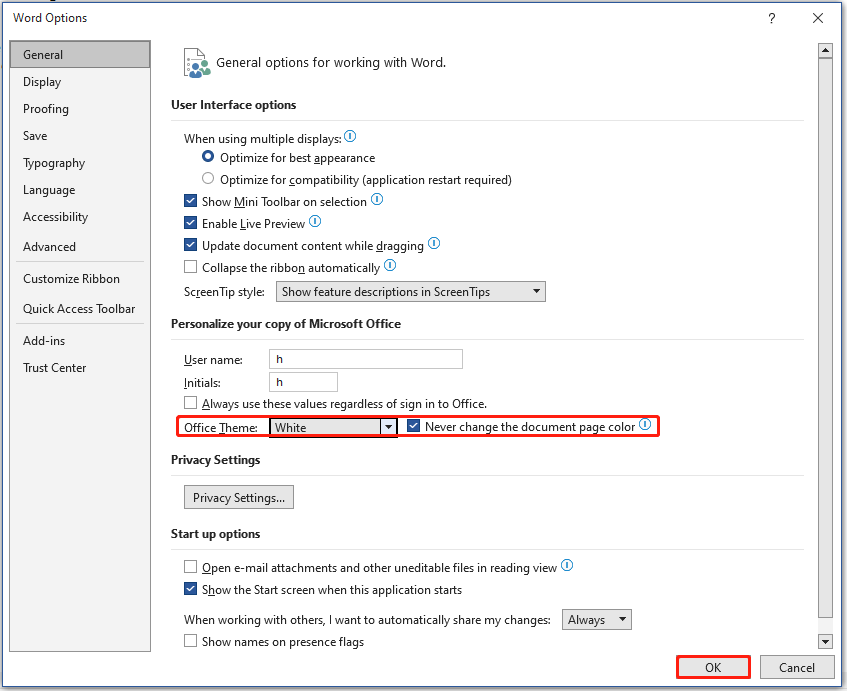
Also read: Notion Dark Mode: How to Turn on/off on Desktops
How to Turn off Dark Mode on Word? (For Mac Users)
If you are a Mac user, the steps will be different. How to turn off dark mode on Word on Mac? The following steps can be useful.
Step 1: Open Microsoft Word and expand the Word menu on the top toolbar.
Step 2: Choose Preferences… from the menu and click General under Authoring and Proofing Tools.
Step 3: Under the Personalize header, check the option next to Turn off Dark Mode.
How to Turn off Dark Mode from Web Browser?
If you are an Office user on the web browser, you can try these steps to turn off dark mode.
Step 1: Go to https://www.office.com and sign in to your account.
Step 2: Open a Word document in Word and click View in the top toolbar.
Step 3: Click on Dark Mode to switch to light mode.
How to Turn off Dark Mode in Android Devices?
For mobile device users, it also allows them to turn off dark mode on Android devices.
Step 1: Open the Word app and tap on your profile picture.
Step 2: Choose Settings and tap on Theme to choose Light.
Related post: Microsoft Word 2019 Free Download for Windows 10
Bottom Line
How to turn off dark mode on Word? This post has methods that are available for both Windows and Mac users. You can choose the guide based on your condition. Hope this article can resolve your concerns.