You can use VMware Workstation to run multiple operating systems as virtual machines on a Windows or Linux PC. This post from NewsPivot will explain how to get the VMware Workstation Player/Pro download as well as how to install it.
An Overview of VMware Workstation
About VMware Workstation Player
VMware Workstation Player (formerly Player Pro) is a desktop hypervisor application that provides native virtualization capabilities and is free for personal use. It runs on your Windows/Linux operating system.
About VMware Workstation Pro
To enable Workstation Player to run restricted virtual machines created by VMware Workstation Pro and Fusion Pro, you can apply for a commercial license. VMware Workstation Pro is capable of running complex local virtual environments that emulate operating systems, platforms, and clouds, all from the same desktop PC. This software can be run on both Windows and Linux operating systems.
You may also like: Download LDPlayer for Windows 11/10 PCs (Step-by-Step Guide)
How to Download VMware Workstation Player/Pro
Please note that VMware Workstation Player cannot be installed alongside other VMware products. If you have VMware Workstation Pro or VMware Server installed on your computer, you will receive an error message and the Workstation Player installation will not proceed. However, if you purchase and install VMware Workstation Pro, the version of VMware Workstation Player that you have purchased will be included with your purchase.
Before getting the VMware Workstation Player/Pro download, make sure that your PC meets the system requirements.
System Requirements:
- A compatible 64-bit x86/AMD64 CPU launched in 2011 or later
- 1.3GHz or faster core speed
- 2GB RAM minimum/ 4GB RAM or more recommended
General Host OS Requirements:
VMware Workstation Pro and Player run on most 64-bit Windows or Linux host operating systems:
- Windows 8
- Windows 10
- Windows Server 2012
- Windows Server 2016
- Windows Server 2019
- Ubuntu
- Red Hat Enterprise Linux
- CentOS
- openSUSE
- Oracle Linux
- SUSE Linux Enterprise Server
2. VMware Workstation Player and VMware Workstation Pro don’t support macOS.
Download VMware Workstation Player 16/15/14
If your PC meets the above system requirements, you can start to download VMware Workstation Player 16/15/14. Here are the steps you need to follow:
Step 1: Navigate to the VMware Workstation Player download page.
Step 2: Click on the DOWNLOAD FOR FREE button.
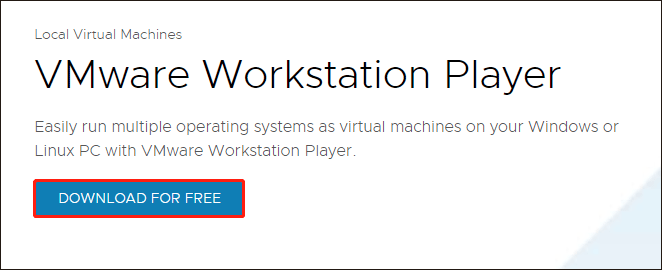
Step 3: Expand the drop-down menu to choose the version you need. You can choose from 16.0, 15.0, or 14.0.
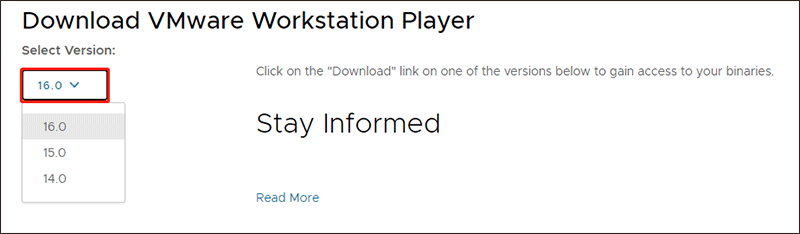
Step 4: Under the Product Downloads section, you can see the product name and release date. Choose one and click the Go to DOWNLOADS button.
Step 5: On the next page, more specific information will be listed. Then, choose the version you need and click on the DOWNLOAD NOW button.
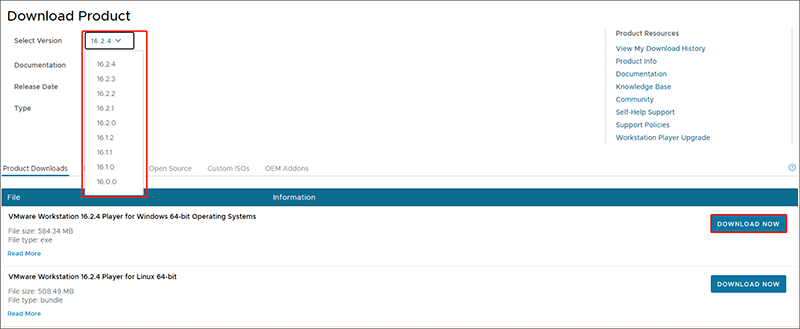
Download VMware Workstation 16 Pro
To download VMware Workstation 16 Pro, you can refer to the following 3 steps:
Step 1: Go to the VMware Workstation 16 Pro download page.
Step 2: You can choose DOWNLOAD TRIAL to use the Trial edition for 30 days, or you can choose BUY ONLINE to buy it now.
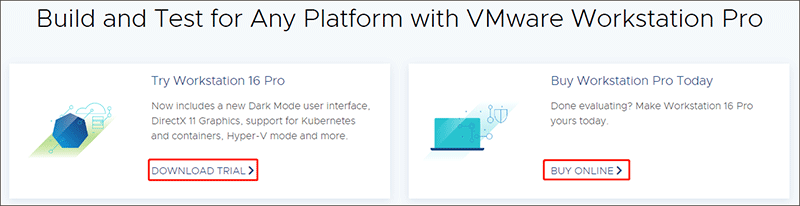
Step 3: Then, it will start to download the edition you choose.
How to Install VMware Workstation Player/Pro on Windows
Once finish downloading VMware Workstation Player or VMware Workstation Pro, let’s check out how to install it on your PC.
Step 1: Log in to the Windows host system as an Administrator user or a user who belongs to the local Administrators group.
Step 2: Find the folder where you downloaded the VMware Workstation installer. Right-click on the installer and select Run as Administrator.
Step 3: Choose the setup option:
- Typical: This installs the typical Workstation features. If the Integrated Virtual Debugger for Visual Studio or Eclipse is present on the host system, the associated Workstation plug-ins will also be installed.
- Custom: This option lets you select which Workstation features to install and where to install them.
Step 4: Follow the on-screen instructions to finish the installation.
Conclusion
To summarize, this guide provides an overview of VMware Workstation, including VMware Workstation Player and VMware Workstation Pro. Additionally, we offer a complete guide on how to download and install VMware Workstation Player/Pro.