Windows Calendar is a synchronous reference tool designed to display dates and times. Sometimes, you may encounter an unexpected change in the Windows Calendar, where information appears in Chinese characters. It could be an inadvertent misconfiguration of language settings. If this issue occurs on your PC: Windows Calendar showing Chinese, you can alter the language by following the approaches below in this NewsPivot post.
Help: I started to use ExplorerPatcher last week and I love it. Great job guys, thank you so much. But I had one strong bug: I had Chinese characters appear in my Calendar (I set my Windows only in French) I searched everywhere in this project but I didn’t find the problem (nor the solution).github.com
Reasons Why Calendar on the Taskbar Is Showing Chinese Characters
- System Language: If you change Your computer system language to Chinese characters, Windows Calendar on the taskbar will display Chinese.
- Windows Updates: When you update your PC, it may be restored to the original settings which reset certain performances, such as changing language to Chinese.
- Calendar App Updates: Once the computer updates or re-installs, and Windows Calendar’s default language is Chinese, it may change to Chinese characters after completing the update.
- Software Malfunction or Compatibility Issues: Compatibility issues and glitches in the Windows Calendar application may result in language settings anomaly.
5 Solutions to Remove Chinese Characters from the Calendar on the Taskbar
At times, even if you tweak the Windows Calendar language settings, you may find Windows Calendar is still buggy. Typically, the issue is usually nothing more than a settings mishap, such as system settings and app misconfigurations. What can you do if Windows Calendar showing Chinese characters? To handle this issue, you can work with the next five solutions to troubleshoot it.
Method 1: Synchronize Time and Date
Incorrect or out-of-sync system date and time will affect the date and time displayed in the taskbar Calendar. Therefore, correcting the date and time can remove Chinese characters from the Calendar on the taskbar. Let’s see how.
Step 1: Right-click on the date and time in the taskbar. Select Adjust date/time.
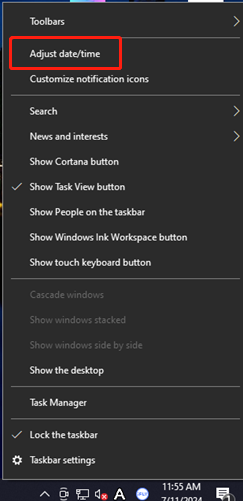
Step 2: In the Date & time window, enable the toggles of the Set time automatically and Set time zone automatically options.
Step 3: Select Sync now under the Synchronize your clock section.
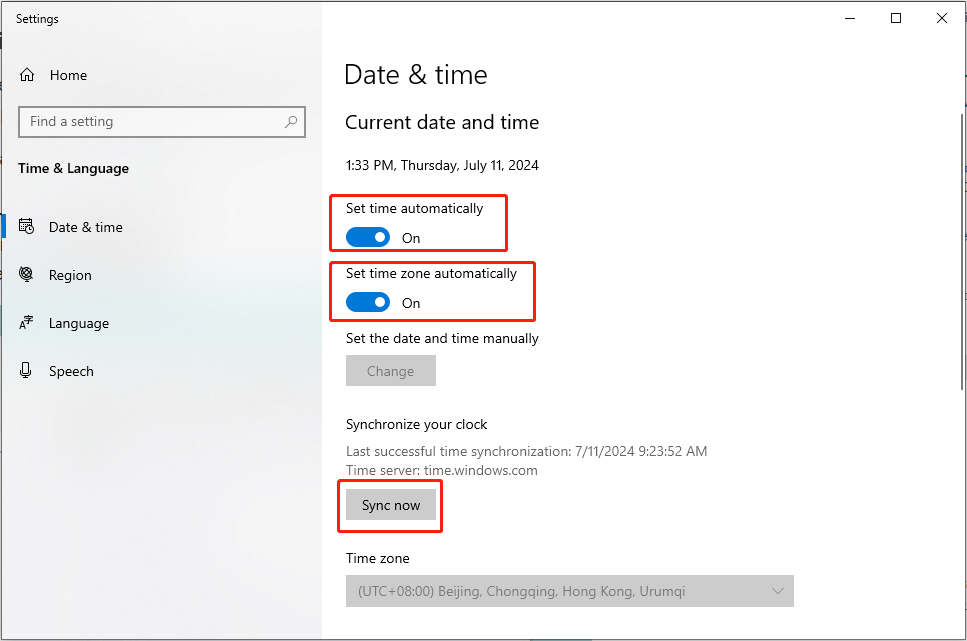
Method 2: Check the System’s Original Settings
If the preferred language of your Windows system is Chinese, Windows Calendar and other applications will display the Chinese characters. Hence, keep reading to check the regional format and preference language on your computer via Windows Settings.
Step 1: Press Windows + I together to open Settings. Choose the Time & Language option.
Step 2: Choose Region in the left panel. Confirm or change the Country or region to match your preferred locale from the dropdown menu.
Step 3: Ensure the Current format under the Regional format option matches your preferred locale.
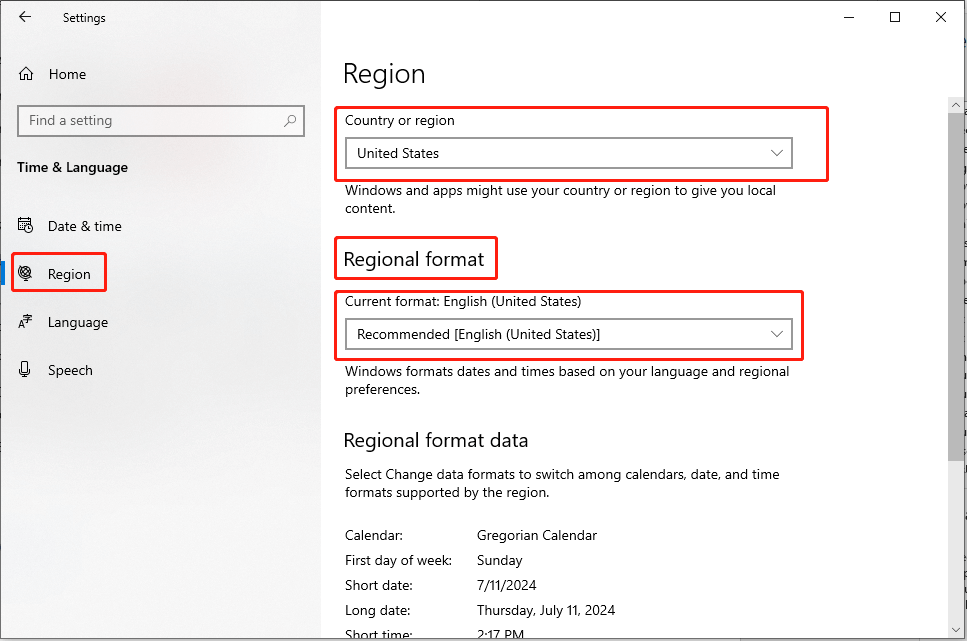
Method 3: Disable the Show Additional Calendar Option
If additional calendars are shown on the computer taskbar, they may conflict with the Windows Calendar and prevent it from working. Disable them as follows:
Step 1: Right-click on the date and time in the taskbar. Select Adjust date/time.
Step 2: In the Date & time window, scroll down to find Show additional calendars in the taskbar.
Step 3: Choose the Don’t show additional calendars option from the dropdown menu.
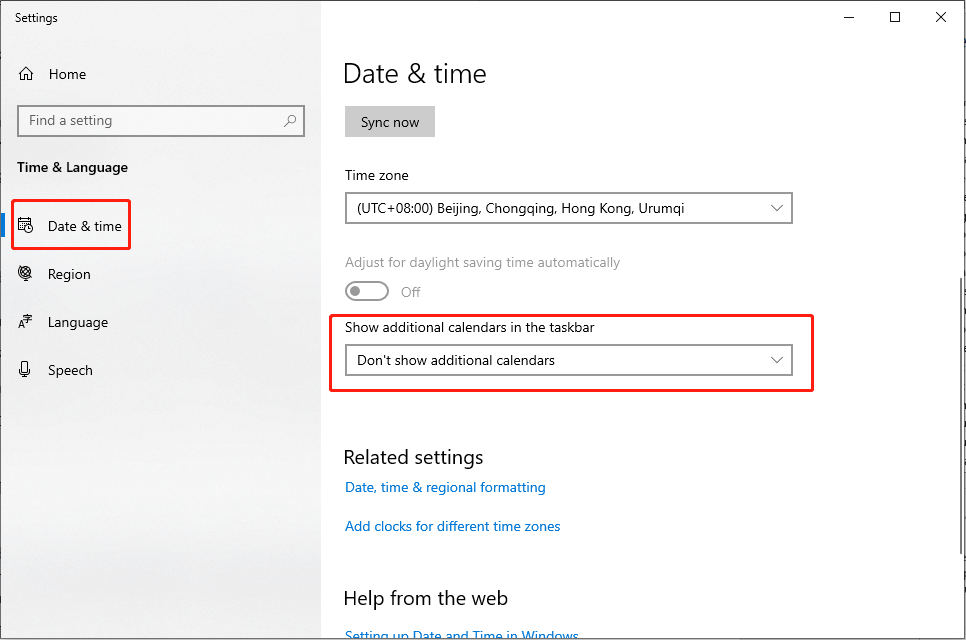
Step 4: Restart your computer to apply the change.
Do check whether the problem of Windows Calendar showing Chinese characters is resolved or not.
Method 4: Reset Windows Calendar App
Sometimes, Windows Calendar showing Chinese characters on your PC could be related to the utility itself. Hence, you can follow the detailed guidance to reset the Windows Calendar app.
Step 1: Press the Win + I key combination to launch Settings, and select Apps.
Step 2: Choose App & feature in the left pane. Then type calendar in the search bar from the right tab.
Step 3: Click the relevant result and choose Advanced options to continue.
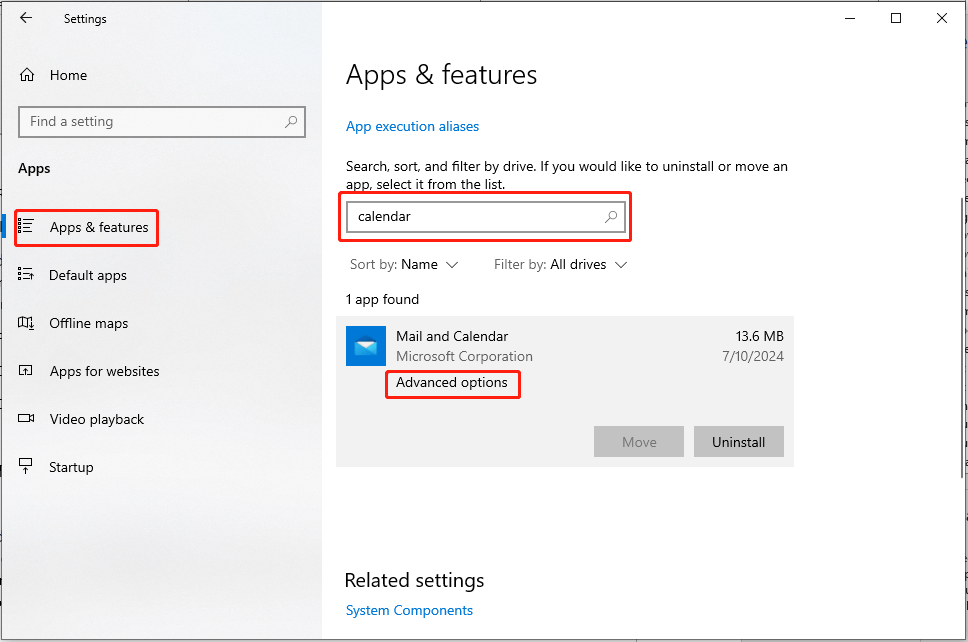
Step 4: In the following interface, scroll down to find Terminate and click it.
Step 5: Select the Reset option.
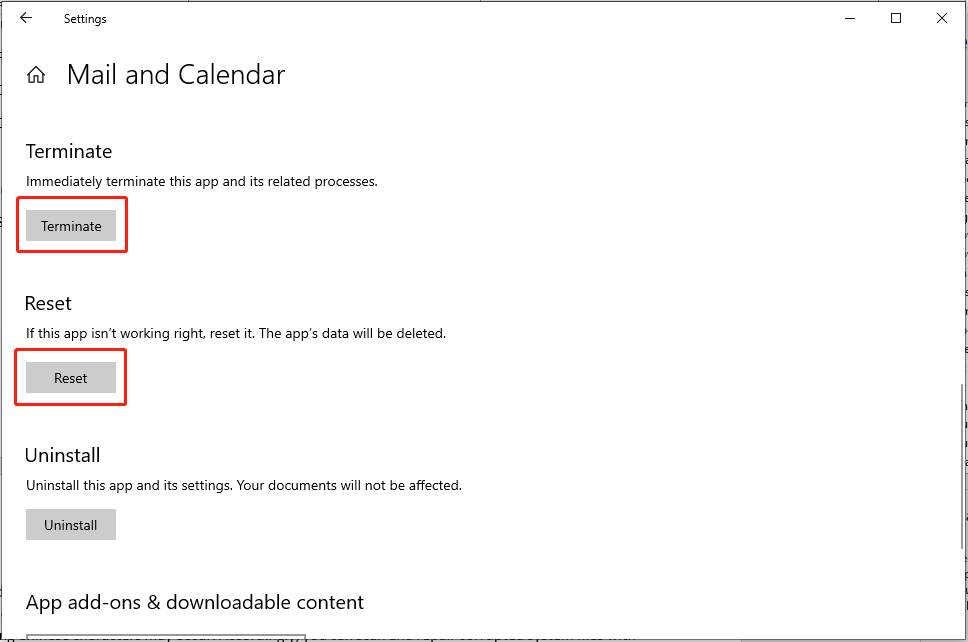
Method 5: Repair Corrupted System Files
In addition, if there are some corrupted system files, the issue that the Windows Calendar on the taskbar is showing Chinese characters may occur. Accordingly, you can scan and repair corrupted system files with the following steps.
Step 1: Click the small magnifying glass icon, and type cmd in the search bar.
Step 2: Right-click the appropriate result and select Run as administrator.
Step 3: Click the Yes button in the following UAC prompt.
Step 4: Copy and paste the command and hit Enter:
sfc/scannow
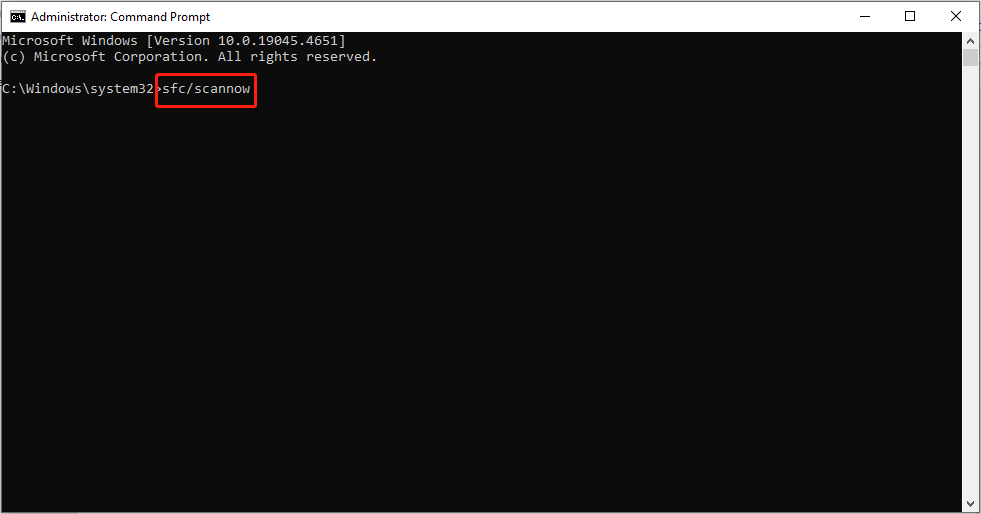
Step 5: After scanning, copy and paste the following commands in order and hit Enter at the end of each command line:
Dism /Online /Cleanup-Image /CheckHealth
Dism /Online /Cleanup-Image /ScanHealth
Dism /Online /Cleanup-Image /RestoreHealth
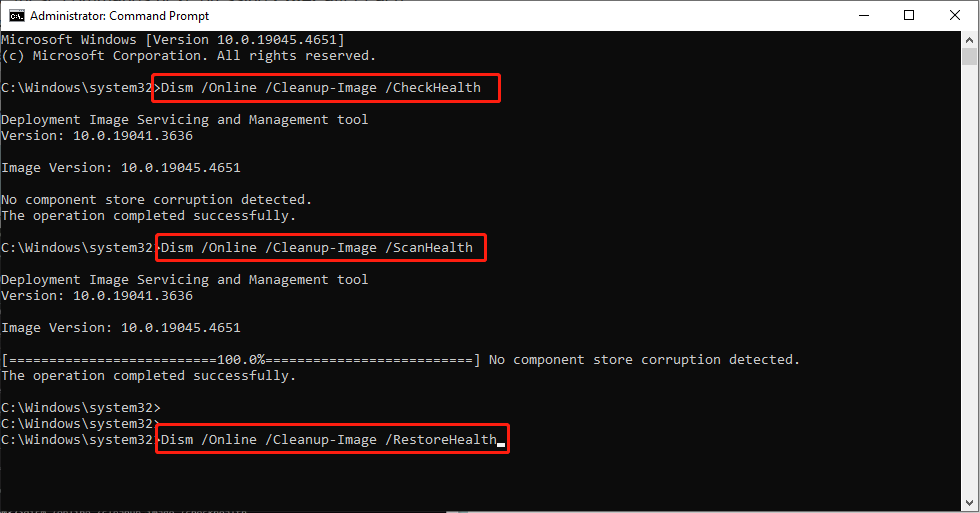
Step 6: Reboot your computer.
Final Words
When you discover your Windows Calendar showing Chinese characters, the most likely causes are improper settings and corrupted applications. If you get into this problem, these fixes will help you to troubleshoot the issue.