As a popular game distribution platform, Epic Games Launcher allows you to download games from Epic’s server. But sometimes, you may find Epic Games download slow. How to fix this problem? This article on NewsPivot will give you some suggestions to improve the download speed.
About the Epic Client
The Epic Game Store is a video game digital distribution service and storefront, which is similar to the Steam Store. The same game is generally cheaper on the Epic Game Store than on the Steam Store, and discounts are more frequent. In order to attract more users, the Epic Game Store often gives away some excellent games for free. Now the Epic Game Store is quite popular with players.
However, Epic’s server quality isn’t that great. While Epic continues to improve performance and fix bugs, many players still complain about the slow loading of web pages and slow download speed in Epic Games Launcher.
Read More: Improve Destiny 2 Frame Drops in 10 Ways
How to Improve Epic Games Download Speeds
If you are troubled with the Epic Games download slow issue, try these methods below.
Check Epic’s Server State
Once you find your Epic is slower in downloading games, you should check if there is anything wrong with the Epic server. You can visit the Epic Games Public Status page to see if this is the case.
If everything goes fine, you’ll see the word Operational in green color like the image shows.
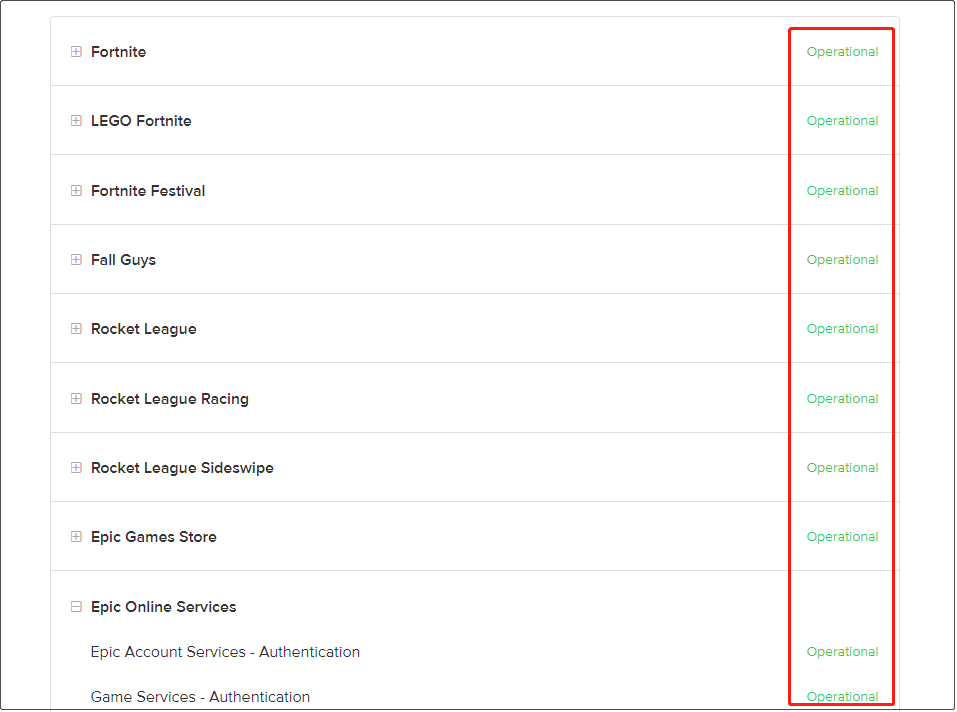
You can also scroll down to check past incidents that happened to the Epic server. If there is an incident, it will be written on the day’s record. Then, you need to wait patiently until the Epic team fixes this problem.
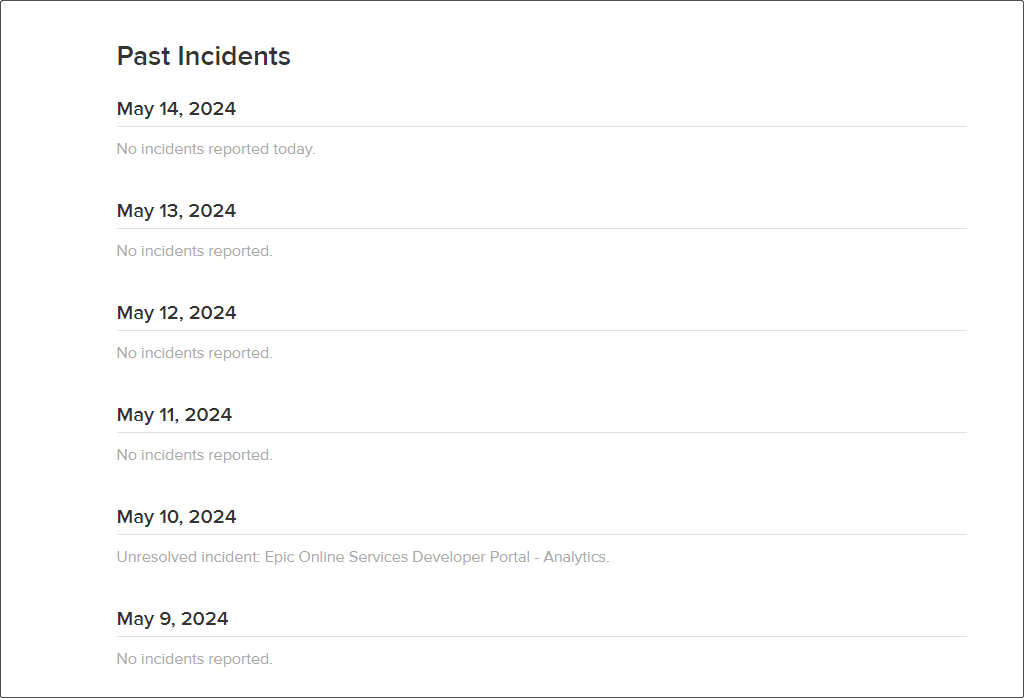
Check Your Network Connection
If the Epic Games download slow issue frequently occurs, you’re recommended to check your network connection. You can try downloading software from other platforms to test whether your network connection is normal.
Use a wired internet connection whenever possible, as Wi-Fi can be easily affected by a variety of factors. If the network connection is still poor after using a wired network connection, you can contact the local network administrator or network maintenance personnel.
Further Reading: Fixes for Internet Not Working After Windows Update
Change Epic Games Launcher Settings
Improper system settings can sometimes interfere with Epic, causing the Epic Games download slow issue. You may change some file settings to improve Epic Games download speeds.
Step 1: Press Win + R to open Run, then input %localappdata% and press Enter.
Step 2: Find and open the EpicGamesLauncher folder, then go to Saved > Config > Windows.
Step 3: Open Engine.ini with Notepad and add the following lines to it:
[HTTP]
HttpTimeout=10
HttpConnectionTimeout=10
HttpReceiveTimeout=10
HttpSendTimeout=10
[Portal.BuildPatch]
ChunkDownloads=3
ChunkRetries=20
RetryTime=0.5
Step 4: Save the files.
If you want to set the game download speed to unlimited, in addition to changing the above settings, you will also need to change some Epic settings.
- Open the Epic Games Launcher.
- Click your Player Profile Icon in the top right corner and choose Settings.
- Check Throttle Downloads, and set the download speed to 0 (this will set the bandwidth speed to Unlimited).
- Restart Epic Games Launcher and try downloading your games again.
Clear the Epic Games Launcher Cache
Epic Games Launcher’s caches are temporary files stored on your computer to speed up the launch process of games. However, if the game cache is not cleared in time, it may cause slow game downloads or other problems. Follow the steps below to clear the game caches.
- Press Win + R, type %appdata% in Run and press Enter.
- Navigate to Local > EpicGamesLauncher > Saved folders.
- Delete all the webcache folders.
Update or Reinstall the Network Adapter Driver
If you still can’t speed up Epic Games download after performing the above methods, you can try to update or reinstall the network adapter driver.
To update the network adapter driver:
- Right-click on Start and select Device Manager.
- Double-click Network adapters to expand it, right-click on the adapter you are using, then select Update driver.
- After that, click Search automatically for drivers and wait for the process to finish.
To reinstall the network adapter driver:
- Open Device Manager and expand Network adapters.
- Right-click the adapter you are using and select Uninstall device, then choose Uninstall.
- After the uninstallation is complete, reboot your system. Windows will automatically search for the relevant network driver and install it.
Read More: Full Guide to Download Acer Driver
Bottom Line
This article provides you with five methods to help you improve the Epic game download slow issue, and you can perform each of them until your problem is fixed.