When you are going to play Fallout 4, you may encounter the Fallout 4 keyboard not working issue. This kind of issue only happens in certain cases. To resolve it, you can read this article and seek solutions together with NewsPivot.
About Fallout 4 Keyboard Not Working
How does the Fallout 4 keyboard not responding/working issue occur? According to players’ reports and the information from the forums and communities, this problem can be caused by these reasons:
- Sometimes, you may have improperly connected the keyboard to your computer. If you are used to connecting the keyboard through Bluetooth, try to use a cable to connect the keyboard to your computer this time.
- You need to ensure your keyboard driver is up to date as an outdated or corrupted driver can cause compatibility issues.
- Incorrect in-game settings can sometimes be the reason. You can check if the keyboard controls are correctly configured, and also reset the controls to default settings if necessary.
- If you have installed some mods, they may cause conflicts with each other. You can try to disable them to see if the issue resolves.
- Occasionally, the Fallout 4 keyboard not working issue is caused by corrupted or missing game files.
Related Article: How to Fix Fallout New Vegas Out of Memory?
Solutions to Fallout 4 Keyboard Not Working
The following methods are proposed based on different reasons. If you cannot determine the specific cause, you can try the approaches one by one until the problem is solved.
Disable Your Controller
If the Fallout 4 keyboard freezing issue occurs after you connect a controller to your computer, it’s possible that the controller is interrupting keyboard input. To check if you are in this case, you can simply disconnect your controller from your computer. If the issue isn’t worked out, try the next method.
Modify the Fallout4Prefs File
Quite a few players say that they’ve resolved the Fallout 4 keyboard not working issue by editing the Fallout4Prefs file. If you have issues with your preference for Fallout 4 which will cause the keyboard to not work, then this method suits you better. Before performing this method, you need to disable the game controller first.
- Press Win + E to open File Explorer.
- Navigate to Local Disk > Users > your user name > Documents > My Games > Fallout 4.
- Right-click the Fallout4Prefs file and choose to open it with Notepad.
- Click Edit at the top menu and select Find to open the search box.
- Input bGamepadEnable to the search box and press Enter. Edit it to bGamepadEnable=0, then press Ctrl + S to save the change.
If the Fallout 4 keyboard not working issue continues, you can try to delete the Fallout4Prefs files. Then open Fallout 4, and the game will create a new one.
Read More: How to Improve Fallout 4 FPS?
Disable the Overlay for Steam
Overlays can sometimes bring problems to your game, like interference issues or conflict issues. If you launch Fallout 4 through Steam, try to disable the overlay option.
Step 1: Launch the Steam client and go to Steam Library.
Step 2: Right-click Fallout 4 and select Properties.
Step 3: In the General tab, select In-Game and then untick Enable the Steam Overlay while in-game.
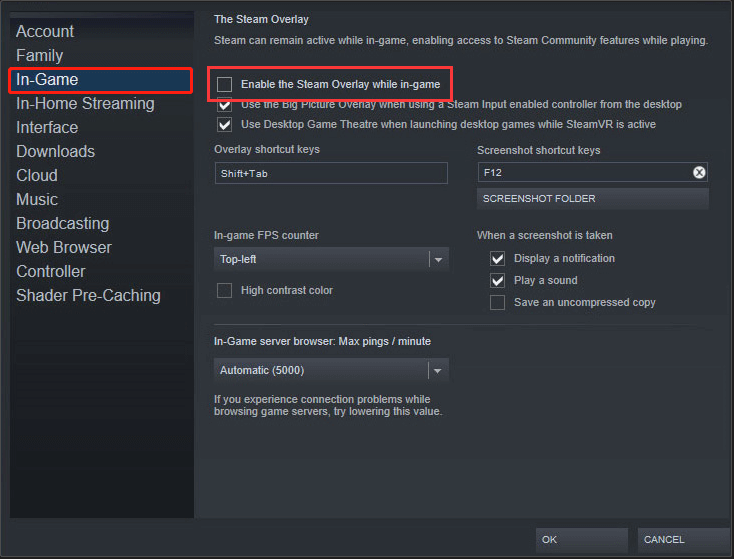
-image from support.steampowered.com
Step 4: Finally click OK to save the change and re-launch your game to check if the Fallout 4 keyboard not working issue is fixed.
In addition, corrupted game files can cause a sequence of issues, including the keyboard not working on Fallout 4. You can check the integrity of the game files through the game launcher or Steam. In Steam, right-click Fallout 4 and select Properties. then go to Installed Files and click Verify integrity of game files.
You may also like: [SOLVED] Keyboard Typing Wrong Letters/Characters/Symbols
Update the Keyboard Driver
Incompatible or corrupted drivers may cause your keyboard to not work on Fallout 4. You can solve this issue by updating your keyboard driver.
- Type Device Manager in the search bar and open it.
- Double-click Keyboards to expand it.
- Right-click on your keyboard and select Update driver. Then choose Search automatically for drivers in the next pop-up window.
- Wait for the process to complete and restart your computer to allow the new driver to run normally.
Bottom Line
Fallout 4 is a good game that brings you a wonderful gaming experience. If you encounter the Fallout 4 keyboard not working issue while playing this game, try the above methods to fix it.
Further Reading