You all prefer a large storage capacity when you choose Samsung mobile phones instead of a small one. However, no matter how big your storage space is, you may have worries about full storage because limited storage leaves no room for countless memories that you want to keep. Let’s see how to free up storage on Samsung phone in the next post from NewsPivot.
Method 1: Delete Temporary Files
Some temporary files often occupy a big part of the storage space on your device and make your Samsung internal storage full. These files are so trivial and unimpressive that you may ignore them. For example, they can be app temporary files and already deleted files but still with some leftovers.
In this case, you should check and delete these temporary files and data remanence to clear system storage on your Samsung. You can also download the Mobile Manager app to assist with this cleaning.
Method 2: Uninstall Unnecessary and Unused Apps
Removing unnecessary apps is an effective way. Just find some necessary apps and those you rarely use on yourself or by means of Mobile Manager. It can classify apps by analyzing your frequency of use. Then, uninstall them from your phone based on your situation to free up your storage space.
Recommended article: How to Empty Trash on Android? Here Are 4 Effective Ways!
Method 3: Clear App Cache
App cache is a built-in technology on Samsung phone, which allows you to clear system storage. Apart from temporary files mentioned in Method 1, it can also delete some other data stored on apps. These apps involve images, audio, and more, taking up a sizable amount of space on your phone. Follow the steps:
Step 1: Open Settings and choose Apps.
Step 2: Choose the app from the list of installed applications. It’s the one you want to free up or occupies a large amount of space.
Step 3: Select Clear Cache from the menu and then tap OK to confirm this action.
Repeat this process for other programs as well to free up storage on Samsung phone, you will get considerable space.
Recommended article: How to Uninstall or Disable Android Pre-Installed Apps?
Method 4: Remove Your Data to SD Card
There is another feasible way that is to save your media files and some other data to an external SD card. Thousands of photos and images as well as videos often occupy a significant amount of internal storage and rapidly fill up it. If your Samsung phone supports a SD card, you can transfer some data to an SD card to relieve the issue of Samsung internal storage full. Take the media photos and videos as an example and steps are as follows:
Step 1: Plug the external SD card into your device’s slot.
Step 2: Toggle on your camera app and go to Settings.
Step 3: Swipe to Storage and tap it. Then a menu will appear on your screen with Internal storage and SD card two options.
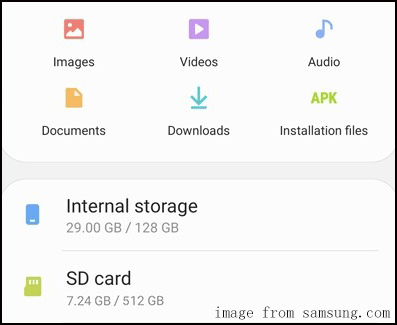
Step 4: Tap the SD card option to set the SD card as your default storage to store your media files.
Method 5: Use Cloud Storage
To store your device data on Samsung Cloud, 15GB of free storage of Samsung Cloud is available for all Samsung accounts. The Cloud storage can be a considerable boost to your phone. It’s not only a solution to clear system storage on Samsung, but also a merit to back up and restore your data. Take these steps:
Step 1: Open Settings, find and tap Cloud and accounts.
Step 2: Tap Samsung Cloud.
Step 3: Select Sync with OneDrive to start syncing your data.
If you want more storage space, you may upgrade your Samsung cloud with some additional prices.
Also read: Complete List of Samsung Bloatware Safe to Remove – Updated
Method 6: Factory Reset
Do not boot your device to factory settings unless you have no other fixes to free up storage on Samsung phone, because it may delete your all information and data. But factory reset is an effective way for increasing the usable space on your device. Take these steps:
Step 1: Navigate to Settings and select System.
Step 2: Tap the Factory data reset option or a similar one depending on your version of the Samsung phone.
After completing the factory settings, you can send some essential data back to your brand-new device from a PC and download and install some applications as you like.
Bottom Line
This article offers six solutions for you to free up your storage space on Samsung phone. In most cases, those methods mentioned above can help you to resolve your storage full problem. When you clear system storage, remember to check and clean your space regularly.