It is very convenient to transfer photos, documents, videos and other files between Apple devices via AirDrop. However, many users say they have encountered AirDrop no people found on iPhone issue when transferring data. Don’t worry, this post from NewsPivot will help you.
Why Is My AirDrop Not Finding Anyone on iPhone?
AirDrop is available for free to Apple users, but sometimes AirDrop not working problem can be annoying. There are various factors that can contribute to the AirDrop no people found on iPad/iPhone/Mac problem, such as:
- Bluetooth/Wi-Fi is disabled on both devices.
- Two devices are far from each other.
- AirDrop is set to receiving off or contacts only.
- Personal hotspot is on.
- Outdated iOS version.
- AirDrop restriction is on.
- Airplane mode or Do Not Disturb mode is enabled on the target iPhone.
How to Fix AirDrop No People Found Issue on iPhone?
Now that you know why there is no one nearby to share with AirDrop, let’s keep on reading to get workable solutions to fix it. Here are 7 ways and you can try them one by one.
Force Restart iPhone
A simple restart can solve most of the problems. Thus, to fix the AirDrop not finding anyone on iPhone issue, try to restart both devices. To do so, you need to press and hold the power button and the volume up button together for a few seconds, then swipe the slider with a power icon to the right. Next, press and hold the power button again until the Apple logo appears on the screen.
Check Basic Settings
After restarting the devices and it isn’t working, you can check some basic settings to find the cause of AirDrop not working issue.
- Check if Airdrop is supported on both devices. It only works with certain Apple devices. If you are on older device, it’s possible that you may not have the feature.
- Check whether you have turned on Wi-Fi and Bluetooth on both devices. If there is no one nearby to share with AirDrop when Wi-Fi and Bluetooth are on, try to turn them off and turn them on again.
- If both devices are far from each other, the data transfer with AirDrop will not make it. So please make sure two devices are nearby and within the Wi-Fi and Bluetooth range.
Make AirDrop Discoverable
It is essential to make sure that the target device is set to allow AirDrop for everyone nearby or contacts only. To fix the AirDrop no people found on iPhone/iPad issue, follow the steps:
Step 1: Slide down the Home Screen of the target iPhone to access Control Center.
Step 2: Tap on AirDrop icon and hold it until you see the popup AirDrop option, then choose Everyone for 10 Minutes.

Turn off Personal Hotspot
If you’ve enabled Personal Hotspot on your iPhone, the Wi-Fi will automatically be disabled, resulting in the AirDrop not finding anyone on iPhone issue. Follow the instructions to disable Personal Hotspot.
Step 1: Go to Settings > Personal Hotspot.
Step 2: Toggle off Allow Others to Join.
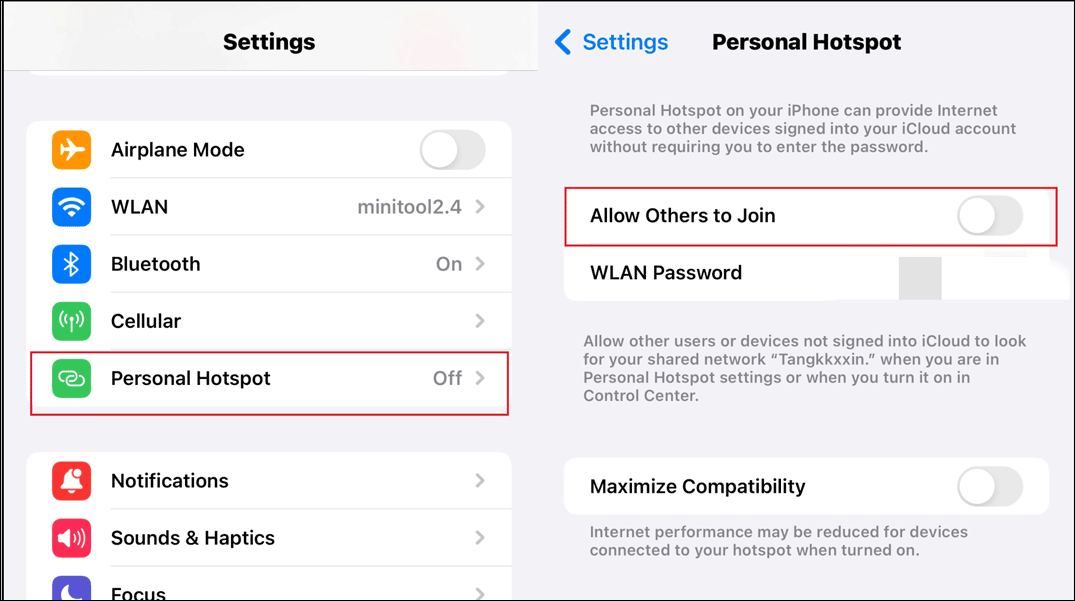
Reset Network Settings
If the AirDrop not finding anyone on iPhone issue still persists after changing Wi-Fi settings, try to reset network settings to completely fix this issue.
Step 1: Open Settings on your iPhone and tap on General.
Step 2: Then scroll down to tap Transfer or Reset iPhone > Reset > Reset Network Settings.
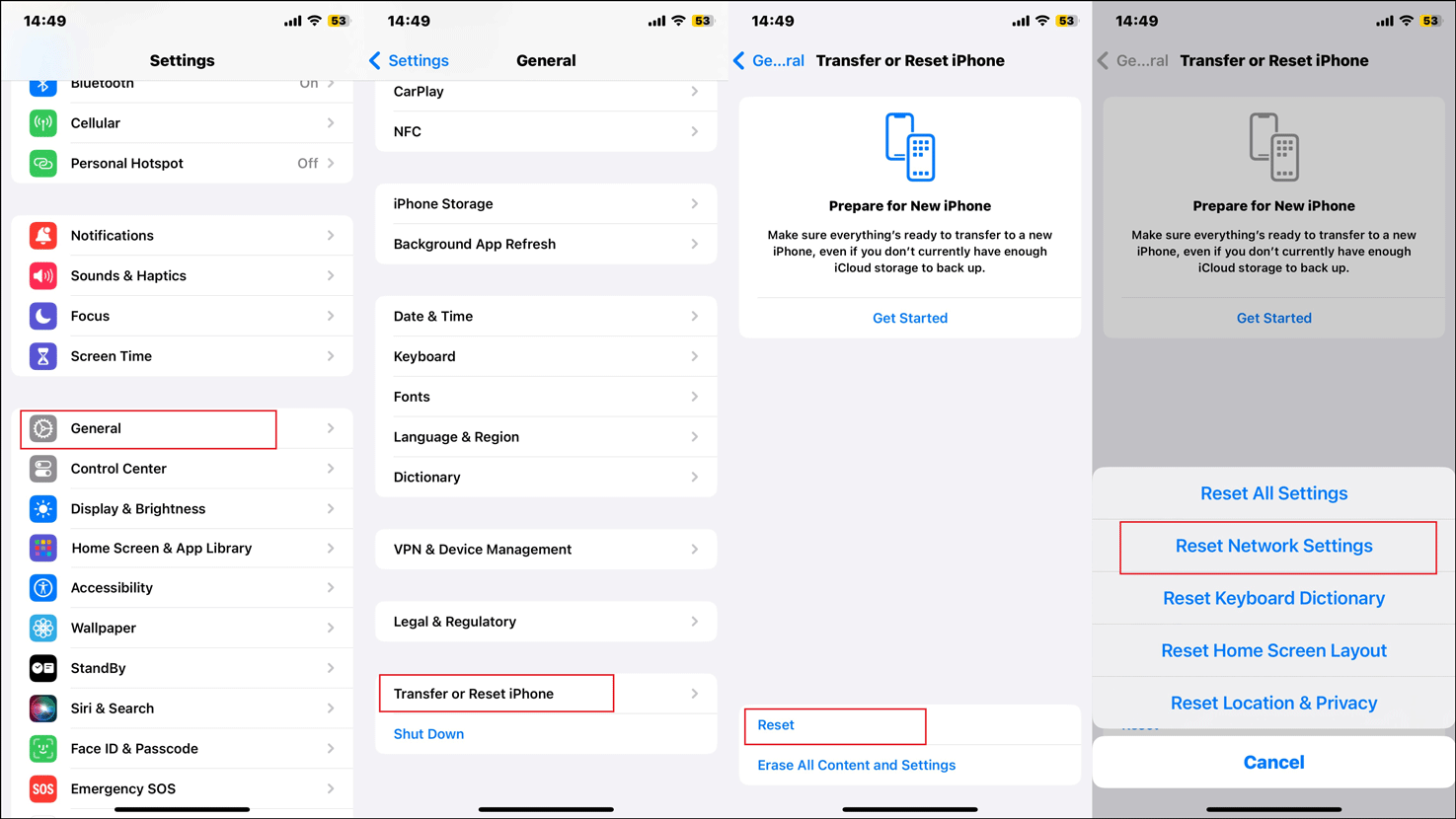
Step 3: When a window prompts, enter your passcode and tap Reset Network Settings to confirm.
Related post: How to Reset iPhone to Factory Settings? Methods Explained.
Remove AirDrop Restrictions
When AirDrop is restricted in Screen Time, there is no one nearby to share with AirDrop. To fix it, remove restrictions of AirDrop.
Step 1: First, launch Settings > find Screen Time > Content & Privacy Restrictions.
Step 2: Toggle on Content & Privacy Restrictions and tap Allowed Apps & Features.
Step 3: Make sure AirDrop is on.
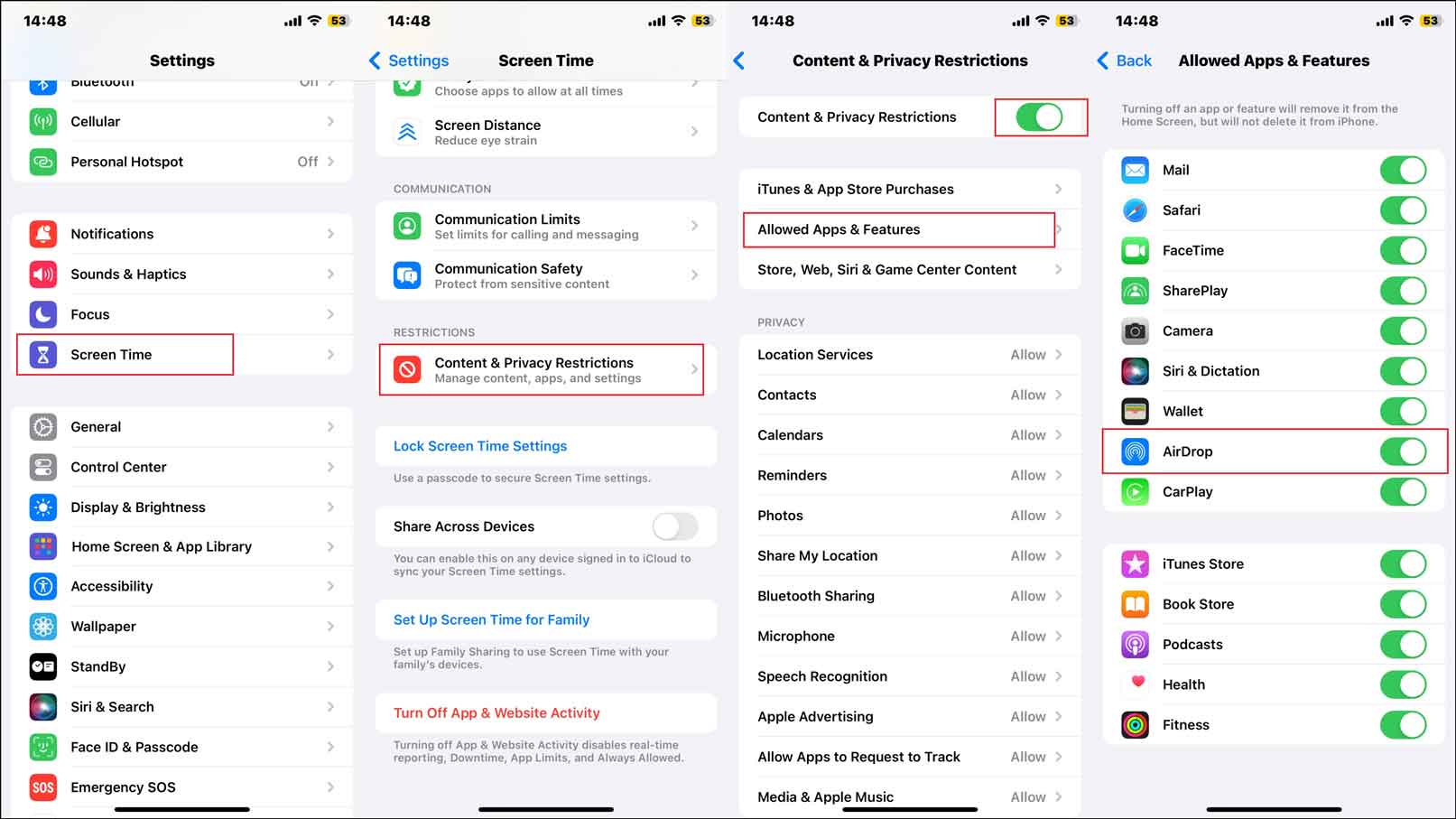
Update iOS
As mentioned above, an outdated iOS version on either device can cause AirDrop no people found issue on iPhone/iPad. Apple always releases new iOS version to fix bugs, so maybe the latest iOS version can solve the problem.
Step 1: Go to Settings > tap on General > Software Update.
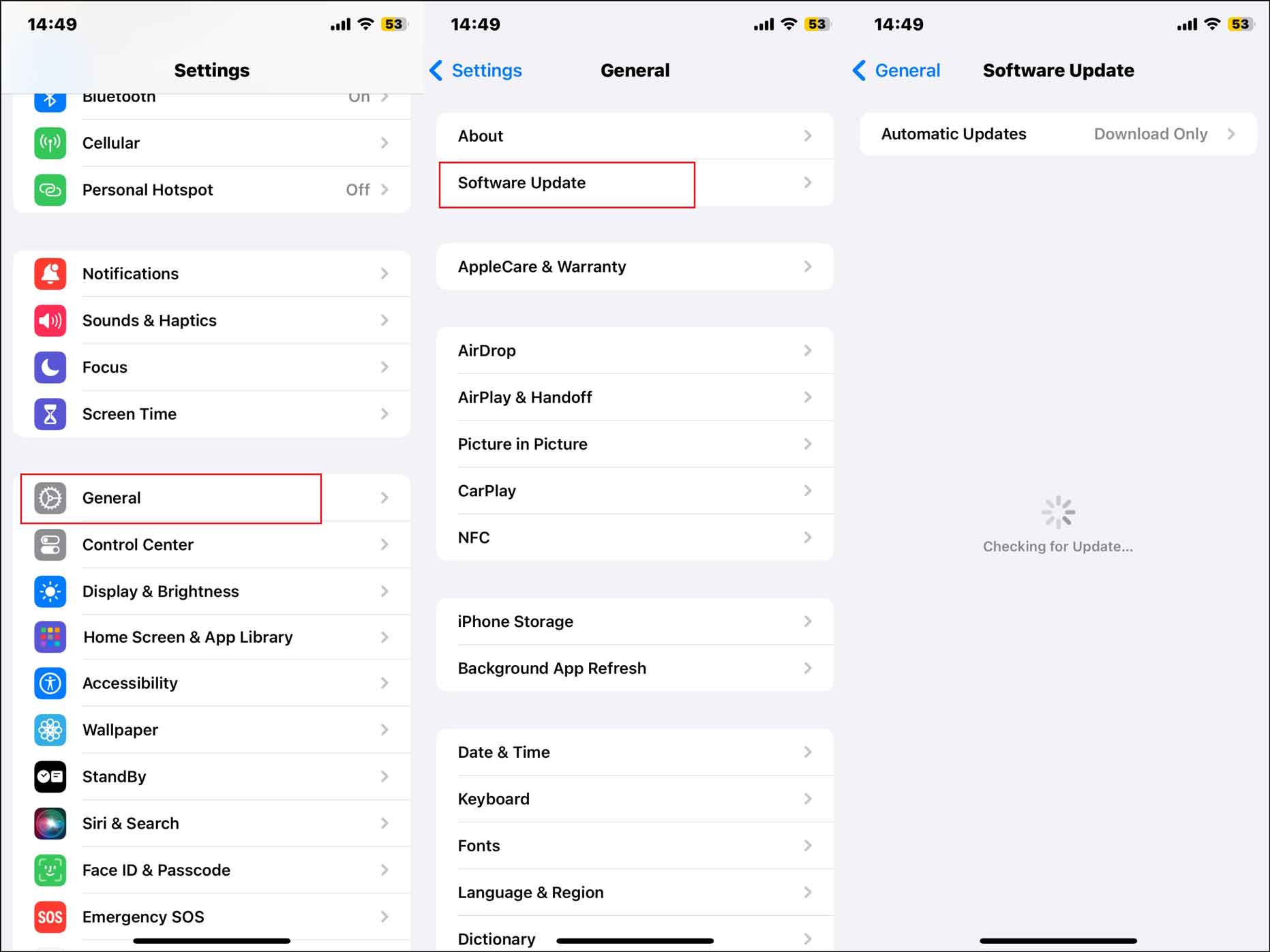
Step 2: Check whether there is an update available. If yes, tap Download and Install to make an update.
Also read: How to Fix “iPhone Software Update Fails” Error Quickly.
Bottom Line
To sum up, the possible causes and 7 methods to the AirDrop no people found issue on iPhone/iPad/ Mac are introduced in this guide. Hope this post can help you get out of the problem and successfully transfer data to other Apple devices.