When you want to share your photos or albums with someone via iCloud link but only to find that it is not working. That can be frustrating because it may influence productivity. However, your device can frequently run into errors like iCloud link not working, so don’t panic. You just need to look for methods to address it. This post from NewsPivot introduces several fixes to it.
What Is iCloud Link?
Apple introduces a new feature called iCloud link which is convenient to share photos and albums with anyone, including those users who are not using Apple devices. The recipients can view the pictures on a web browser by clicking the link. When you send the link, they can only access the shared content for the next 30 days.
Related post: Fix iCloud Backup Taking Forever Issue in 7 Effective Ways.
Why Is iCloud Photo Link Not Working?
Understanding the possible reasons for the iCloud link not working issue is the key to fixing it. Here are some common elements responsible for it:
- The iCloud link has expired.
- Your device is on Low Power Mode.
- Issues with network connection.
- The outdated iOS version is incompatible with the iCloud link.
- The Shared Albums feature is disabled.
- Insufficient iPhone storage space.
- The iCloud server is down.
How to Fix iCloud Link Not Working?
Here is a gentle reminder for you: restarting the phone is worth a try before proceeding with all the methods below. This simple action can fix most of the errors caused by temporary system glitches quickly. If it can’t help you out, try the following solutions.
Enable Sync this iPhone & Shared Albums
If you don’t enable Sync this iPhone and Shared Albums, you will definitely encounter the iCloud link not showing problem. To make the iCloud link function properly, just turn on these two features. Please follow the steps below:
Step 1: Open Settings > tap your Apple ID at the top > iCloud > Photos.
Step 2: Toggle on both Sync this iPhone and Shared Albums.
Check Internet Connection
A stable and strong internet connection is essential to successfully load files from iCloud. Therefore, you should check and refresh the internet connection to fix the iCloud link not loading issue. Here are some tips to do so:
- Turn off your Wi-Fi, Cellular Data, or Airplane Mode in Control Center, then turn them on again.
- Go to Settings > Wi-Fi > tap the “i” icon next to the connected Wi-Fi > Forget This Network > reconnect it.
Reset Network Settings
Occasionally, refreshing the network connection can not be helpful, thus, you can try switching to another strong one. If that doesn’t work either, you can fix the iCloud link not working issue by resetting the network settings. To do so:
Step 1: Open Settings > hit General > Transfer or Reset iPhone.
Step 2: Tap on Reset > Reset Network Settings > enter your screen passcode and click Reset Network Settings again to start the process.
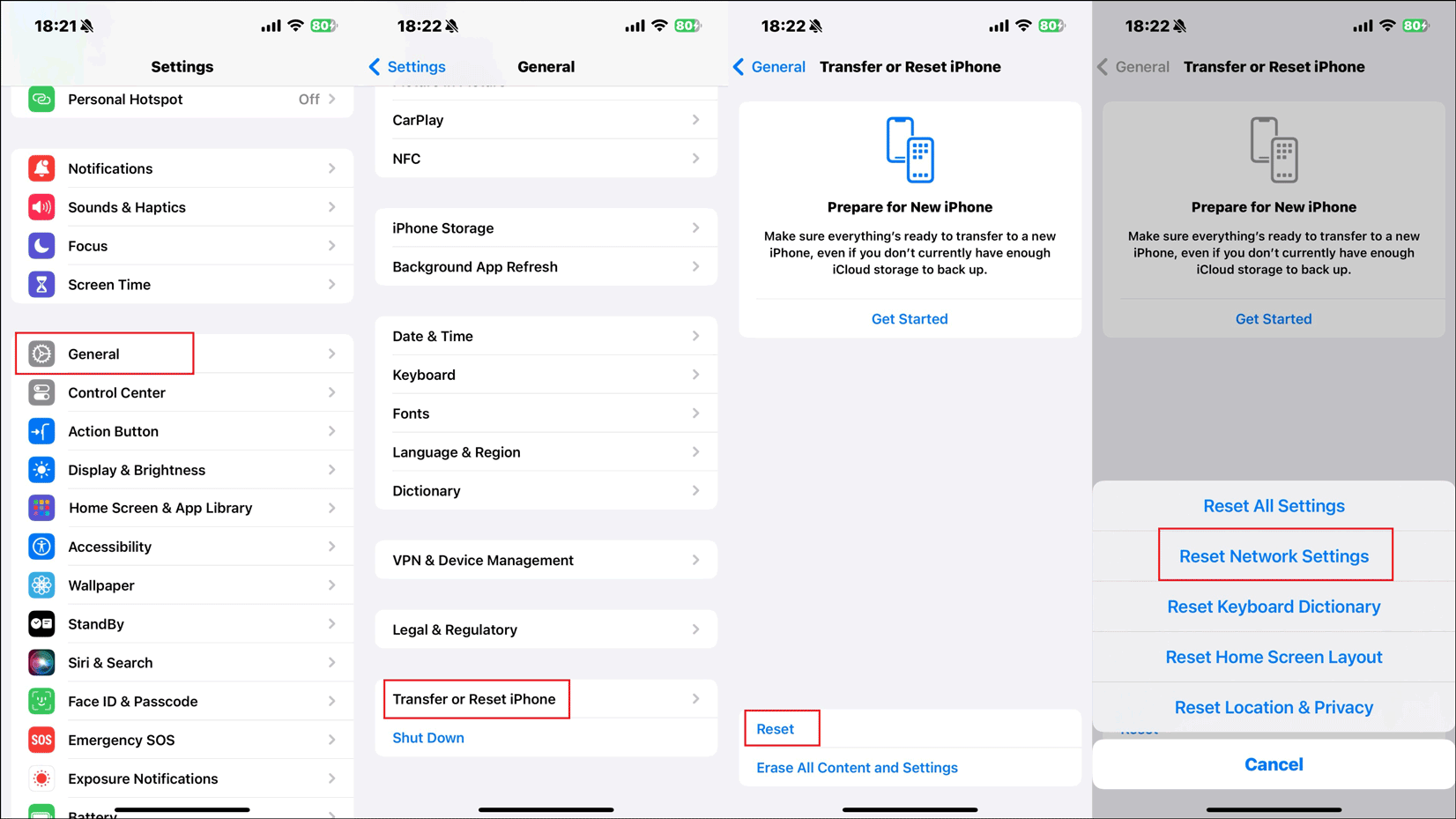
Turn off Low Power Mode
The Low Power mode preserves battery life by reducing power consumption. However, it can affect iCloud syncing and loading, causing the iCloud photo sharing link not working issue. To resolve it, you should disable Low Power Mode.
Navigate to Settings > Battery > toggle off Low Power Mode. Alternatively, open Control Center and tap on the Battey icon so that it’s not yellow.
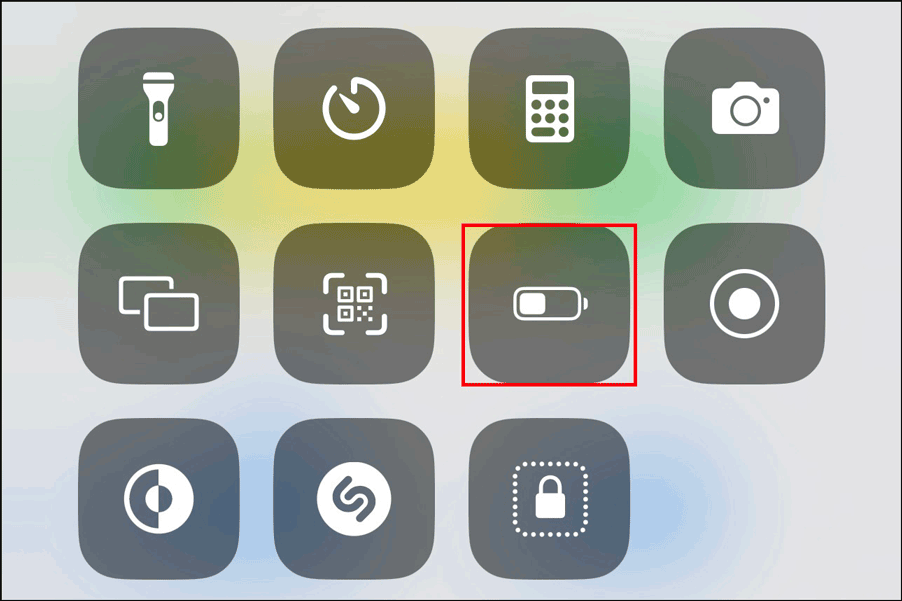
Check Apple System Status
iCloud is a web-based service that runs its content depending on iCloud servers. You may face the iCloud link not working problem when iCloud servers are down. In this case, it is important to check the iCloud service status. Here is the guide:
Step 1: Visit Apple System Status on a web browser and you can see a list of recent updates and outages from Apple.
Step 2: Verify if the dots next to the services related to iCloud are green. If not, it means iCloud services are offline, and you should wait for Apple to fix its end. If yes, try other solutions.
Recreate an iCloud Photo Link
One major reason for the iCloud photo sharing link not working problem is the link itself. Since the link expires after 30 days, you need to check whether the iCloud link has expired or been revoked. If yes, there will be a message saying “Failed to Retrieve” on the recipient’s screen. This indicates that it’s time to recreate a new iCloud photo link.
Step 1: Open Photos > select the pictures and videos you want to share > tap the share icon in the bottom left corner.
Step 2: Select Copy iCloud Link in the menu, paste that link, and send it to others.
Update to the Latest iOS Version
As mentioned above, iCloud link is only supported on iOS 12 and later. Therefore, performing an iOS update is necessary to address the iCloud link not loading issue.
Step 1: Go to Settings > General > Software Update.
Step 2: Tap on Update Now to start the process if there is an available update. Make sure to have enough power and good internet condition.
Also read: How to Fix an Error Occurred Installing iOS 17.
Final Words
To wrap things up, there are 7 proven solutions to the iCloud link not working or loading problem in this post. When encountering the same issue, just read this post and take one solution that suits you most. Hope you can successfully figure it out.