Do you have trouble when signing in with your Apple account? You might encounter the error message saying “Verification Failed This Apple ID is not active”. Do you know what it means? This can be an annoying problem and you may not know how to deal with it. Luckily, this post from NewsPivot presents the solutions to it. Let’s keep reading and have a try!
Issue: This Apple ID Is Not Active
Apple ID is an authentication account introduced by Apple for its products. It allows users to access various Apple resources and perform all Apple-related operations (including using iCloud storage, downloading apps from the App Store, and purchasing songs, movies, and TV shows from the iTunes Store).
When you sign in or sign out with your Apple ID, there might be an error message telling you “This Apple ID is not active” or “This person is not active”. That means your Apple ID is temporarily or permanently disabled, and you can’t access any Apple services associated with it.
Also read: How to Create a New Apple ID on iPhone/iPad/Mac
Why Is This Apple ID Not Active?
The error “This Apple ID is not active” is not a new thing when signing in with your account, and there are several reasons for it. The following are the most possible ones.
- Your account is disabled by Apple for payment and security reasons.
- Your account is locked because of an incorrect Apple ID and password.
- It is a second-hand device.
- You are signing in to an Apple ID not supported in your region.
- Violation of Apple’s terms and conditions.
- Servers or network issues.
- Software updates or glitches.
How to Fix This Apple ID Not Active?
Reboot Your Device
Sometimes, a simple reboot can refresh your device’s system quickly, thus fixing some small problems like your Apple ID is not active. Now, restart your Apple device and sign in with your account again to check whether this issue is solved.
Check Apple System Status
Smartphones are prone to generate glitches and system errors, and Apple is no exception. Therefore, it is a good idea to check Apple System Status to see if all systems are working properly. Make sure that the dot next to Apple ID is green, this means the system is running normally on their end but there are some problems with your device. If the dot is not green, you need to wait for Apple to fix it.
Connect to a Stable Network
You will not be able to sign in to and activate your Apple ID with a poor internet connection. Therefore, all you need to do is to check the internet connection and switch it to another stronger one. Try to turn off your Wi-Fi and turn it on again, or switch between Cellular Data and Wi-Fi. Then log in to your account to see whether the error message “Verification Failed This Apple ID is not active” still exists.
Related article: Best 6 Methods on Cellular Data Not Working After iOS Update.
Reset Network Settings
If changing to another stable network connection is not workable, try resetting network settings to rule out the network issues leading to “This person is not active”.
Step 1: Go to Settings > General > Transfer or Reset iPhone.
Step 2: Tap on Reset > Reset Network Settings > input your screen passcode > Reset Network Settings to confirm your action.
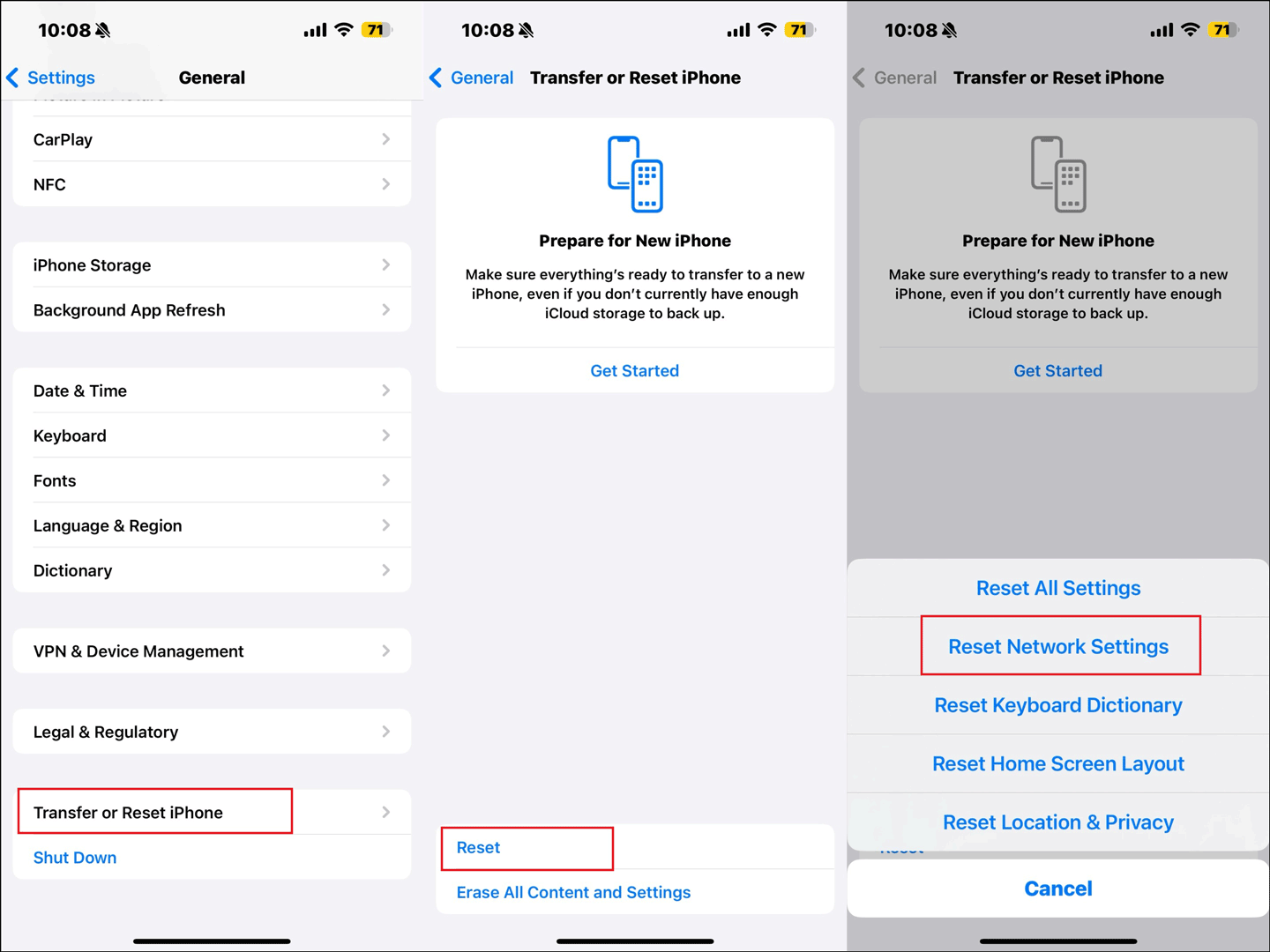
Remove Device from Apple ID
When you receive a prompt showing that your Apple ID is inactive, it may be because an unauthorized device logs into your account. You can remove all devices with your ID. After that, log into your Apple ID again on your device and see if it works properly. To do so:
Step 1: Go to Settings > tap your account > choose the suspectable device in the list.
Step 2: Check the device information and click Remove from Account.
Reset Apple ID Password
If your Apple ID is locked because you enter the wrong password too many times, it will result in the “This person is not active” issue. In this case, you can try to reset the Apple ID password and see whether this issue persists. Here are two ways to do so:
Way 1: reset Apple ID password from Settings.
Step 1: Go to Settings > tap your name > Sign-In & Security > Change Password.
Step 2: Input the screen passcode or confirm your Face ID verification when prompted. Then you can access the Change Password page.
Step 3: Enter your new password and re-enter it to verify.
Step 4: Tap on Change to finish the process.
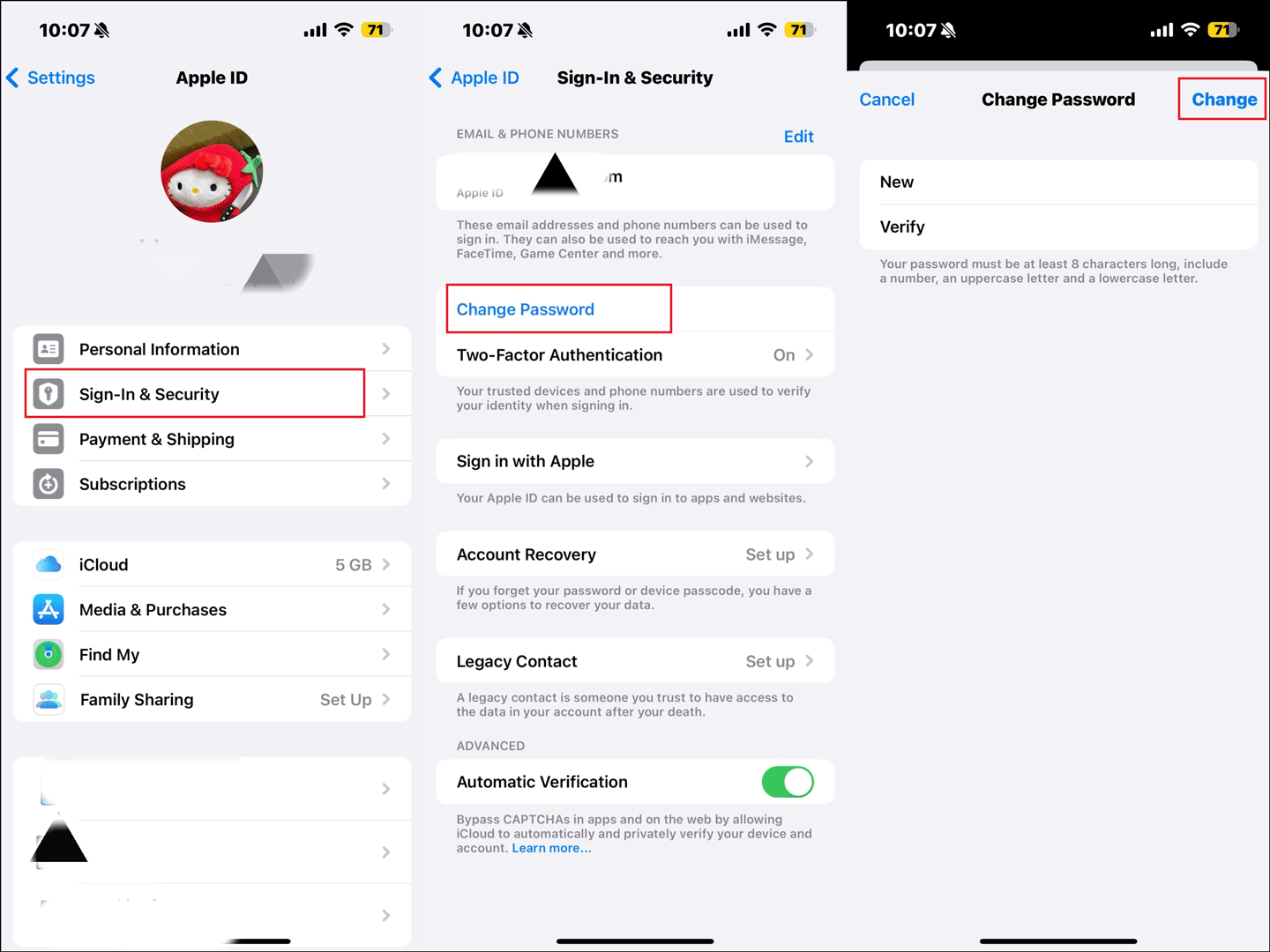
Way 2: reset Apple ID password from Apple iforgot if you forget your password.
Step 1: Navigate to iforgot.apple.com on a web browser and click Reset Password to continue.
Step 2: Then follow the on-screen instructions to verify your account and reset the password.
Contact Apple Support for Help
If you still can’t deal with the error “This Apple ID is not active” after all those attempts, the ultimate suggestion is to seek help from the Apple support team. You can go to a local Apple store along with your device and the purchase receipt, and the staff will give you professional assistance. This process is time-consuming, so please wait patiently.
Wrapping Things Up
“This Apple ID is not active” is a common problem that Apple users can run into. However, it is not difficult to fix. If you are finding ways to solve it, read this post and try the methods mentioned above. Hope you can figure it out with those solutions.