Failed network error is a common issue while you download large files from Google Drive or in Google Chrome. What causes the error? How can you fix it to succeed in downloading files? Read this post to find answers offered by NewsPivot.
Download Failed Network Error
Download issues online often happen and can appear in different forms. When downloading something in Google Chrome or from Google Drive, you may receive the message “Failed – Network error”. No matter how many times you attempt to download your files, the process continues to fail with this error.
Although the message indicates it is an issue with the network, it is not always the case. In addition to issues with Internet connection, the failed network error can arise from temporary service interruption from Google Drive, a browser glitch, security software interference, etc.
Next, let’s delve into how to fix failed network error when downloading large files in Windows 11/10.
Related post: Best Ways to Stop Auto Refresh in Chrome & Other Browsers
#1. Check Internet Connection
While downloading files from Google Drive or in Chrome, an active and reliable Internet network is required. You can test the Internet speed via fast.com. If it is slow, restart the router.
#2. Check Your Antivirus Software Settings
Chrome failed network error can be triggered by your antivirus program. Most of these apps offer traffic monitoring features like HTTPS scanning to prevent your PC from malware hidden behind secured and encrypted websites. But they could block your downloads although they are harmless.
To solve the download failed error, try to disable HTTPS scanning or the antivirus software. The steps for disabling them vary from different software and you can search for instructions online as per your situation.
#3. Try Incognito Mode
Chrome plugins or extensions may interfere with your downloads, resulting in Google Drive download failed network error. You can try the incognito mode in Google Chrome to verify this.
Step 1: In Chrome, click three dots > New Incognito window.
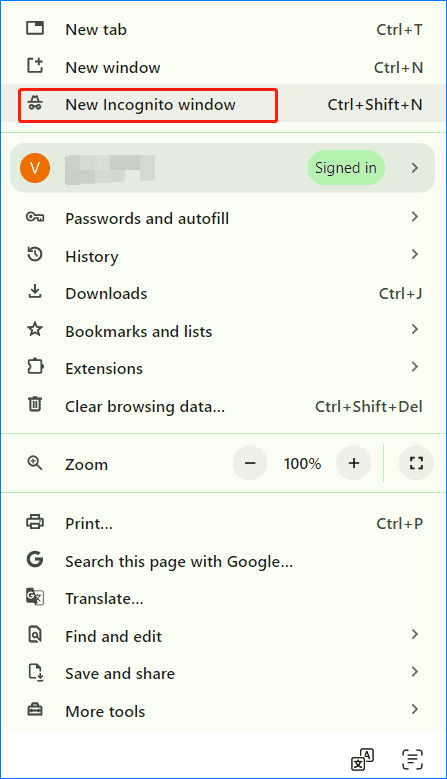
Step 2: Access Google Drive or a download page to download your files again.
Also read: Fix “Request Header Or Cookie Too Large” on Different Browsers
#4. Reset Chrome
If the above fixes cannot solve the failed network error, you may need to reset Google Chrome to restore it to default settings. This can disable all the third-party extensions and delete your browser cookies & cache, but won’t affect your searching history, saved passwords, and bookmarks.
Step 1: In Chrome, click three-dots and tap on Settings.
Step 2: Under the Reset settings page, click Restore settings to their original defaults.
Step 3: Click Reset settings to confirm the operation.
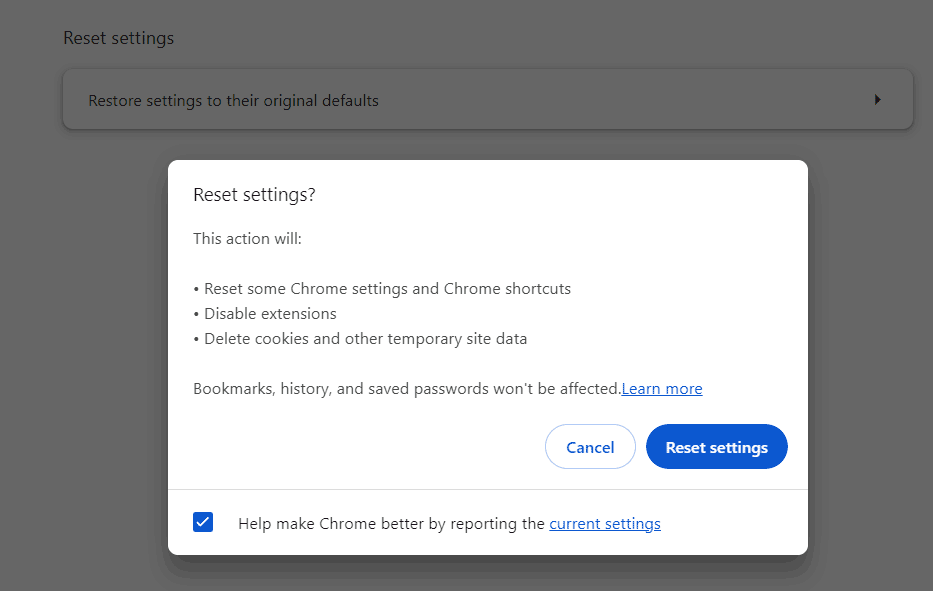
#5. Update Google Chrome
Sometimes an outdated browser version can also trigger failed – network error and you can try to update Google Chrome to the latest version. Just click three dots > Help > About Google Chrome. Then, this browser starts checking for an update. Click Relaunch to finish updating.
#6. Use Another Browser
Sometimes the download error may be related to Chrome and you can try to download your files using another browser. Firefox, Edge, Opera, etc. are recommended.
Also read: Chrome Won’t Open on Mac? Look Here!
#7. Check Windows Attachment Manager
Windows Attachment Manager helps identify the file type to protect against unsafe attachments and downloads. This could block you from downloading once it considers a file unsafe. Google Drive downloaded failed network error may appear due to this tool and you should configure Windows Attachment Manager.
Step 1: Type inetcpl.cpl in the search box of Windows 11/10 and press Enter.
Step 2: Under Security, click Internet > Custom level.
Step 3: Locate Launching applications and unsafe files (not secure), check the box of Enable (not secure) and click OK.
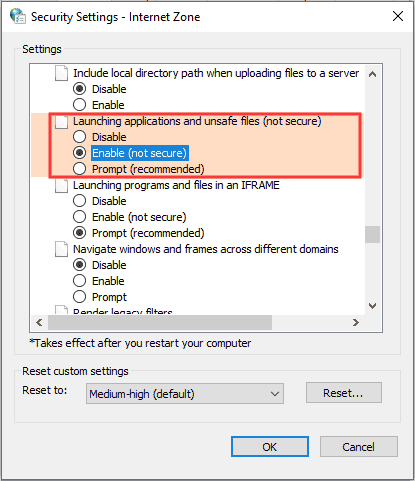
Related post: Create Desktop Shortcut Google Chrome to Access Websites Quickly
Verdict
How to fix failed network error when downloading from Google Drive or in Google Chrome? Now, you should get rid of the trouble after trying these workarounds above.